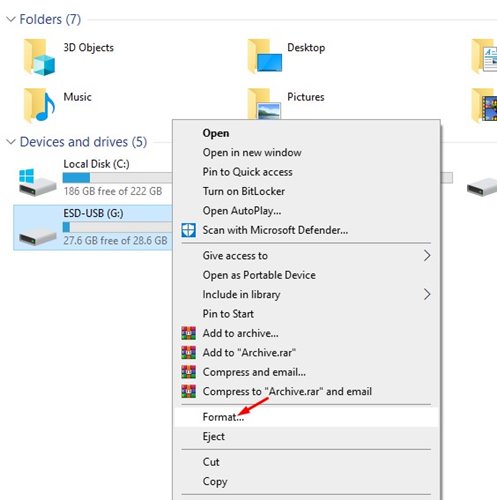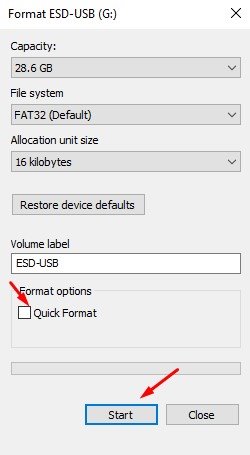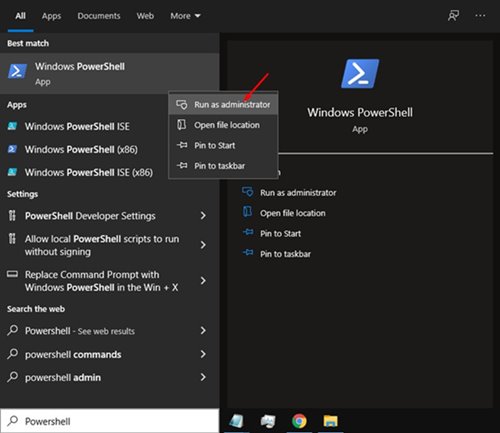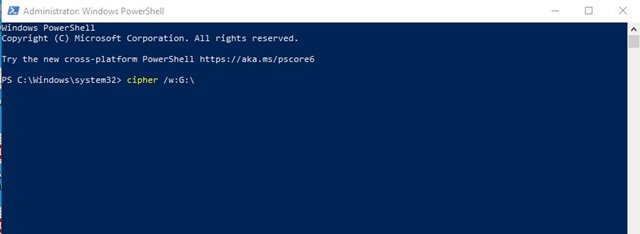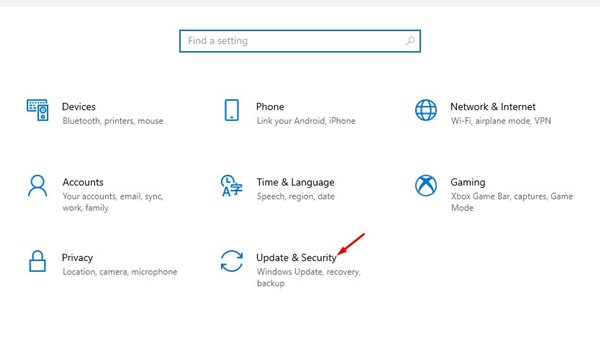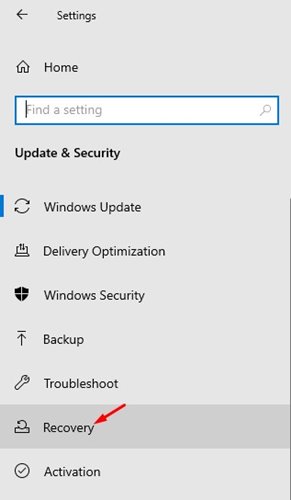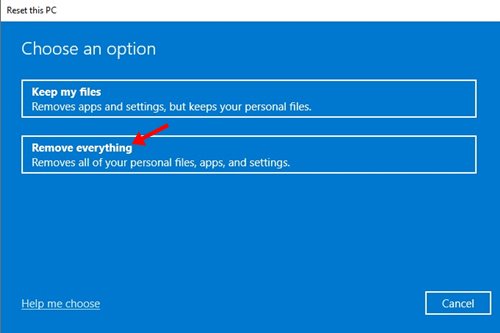Windows disk management utility lets you write zeros to a drive, securely erasing its content. You can even extend/shrink partition, format the Drive, and more. Hence, in this article, we will share a detailed guide on how to wipe a drive on the Windows operating system. If you are using a Hard drive, you might know that the data you have deleted can be recovered by using a third-party app. This is possible even when users have deleted the items from the Recycle Bin. This happens because the deleted files are ‘Marked’ as deleted on a traditional magnet drive, making recovery of deleted data easy. However, this doesn’t happen with modern solid-state drives, as they use TRIM by default which ensures that deleted files are deleted immediately. External storage devices that you use, like USB flash drives, also don’t support TRIM, which means the deleted files could be recovered. To prevent file recovery, you need to wipe a drive, as a simple format won’t work in this case. Also Read: How to Hide Files, Folders & Drives in Windows 11
3 Methods to Wipe a Drive on Windows 10/11
It’s pretty easy to Wipe a drive on both Windows 10 and Windows 11. Below, we have shared a step-by-step guide on how to Wipe a drive on Windows 10 or Windows 11 operating system. Let’s check out.
1. Using the Format option
Well, if you want to wipe an entire drive, you need to perform a full format instead of a Quick format. Here’s what you need to do.
First of all, open File Explorer and right-click on the Drive you want to wipe.
From the list of options, select Format
On the format options, uncheck the ‘Quick Format’ option and click on the Start button.
That’s it! You are done. This will take a bit of time to complete. Once completed, the Drive will be wiped.
2. How to Wipe only Free Space
If you don’t want to remove the content, you can choose to wipe only free space. This will wipe only the free space, overwriting it with zeros. Here’s what you need to do.
First of all, open Windows search and type in Powershell.
Right-click on Powershell and select the Run as administrator option.
On Powershell, you need to run the following command. Make sure to replace the X with the drive letter you want to wipe. cipher /w:X:\
For example: cipher /w:G:
That’s it! You are done. This will wipe the free space on your Hard Drive.
3. Wipe Your System Drive
Well, you can use the built-in Reset this PC option to Wipe your Windows system drive. Here’s what you need to do.
First of all, open Windows settings and click on the ‘Update & Security’ option.
On the left pane, click on the Recovery option as shown below.
On the right, click on the Get Started button behind Reset this PC.
On the Reset this PC dialog box, select ‘Remove Everything’
Next, follow the on-screen instructions to complete the reset process. This will remove everything stored on your System Drive. So, make sure to have a proper backup file ready before performing the System reset. The above methods will wipe a drive on Windows 10 or Windows 11. Wiping a drive is very different from formatting. I hope this article helped you! Please share it with your friends also. If you have any doubts related to this, let us know in the comment box below.
Δ