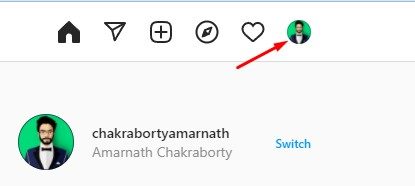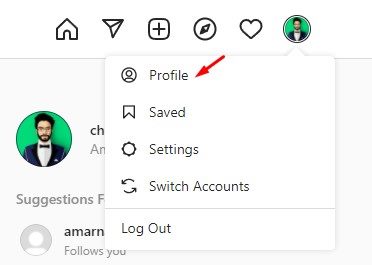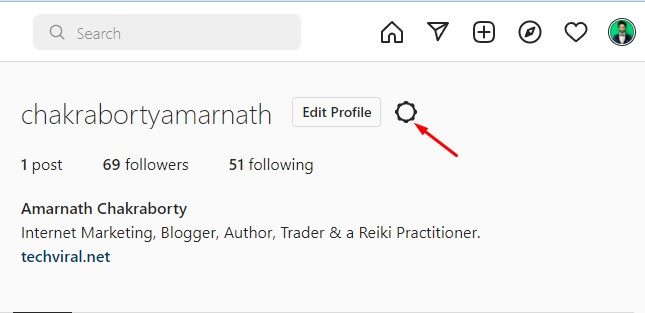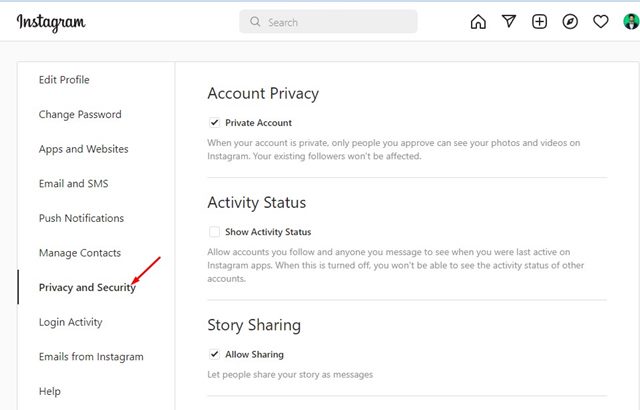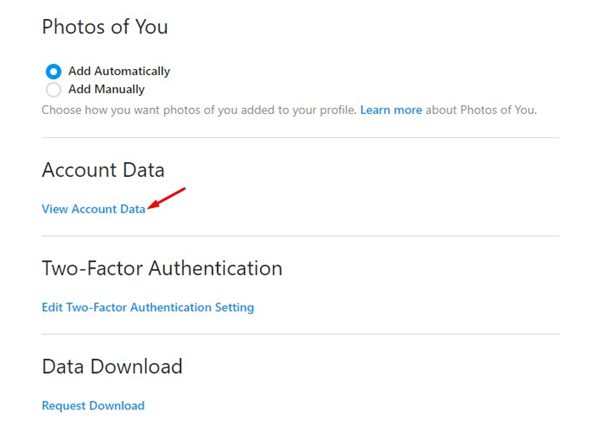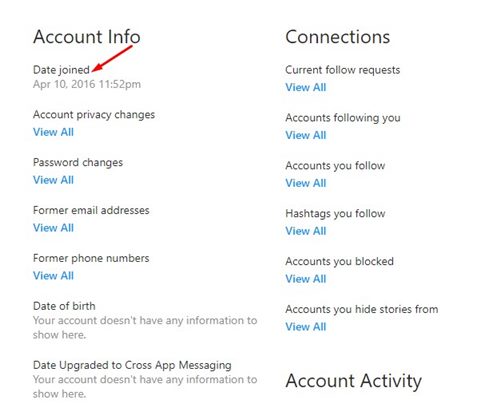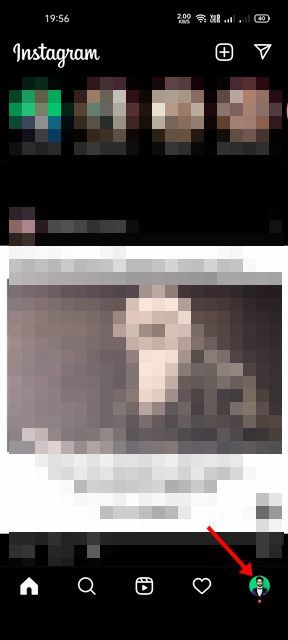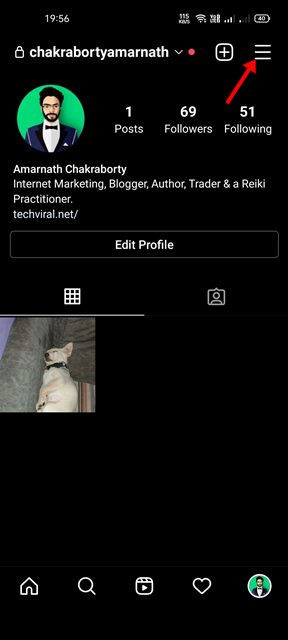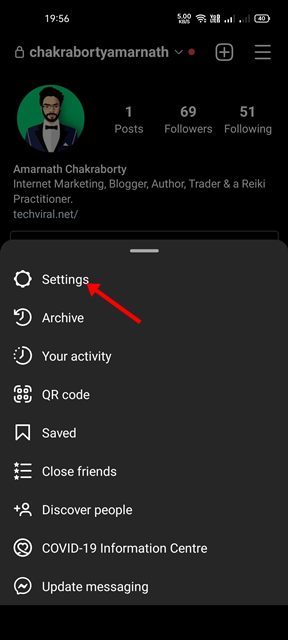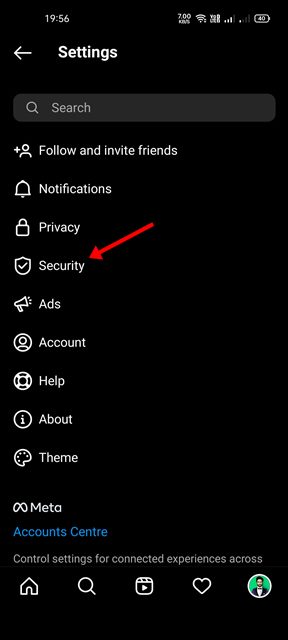Today, Instagram is one of the best and leading photo & video sharing platforms out there. On Instagram, you can capture photos, add filters, and share with your followers. Additionally, Instagram got a TikTok type feature called Reels which allows users to watch or share shorter video clips. If you are an Instagram influencer or have been very active on the platform, you might have forgotten when you have created your account. There’s actually no point in knowing the account creation data on Instagram, but you can know it just to check how long you have been using the platform.
Steps to View When an Instagram Account was Created
Therefore, in this article, we will share a step-by-step guide on how to view when an Instagram account was created. You can use both Instagram’s web version and the mobile app to check when the account is created.
1) How to View when Instagram Account is Created on PC
Well, if you use Instagram from your PC, you need to follow this guide to view when your Instagram account is created. Here are some of the simple steps you need to follow.
First of all, open Instagram on your PC and log in to your account.
Now click on the Profile picture as shown in the screenshot below.
From the list of options, click on the Profile.
Next, on the Profile page, click on the Gear icon, as shown in the screenshot below.
This will open the Settings page. On the left, click on the Privacy & Security section.
On the right, scroll down and click on the View Account Data link.
Under the Account info, you will see the exact date of when your Instagram account was created.
That’s it! You are done. This is how you can check when an Instagram account was created on PC.
2) How To Check When Instagram Account is created on Mobile
Just like the web version, you can rely on Instagram’s mobile app to check when the Instagram account was actually created. Here are some of the simple steps you need to follow.
First of all, open the Instagram app on your Android/iOS device. Next, tap on the Profile picture as shown below.
On the Profile page, tap on the three horizontal lines in the top-right corner.
On the menu that pops up, tap on the Settings.
On the Settings page, tap on the Security option.
Under the Security, scroll down and find the Data and History section. On the Data and History, tap on the Access data. Now, you will be able to see the exact joining date on the Account info. That’s it! You are done. This is how you can view when an Instagram account was created on mobile. These are the best ways to know from how long you have been using Instagram. I hope this article helped you! Please share it with your friends also. If you have any doubts related to this, let us know in the comment box below.
Δ