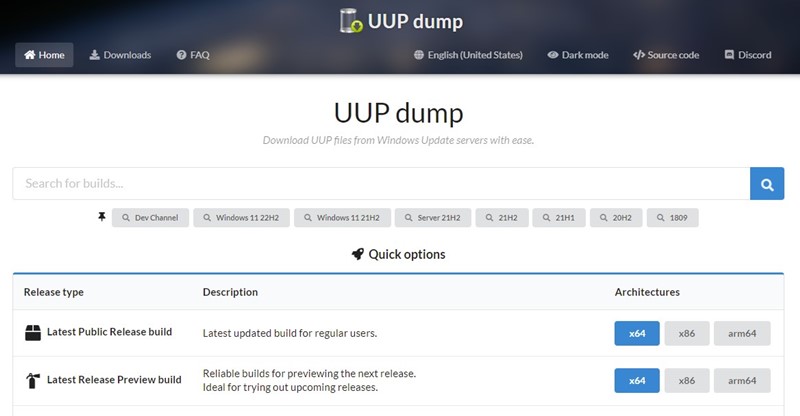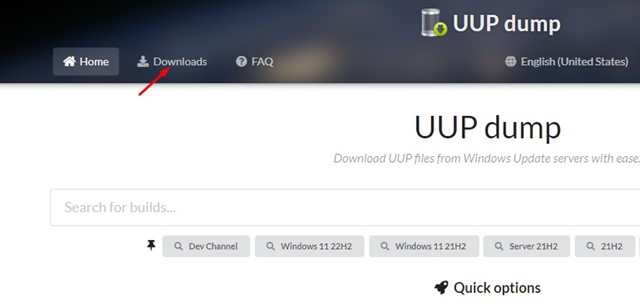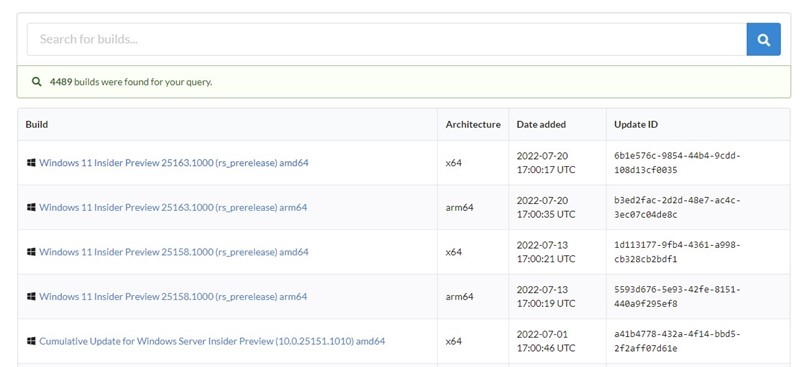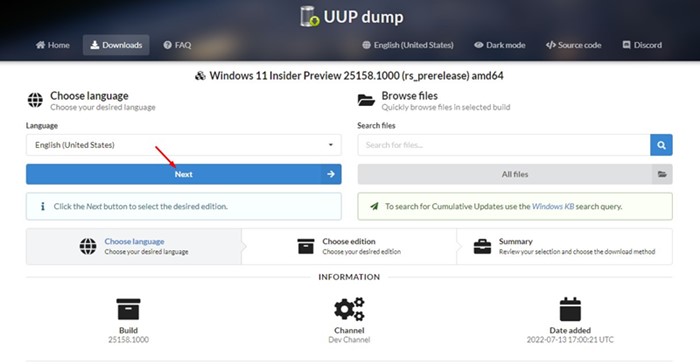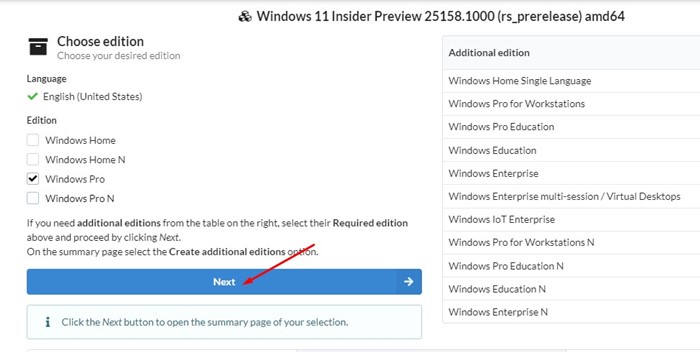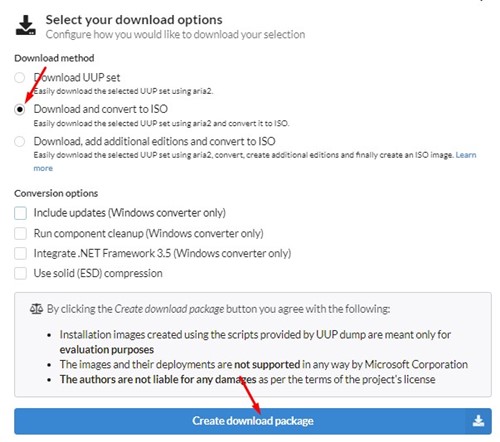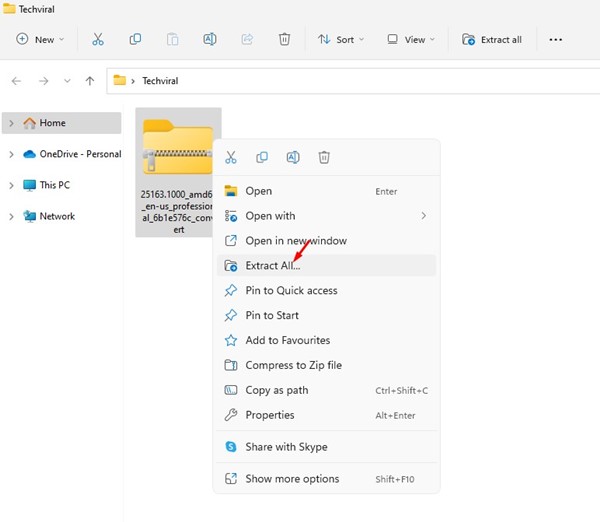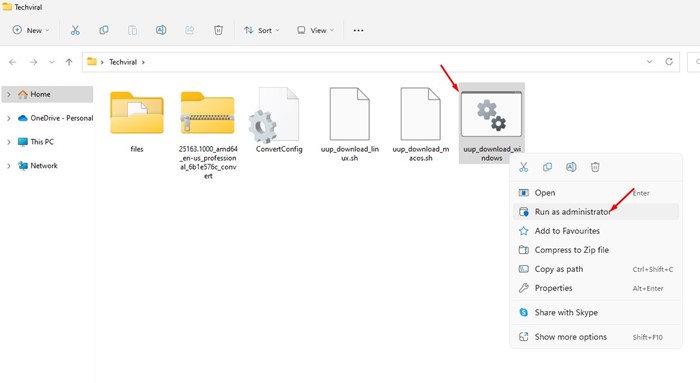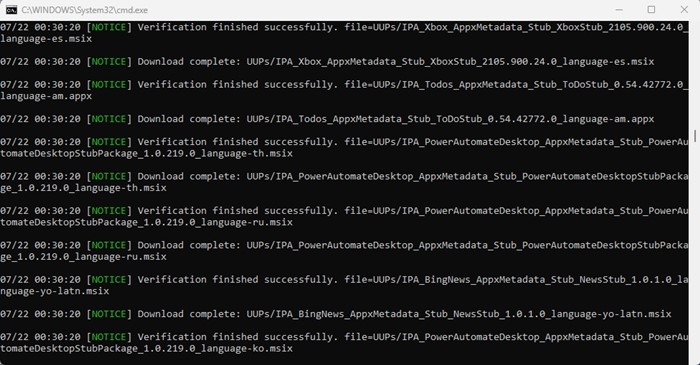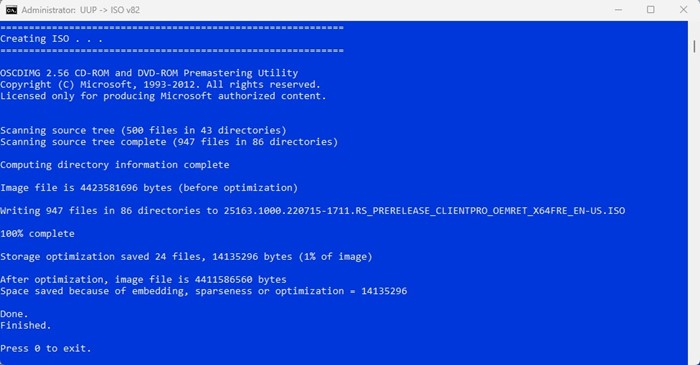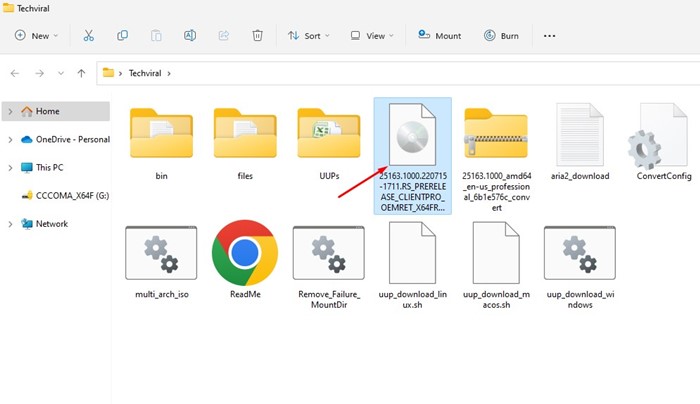However, the problem is that the Media Creation tool and Microsoft’s official website provide you with the latest version of Windows 11 ISO files. And at times, you may want to download the older preview builds of Windows 11. In such a situation, you need to grab the ISO files from a third-party tool like UUP Dump. UUP Dump is a third-party tool that allows you to create custom Windows 11 ISO files from any public preview. The tool can download the Windows 11 builds directly from Microsoft’s servers and store them on your device. Also read: Windows 11 Free Download Full Version
Steps to Use UUP Dump to Download Windows 11 ISO File
After grabbing the ISO files from UUP Dump, you can flash them on a USB drive or DVD and install the OS on any computer/laptop. Below, we have shared a step-by-step guide on how to use UUP Dump to download Windows 11 ISO files. Let’s check out.
Open your favorite web browser and visit the UUP Dump page.
On the main page, click on the Download section.
Select the Windows 11 Insider Preview Build you want to download as an ISO. Once done, click on the Next button.
Next, choose the language.
Select the Windows 11 edition on the next screen and click the Next button.
On the Download Method, select ‘Download and convert to ISO’. Uncheck all options in the Conversion options and click on the Create Download Package.
The UUP Dump will download a ZIP file on your computer. Right-click on the ZIP file and extract it.
You will find several files. Right-click on the uup_download_windows batch file and select Run as administrator.
Now, UUP Dump will download the ISO file from Microsoft’s server. The process might take a few minutes or hours to complete depending on your internet speed.
Once completed, the command prompt will ask you to press 0 to close the screen.
Open the folder where you’ve extracted the UUP Dump tool. You will find the Windows 11 ISO file in that folder.
That’s it! This is how you can use the UUP Dump tool to download Windows 11 Insider Preview Build ISO files. Also read: How to Download Windows 11 ISO Files Without Media Creation Tool So, this guide is all about how to download Windows 11 Insider Preview build ISO files via UUP Dump. If you have any doubts or need help, let us know in the comments below.
Δ