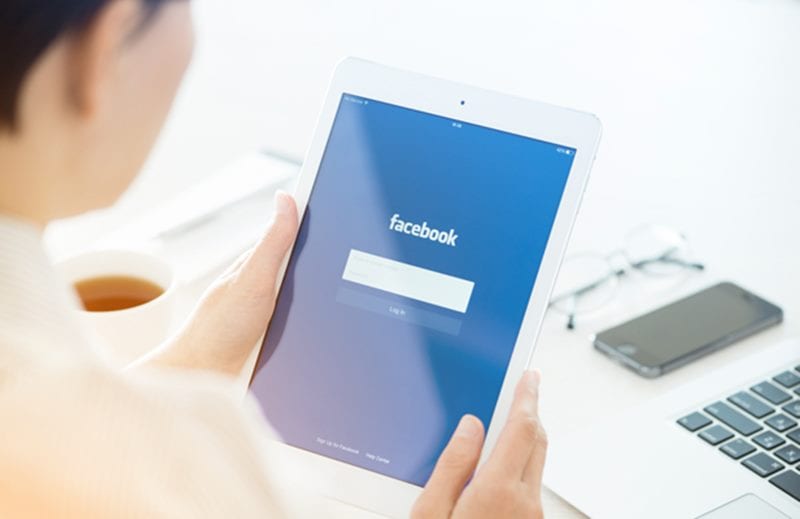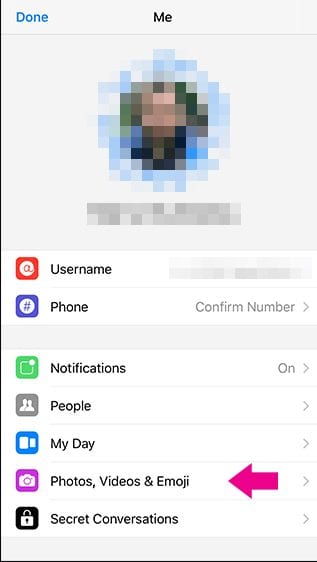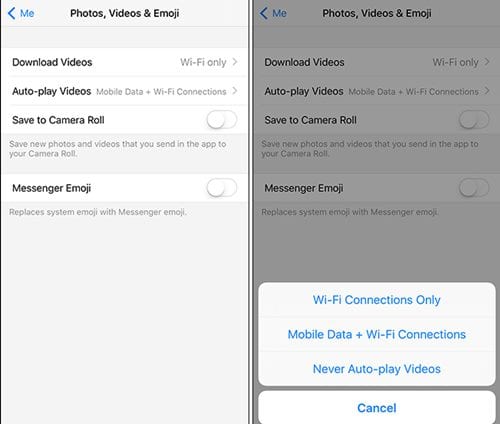On Messenger, you can connect with your Facebook friends, and it’s a feature of Facebook. With the help of Messenger, you can make voice and video calls, send text messages, send file attachments, share stickers, etc. While Messenger is a very useful app, sometimes it may drain your internet bandwidth. This is because Facebook Messenger automatically plays the video that you receive.
Stop Facebook Messenger Videos From Autoplaying
Sometimes, you may fail to stop video playback, which may end up using your internet resources. To deal with such things, you must prevent Facebook Messenger Videos from autoplaying. Hence, if you are interested in knowing how to stop Facebook Messenger Videos from autoplaying, you are reading the right guide. Below are some easy steps to stop Messenger’s automatic video playback.
Open Messenger, and tap on your profile picture to proceed to the next screen where you will have to go to the Photos, Videos & Emojis.
This is your profile page, where you can set all the options related to the behavior of the media content in your messenger.
Now, on the next screen, you will see several features, but we just need to go to the Auto-Play Videos options. Tap on it and then set it to Never Auto-Play Videos.
That’s all, and from then onwards, you will never see your messenger videos auto-playing on the screen scroll over. So, these simple steps would prevent Facebook Messenger Videos From Autoplaying. If you need more help disabling Messenger’s automatic video playback, let us know in the comments below.
Δ