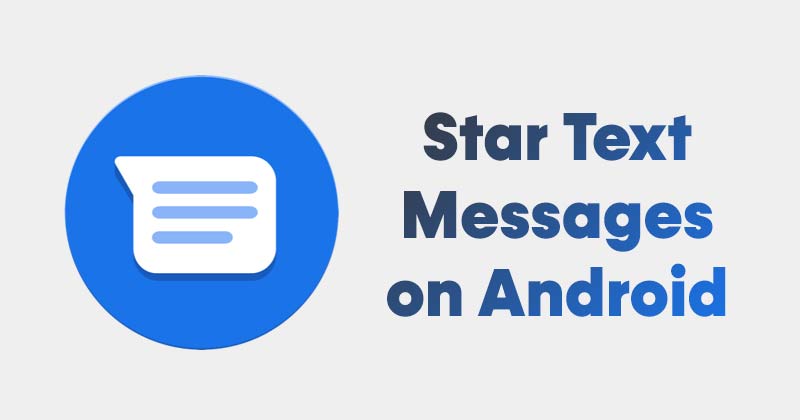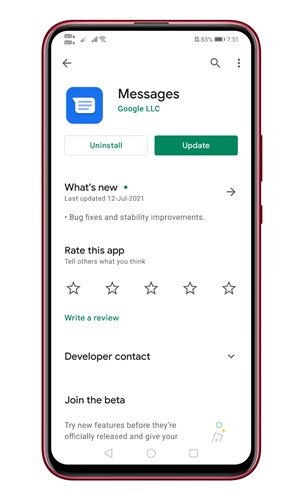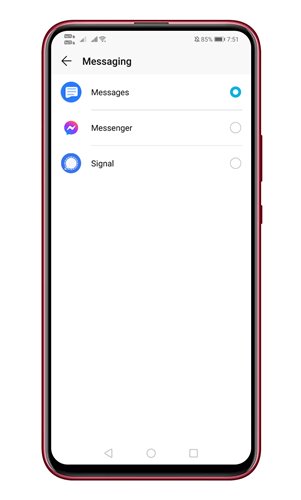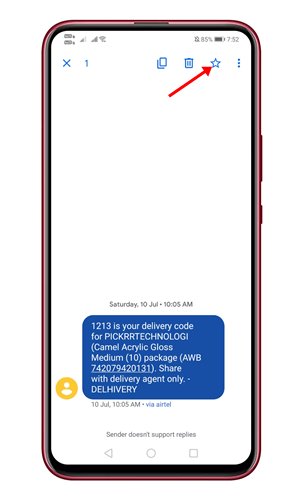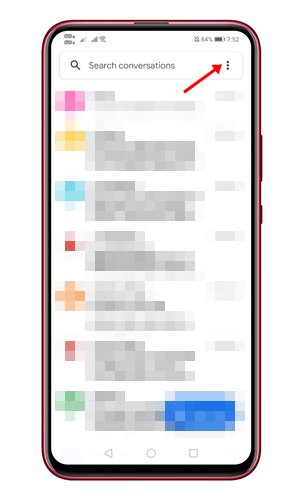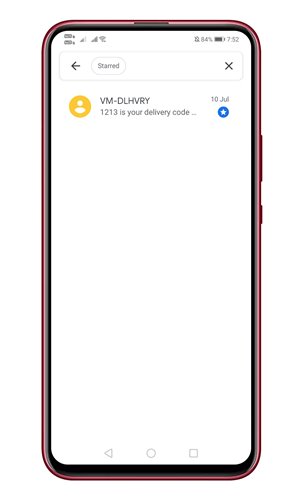Let’s admit, we all had that moment where you’re scrolling through the text messages trying to find something important. But, unfortunately, the stock SMS app of your Android might not have any option to pin a particular message to access them later. However, the Google Message app for Android lets you ‘star’ important messages to easily find them later. The ‘Star’ feature on Google Message is pretty simple, but it’s pretty useful. When you ‘Start’ any text message on Google Message, it gets saved to a ‘Starred’ folder. That means you can now star any message on your SMS inbox to access them quickly later. The next time you want to access the text message, open the ‘Starred’ folder.
Steps to Star Important Text Messages on Android Device
Google Messages app comes pre-installed on most Android smartphones. However, if your phone doesn’t have it, you can download it from the Google Play Store. Then, follow some of the simple steps given below to Start your Favorite text messages on Android. Step 1. First of all, head to the Google Play Store and install the Google Messages app.
Step 2. Once done, open the Messages app and grant the permissions. Also, make Google Messages your default messaging app for Android.
Step 3. Once done, the text messages would appear in the Messages app. Now open the message that you want to move to the Starred folder. Step 4. Long press on the text message until you see the top toolbar. On the top toolbar, tap on the star icon, as shown in the screenshot below.
Step 5. To access the starred message, tap on the three dots as shown below.
Step 6. From the list of options, tap on the ‘Starred.’ You will see all saved messages.
That’s it! You are done. This is how you can star your favorite text messages on Android.
So, this guide is all about how to star your favorite text messages on Android. I hope this article helped you! Please share it with your friends also. If you have any doubts related to this, let us know in the comment box below.
Δ