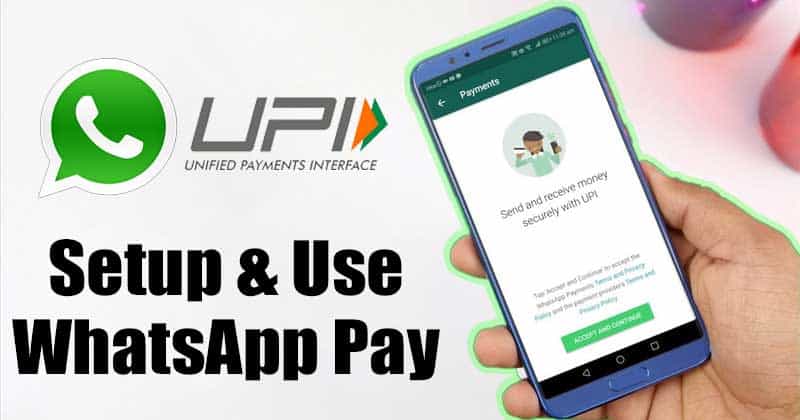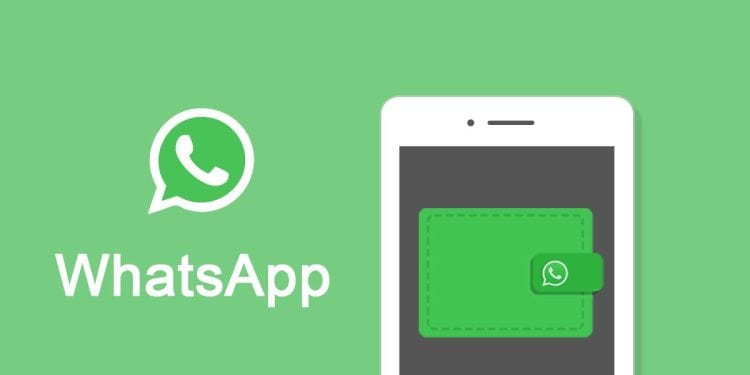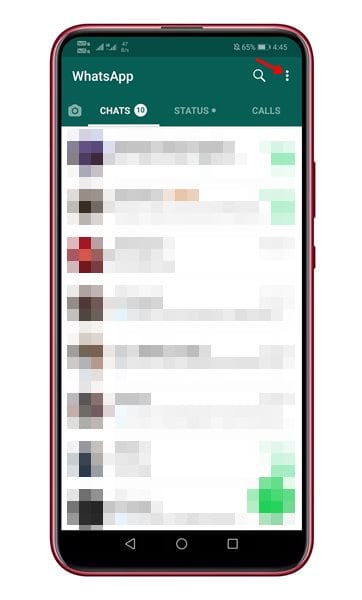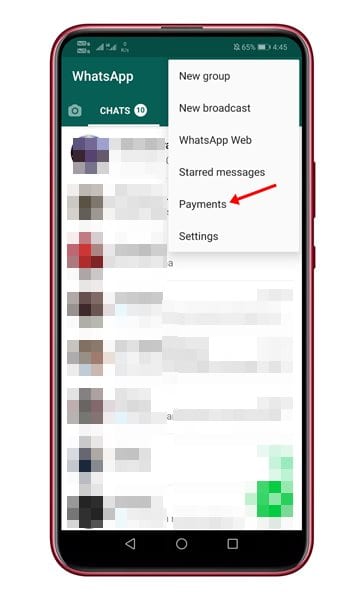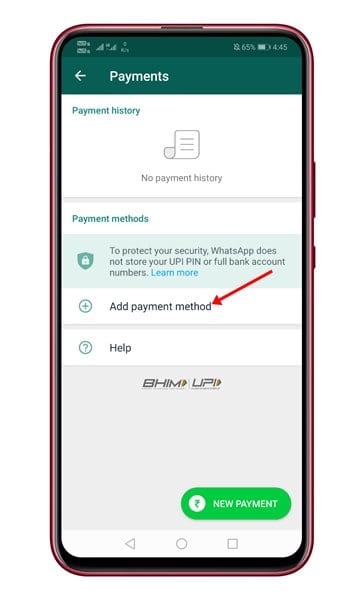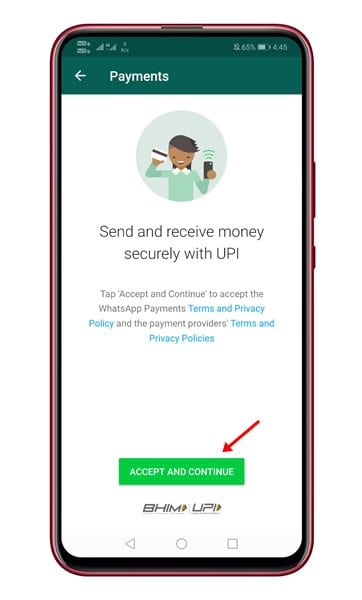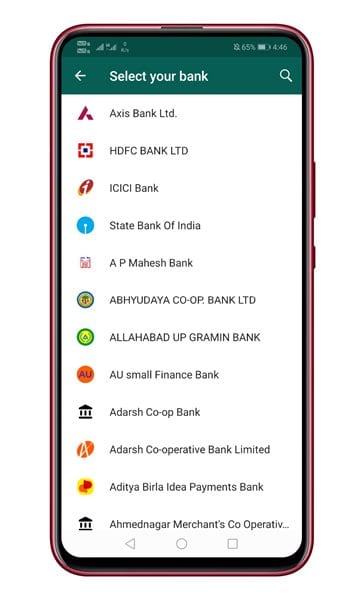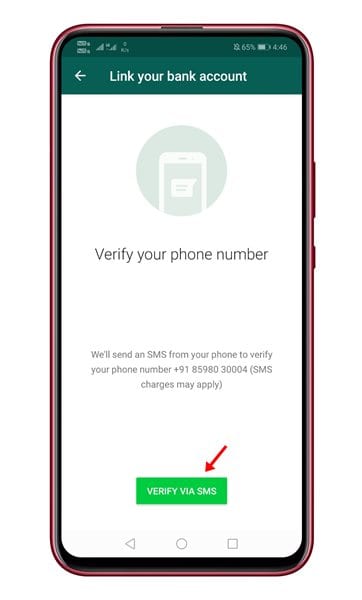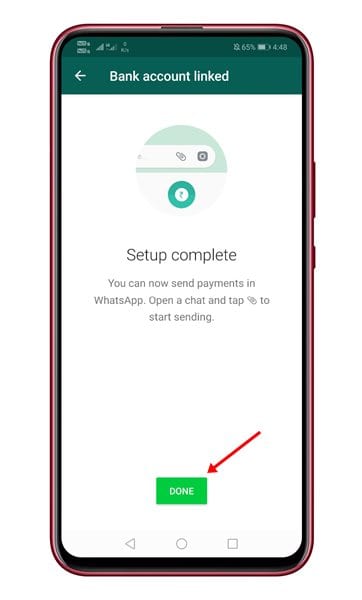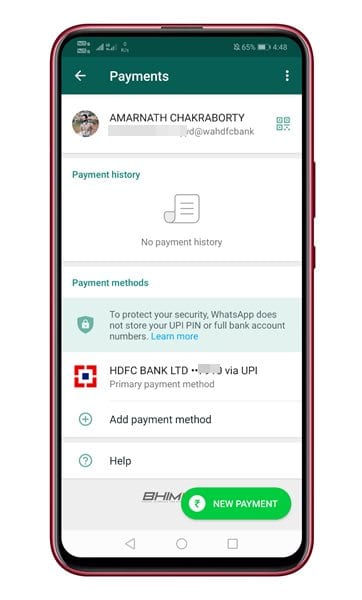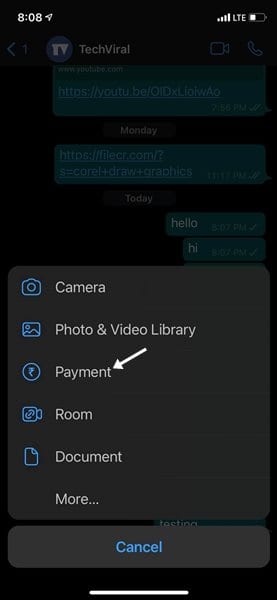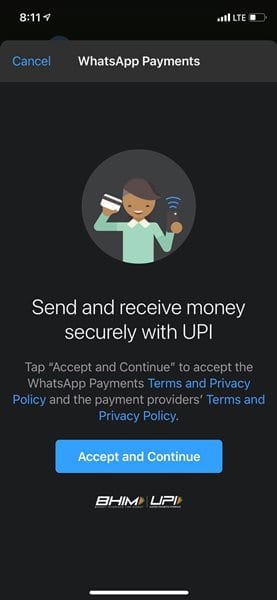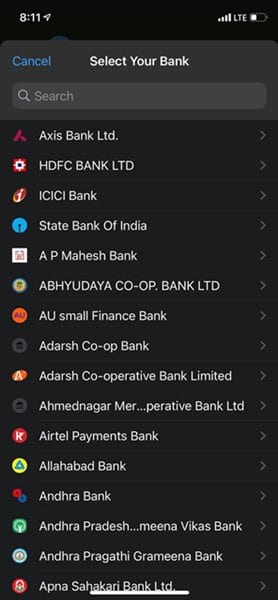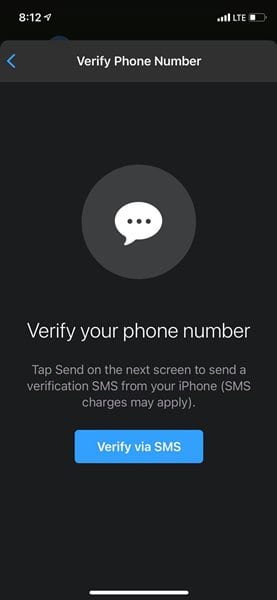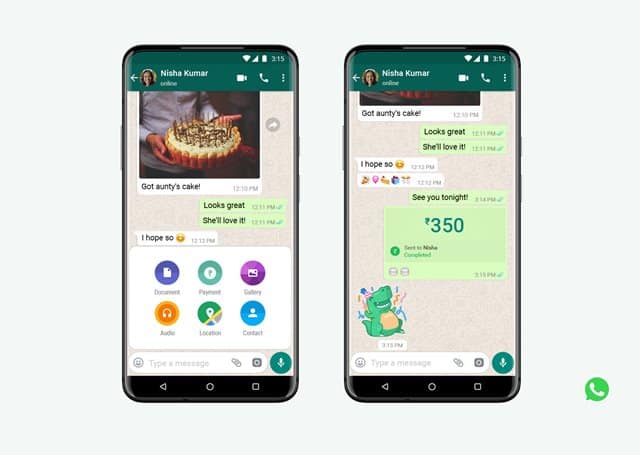Also Read: How To Make & Receive WhatsApp Calls From PC
What is WhatsApp Pay?
Well, if you have been reading tech news regularly, then you might know that WhatsApp had been testing its payment service in the country for over a year. Earlier this year, WhatsApp has promised that its payment services will be available for every Indian user by the end of 2020. Now it looks like WhatsApp has fulfilled its promise. The company has rolled out an update in which it had introduced a new payment service for Indian users. WhatsApp Pay is a payment service that uses your UPI ID to send/receive money. WhatsApp Pay is much similar to Google Pay and BHIM app. Since it uses a UPI id, you don’t need to create any separate wallet to use the payment service.
How To Get WhatsApp Pay?
It’s worth noting that WhatsApp is rolling out the new feature in a graded manner, as mandated by the National Payments Corporation of India. This means that not every Indian user will have access to WhatsApp Pay immediately. If you cannot see the new feature, you need to update the WhatsApp app from the app store. If you already have a UPI ID, you can easily link your bank accounts to WhatsApp Pay. However, if you don’t have a UPI ID yet, you need to use Bank’s mobile app to set up a new ID and then link it to WhatsApp Pay.
Steps To Set up WhatsApp Pay On Android & iOS Devices.
Setting up WhatsApp Pay is extremely easy. Just follow some of the simple steps given below to setup WhatsApp Pay on Android.
For Android
To set up and use WhatsApp Pay on Android, you need to follow some of the simple steps given below. Let’s check out how to use WhatsApp Pay on Android. Step 1. First of all, open the WhatsApp app on your device. Tap on the three dots to open the menu option.
Step 2. From the drop-down menu, select ‘Payments’
Step 3. On the next page, tap on the ‘Add Payment Method’ option.
Step 4. On the next page, tap on the ‘Accept and Continue’ option.
Step 5. Now you would be asked to select your bank account. Just choose your bank.
Step 6. Now you need to verify your phone number. For that, tap on the ‘Verify via SMS’ button.
Step 7. Wait until the SMS verification completes.
Step 8. Once completed, tap on the ‘Done’ button.
Step 9. Your bank account will be updated to the WhatsApp Payments page.
That’s it! You are done. This is how you can set up and use WhatsApp Pay on an Android smartphone.
For iPhone
Just like Android, you can enable WhatsApp Payments on iPhone as well. Just follow some of the simple steps given below to enable WhatsApp Payments on iPhone. Step 1. First of all, open the Telegram app on iPhone and open settings. Step 2. From the list of options, select ‘Payment’
Step 3. On the next page, tap on the ‘Accept and Continue’ button.
Step 4. On the next page, you would be asked to select your bank. Select your bank name.
Step 5. Now you need to verify your phone number. For that, tap on the ‘Verify via SMS’ button.
Step 6. Once verified, you will see your bank name on the Payment option of WhatsApp.
How to Use WhatsApp Pay?
Once you setup the WhatsApp Pay, you can start sending/receiving money. To send money via WhatsApp Pay, choose the contact and open the chat. On the chat, tap on the ‘File attachment’ icon. From the list of options, select ‘Payment’. On the payment page, enter the amount you want to send and enter the UPI Pin. That’s it! the money will be sent. So, this article is all about how to setup & use WhatsApp Pay on Android & iOS. I hope this article helped you! Please share it with your friends also. If you have any doubts related to this, let us know in the comment box below.
Δ