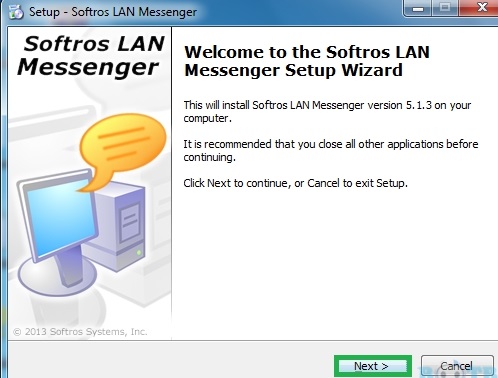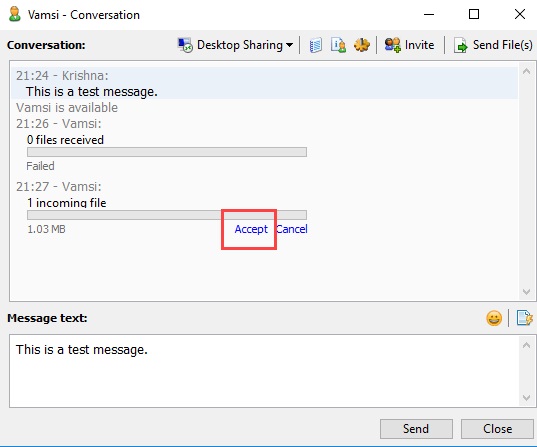We all are quite familiar with many online instant messenger applications with the help of which we can chat and send files to anyone we want to. But there is a problem whenever we are in a school or an office because the situation is different than our home Wifi or internet network. In our office or school environment, we are working in a restricted environment where there are restrictions as to when and how you can have access to an internet connection. This kind of security is important in office environments to maintain a proper secure environment for protecting important data, unauthorized access, etc. For this kind of condition, we will provide you with a simple trick in this article to help you share files securely. So, we recommend you use a simple software known as Softros LAN Messenger, which will help you solve the problem and let you share information across the network privately. Also Read: Best Android Security Apps You Must Have In Your Phone
Salient Key Features of Softros LAN Messenger you would love to read.
Softros LAN Messenger is an instant LAN messaging application devised for safe, private, and effective communication in the office environment. The best part is that it does not require any server and is very easy to install. This messenger includes a variety of features that includes PC-to-PC messaging, broadcast messaging to notify only selected individuals about an event, group LAN chat rooms, and the last one which is drag-and-drop file transfer which will help you to exchange files and folders between staff members. All messages and files the user exchange are highly encrypted and never go outside your local office network. This type of security guarantees that no unauthorized person will ever be able to read your private conversation or, in any case, gain access to your receptive data. Also Read: How to View Hidden Files and Folders In Android
So its key features include the following:
1) Easy installation of use
The software is very easy to install and use. The interface is very simple and user-friendly.
2) Serverless architecture
Serverless architecture means you don’t require any server installed on your PC to transfer the files over the network. So here comes the best part of using soft rose LAN messenger: you don’t have to set up and maintain a messaging server, as it can work within the local network of your office environment.
3) Security, safety, and privacy
It is the basic aspect of using this application. Softros LAN messenger will provide you with encryption of all communication and data. The encryption algorithm used by this software is AES-256.
4) Individual and Group conversations
The software provides a facility to its users for exchanging messages and files between either one or multiple users at the same time
5) Offline Messaging
Even when a user is offline, you can still send messages to them, and the user will receive them when they come online in the messenger. So offline messaging goes pretty well.
6) Group Messaging
To start a group chat, you can create a group with your colleagues or friends. This group chat will also be secure and private.
7) File Transfer Between Users
As discussed above, the messenger provides more facilities than sending and receiving text messages. You can also transfer files between users. You need to drag and drop the file to the user. Also Read: How To Set Always changing Pin for Increased Security of your Android
Installation and Usage:
There are different versions of this software. In this article, we are giving you a tutorial for the windows version. You can follow up with the same instructions for other versions.
Request Remote Assistance
This option helps you to open a remote session. All you need to do is enter valid credentials. Also Read: How to Turn an Old Android device into a Security Camera
The Bottom-Line
So, if you are a part of a big organization, then Softros messenger is best suited for intra-office conversations. So implement this today and have fun. I hope you like the guide, do share it with others too. Leave a comment below if you have any related queries about this.
Δ