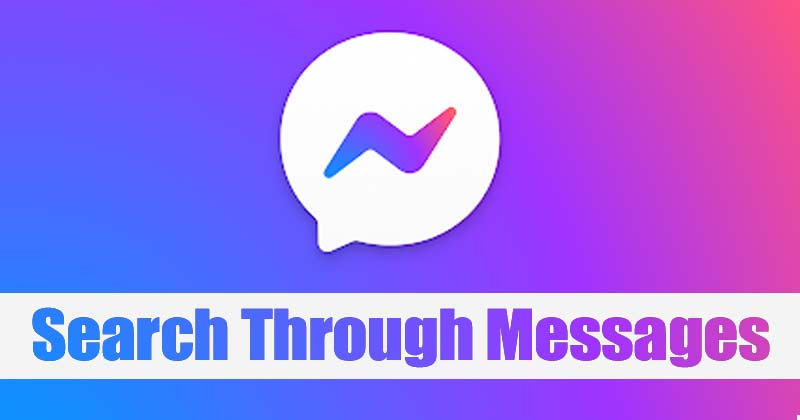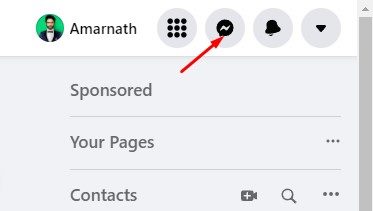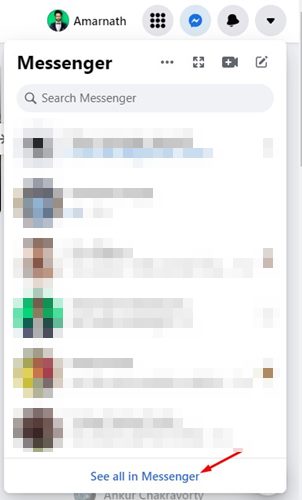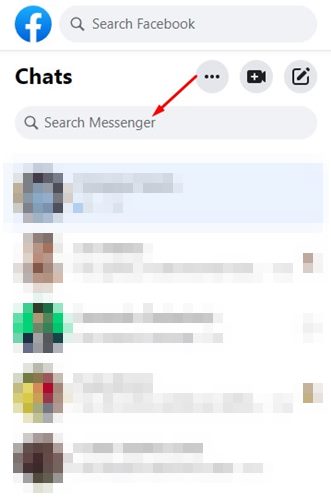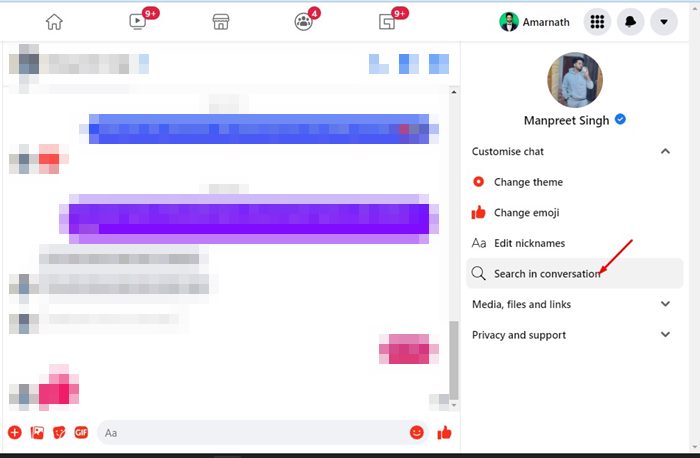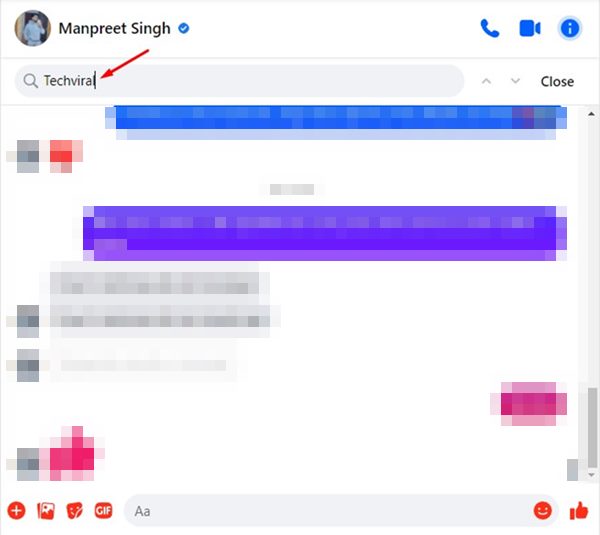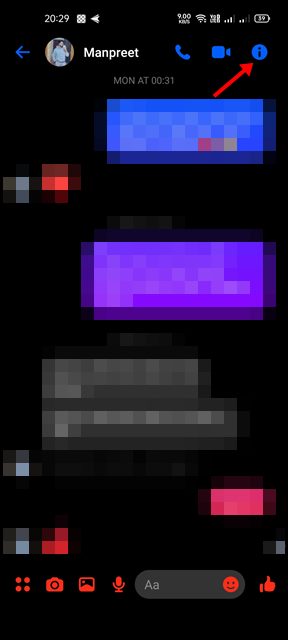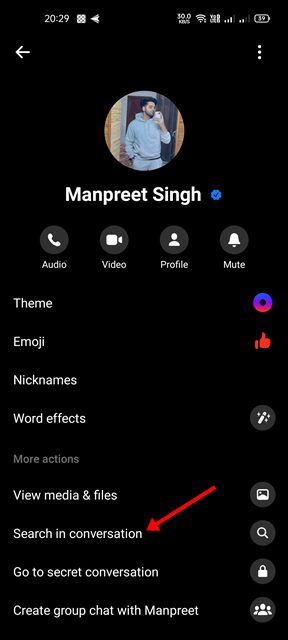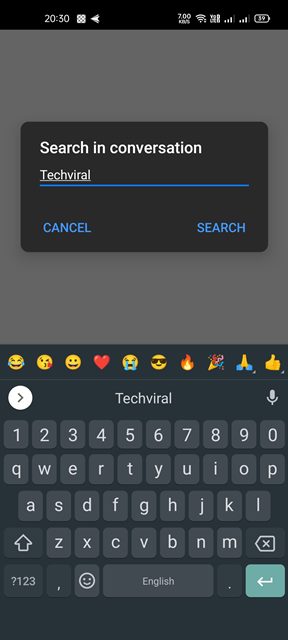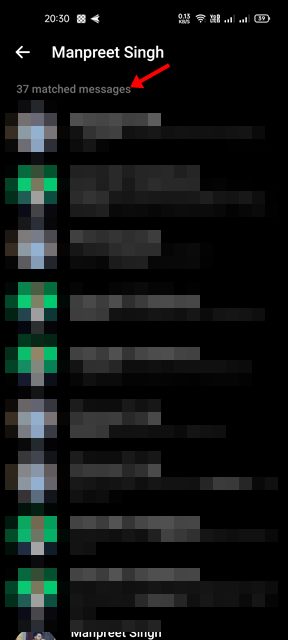Messenger application is available for both desktop and mobile, and it lets you send text messages, file attachments, photos & videos, and more to your Facebook friends. If you rely on Messenger to exchange messages, you might know how difficult it can be to find a specific message. Yes, you can scroll up on Messenger to find a specific message, but if you are in a hurry, you might like to take a shortcut. Actually, there’s no need to scroll through months of conversations just to find one particular message, as Messenger offers you a search utility to perform a search. Facebook Messenger’s web version, desktop app, and mobile app allow you to search for what you are looking for instantly. You can perform a universal search in Messenger that would search your entire conversation history, or else you can search specific conversations to find your message.
Steps to Search Through Messages in Messenger for Desktop & Mobile
In this article, we will share a detailed guide on how to search through messages in Facebook Messenger on desktop & Mobile. Let’s check out.
1) Search Through Messages in Messenger (Desktop)
If you are using Messenger for desktop or its web version, you need to follow this method to search through Messages in the Messenger. Here are some of the simple steps you need to follow.
First of all, log in to your Facebook account and tap on the Messenger icon as shown below.
Now go all the way down, and tap on the See all in Messenger link.
This will open Messenger. You need to utilize the Search Messenger box to search your specific message. Messenger will show you all the chats where your keyword appears.
If you want to search for a specific message within a conversation, open the Chat window.
On the right, click on the Search in conversation option.
Now, type your keyword in the chat’s search bar and press the Enter button.
Now, Messenger will show you all the messages exchanged within a conversation with the keyword. That’s it! You are done. This is how you can search through messages on Facebook Messenger on desktop.
2) Search Through Messages in Messenger (Mobile)
If you use the Messenger app on your mobile to exchange messages, you need to follow this method. Here’s how you can search through messages in Messenger for Android & iOS.
First of all, open the Messenger application on your Android/iOS device.
Now, open the chat you want to search for your messages. Next, tap on the (i) icon as shown below.
This will open the profile page of the other person you are chatting with. Scroll down and tap on the Search in Conversation option.
Now, you will see a pop-up asking you to enter the keyword. You need to type in your keyword and tap on the Search button.
Now, Messenger will return all the messages containing your keyword.
That’s it! You are done. This is how you can search through messages on Messenger for Android/iOS. The trick we have shared will save you from scrolling through your entire chat history just to find a specific message. I hope this article helped you! Please share it with your friends also. If you have any doubts related to this, let us know in the comment box below.
Δ