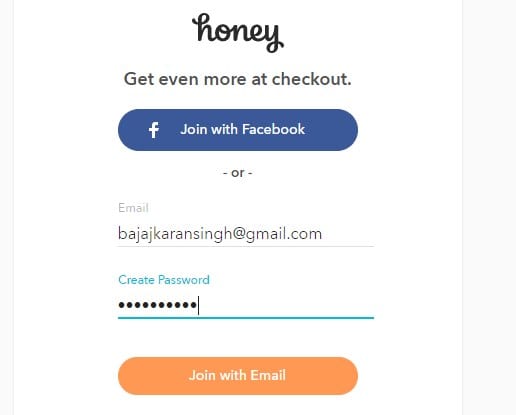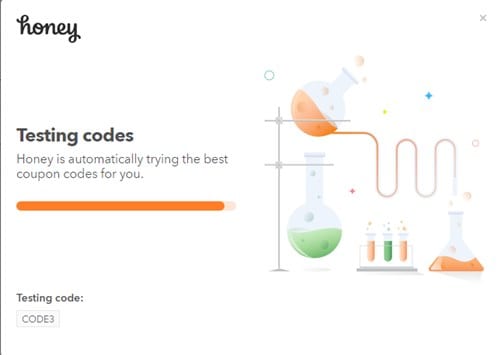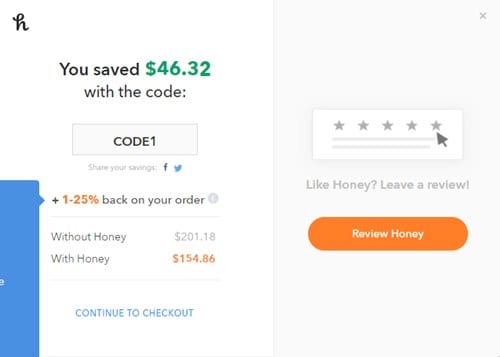All of us keep on doing shopping online as today Online shops conquer the traditional way of marketing as you can get all the products, ranges, and varieties at one place. So we all prefer doing online shopping and we also get online coupons and offers on different portal. And we always keep our eye on such discounts and coupons that we can use to save money. Yesterday I was trying to order one pair of shoes and was searching for the coupon so that I can get a discount on them. But after researching around 20 minutes I just got one coupon that avails me only a 5% discount that was almost negligible so I was disappointed with this. And that evening I was searching for ways how we can get relevant coupons and then I was surprised with one tool that can help you to automatically search coupons for you and will add while checkout. Yes, it possible and I was also shocked like you are now after reading this. I explored the method and then get to know how it was working and then I tried the same method for the shoes that I purchased in the morning and while checkout I got a 20% discount and without doing any research on it. so I was very happy and decided to write this guide for my techviral users also. So today I’m here with the guide that will help you to easily;y add a coupon to your purchase when you checkout. So have a look at the complete guide discussed below to proceed. [alert-announce]Also Read: How to Set Download & Upload Speed in Google Chrome[/alert-announce]
Steps To Search & Apply Best Coupon While Checkout In Google Chrome
The method is quite simple and straight and you just need to install one Google Chrome extension that will allow you to implement this as please make sure you are not using the private tab as the extension will not get installed there.
First of all launch Chrome browser on your PC and then you need to install on an extension that is Honey,
Simply click on the button “Add to Chrome” and you will see the extension will start downloading and will get installed on your browser.
Now you will see H shaped icon added to your browser. Now you need to proceed with creating one account here.
Once you are done with the account, go to your purchase section from the store where you want to purchase the things and at the checkout screen this extension will get activate and you will it will search for the relevant coupon for your purchase.
Soon it will look for the best coupon and will add it to your purchase and you will see the saved money.
So this guide was all about, how you can add automatically the coupon code while checkout. So use this extension in your Google Chrome that will look for the best coupon for your purchase and will add you so that you can save lots of money on your purchase. Hope you like the guide, keep on sharing with others too. Leave a comment below if you have any related queries with this as the Techviral team will be always there to assist you in any of your issues.
Δ