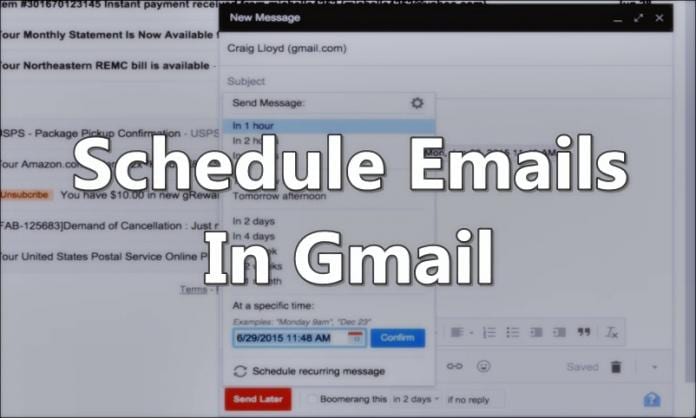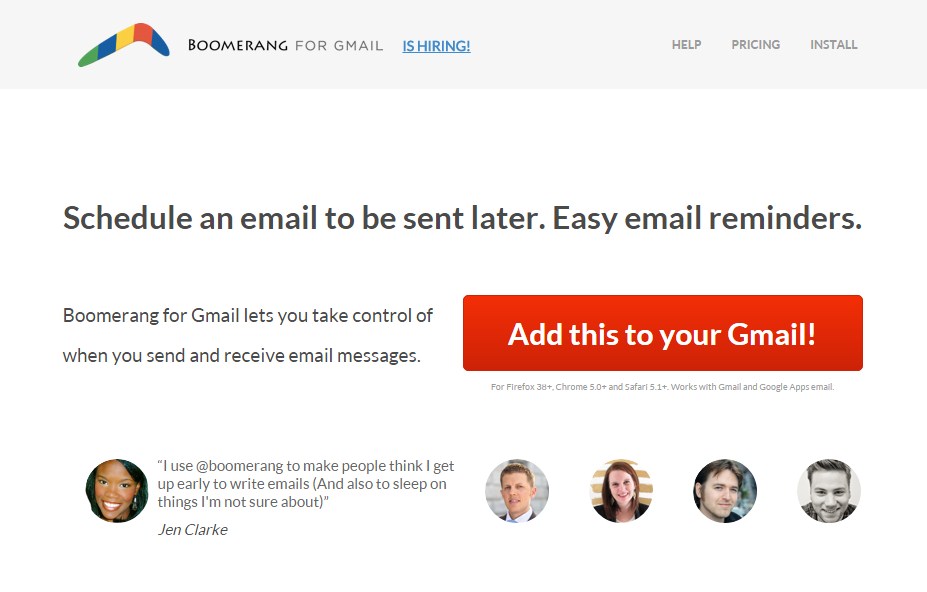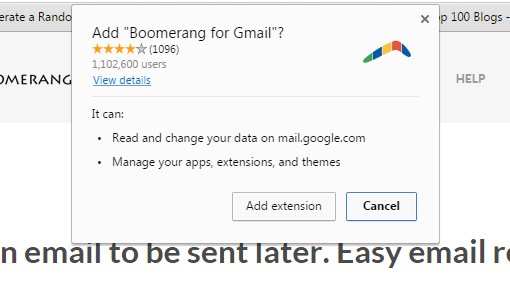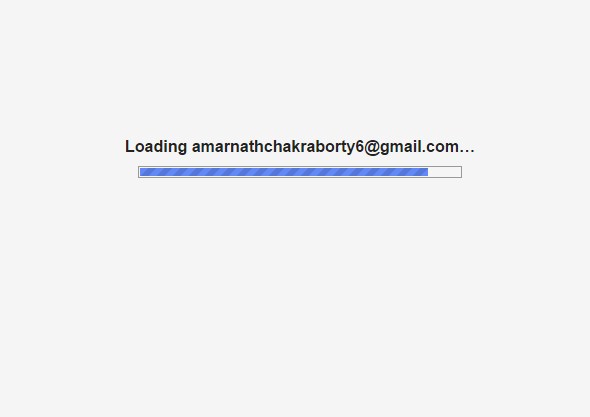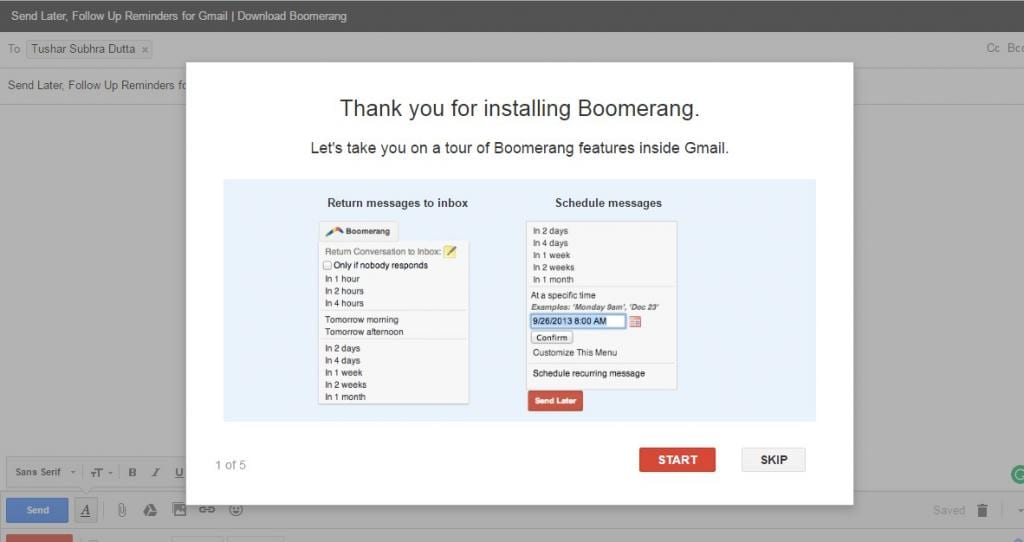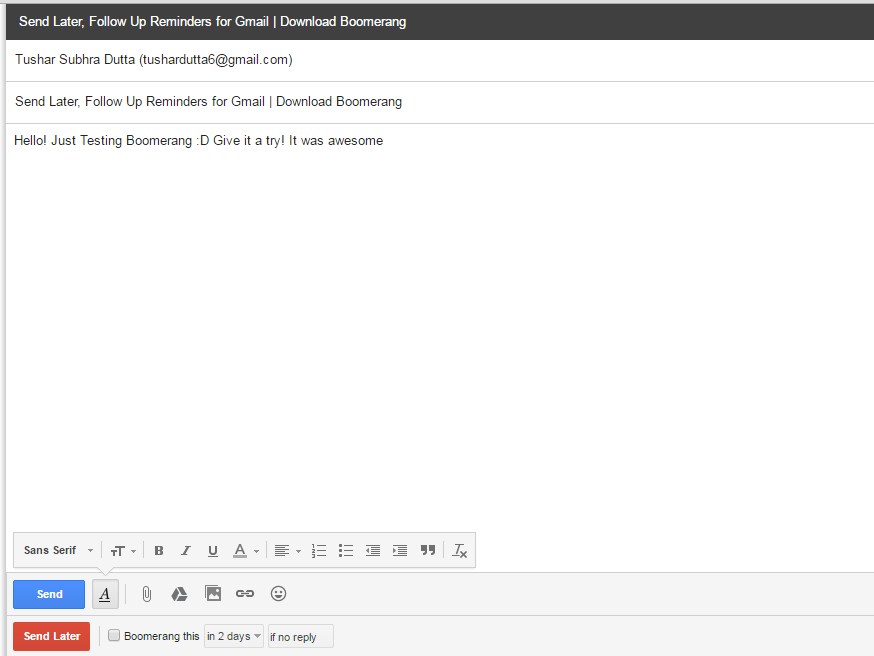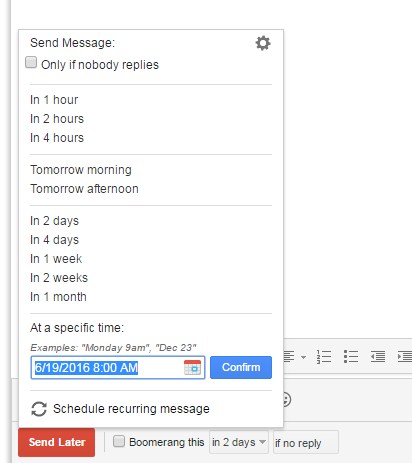How To Schedule Emails In Gmail To Send Them Later
The method is very simple and easy and depends on a cool plugin for your browser that will allow you to schedule your emails in your Gmail. So follow the steps below to proceed. Step 1. First of all open the Boomerang Gmail Website in your browser. Now click on the big red button there Add To Browser. Step 2. Now a pop-up will appear and you there click on Add button. Now you will see that extension will get added to your browser. Step 3. Now login to your Gmail account where you want to schedule your emails. Step 4. Boomerang will now give you a startup tour on how to use it. Simply skip it by clicking on “Skip” Step 5. Now there compose the email, and there you will see a “Send Later” Option showing just behind the “Send” option. Step 6. There you have to select the option of “Send Later” and then you will be able to see all schedule option that you want to set. Choose it according to wish. That’s it! You are done, now you can schedule your emails in Gmail. So above is all about How To Schedule Emails In Gmail. With this method, you can easily schedule your important emails. This method can really help you a lot in your important works that depend on your emails. Hope you like our work, do share this with others too. Leave a comment if you have any related queries with this.
Δ