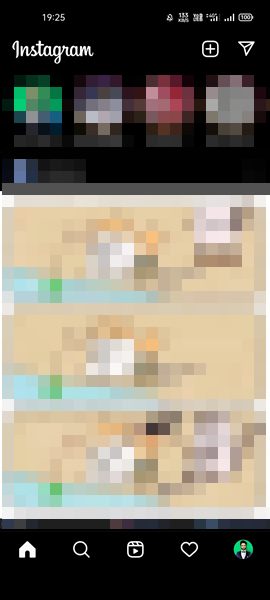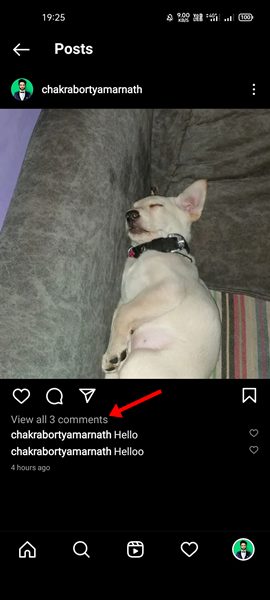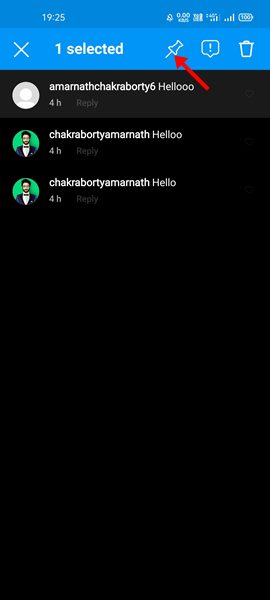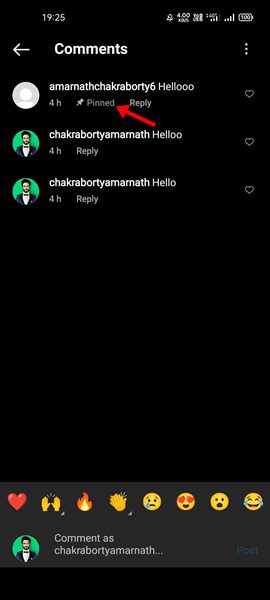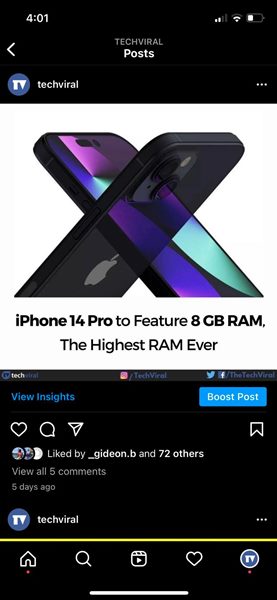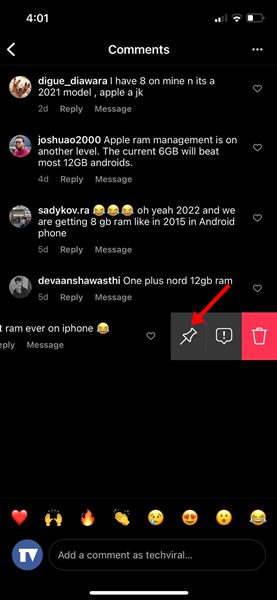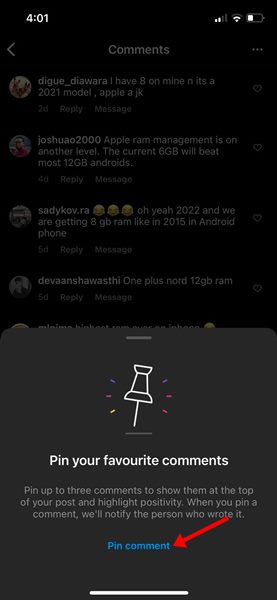The post you share on the platform can be seen by other users as well. Your followers can see what you have shared and can comment on it. If you are an Instagram influencer, you might have a lot of followers commenting on your posts. At some point, you might want to pin comments to bring them to the top of the comment section. If you pin a comment on Instagram, the comment will appear on the top of the post, and users who want to leave a comment can see the pinned comment without going through the entire comment list. Therefore, if you are looking for ways to pin comments on Instagram posts and Stories, you are reading the right guide. In this article, we will share a step-by-step guide on how to pin comments on Instagram posts. The process will be straightforward; just follow them as directed.
How to Pin Comments in Instagram on Android & iPhone
Before following the methods, please note that you can’t pin comments that match the following criteria:
You can’t pin your own Instagram comments. You can’t pin comment replies.
1) How to Pin an Instagram Comment on Android
If you want to pin comments on an Instagram post, you need to follow the simple steps shared below. The method works only on the Android version of Instagram.
First of all, open the Instagram app on your Android device.
Now, open the Instagram post and select the comment you want to pin.
To select the comment, simply long-press on the comment. Then, on the top, tap on the Pin icon as shown below.
This will pin the comment. The comment will have a Pinned icon that confirms the change.
That’s it! You are done. This is how you can Pin a comment on an Instagram app for Android.
2) How to Pin an Instagram Comment on iPhone
Pinning comments on Instagram for iOS is a bit different but easy. Here’s what you need to do.
First of all, open the Instagram app on your iOS device.
Now, select the comment that you want to pin. Next, swipe left on the comment that you want to pin. Now, you will see several options. You need to tap on the Pin icon to pin the comment.
On the confirmation prompt, tap on the Pin Comment option.
This will pin the comment to the top.
That’s it! You are done. This is how you can Pin comments in an Instagram app for iPhone.
3) How to Pin Comments on Instagram Live
Instagram Live allows you to pin your own comments in the comment section. So, if you often go live on Instagram and want to pin comments, you need to follow this guide.
- First of all, when you are live on Instagram, post a comment.
- Now, select the comment you want to pin and tap on the Pin Comment option.
- You need to do the same for pinning other users’ comments. This is how you can pin a comment on Instagram Live on Android and iOS. It’s pretty easy to pin comments on Instagram for Android and iOS. I hope this article helped you! Please share it with your friends also. If you have any doubts related to this, let us know in the comment box below.
Δ