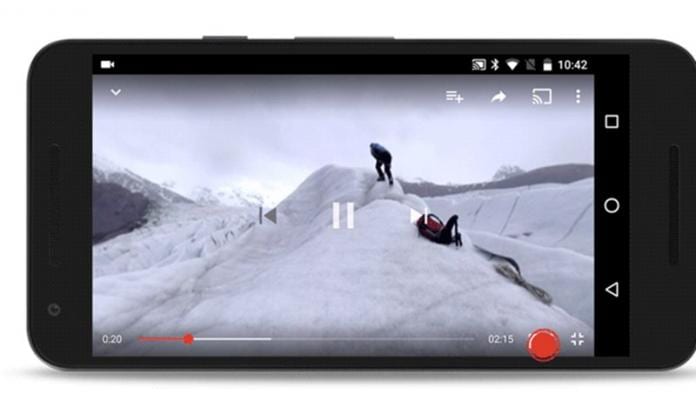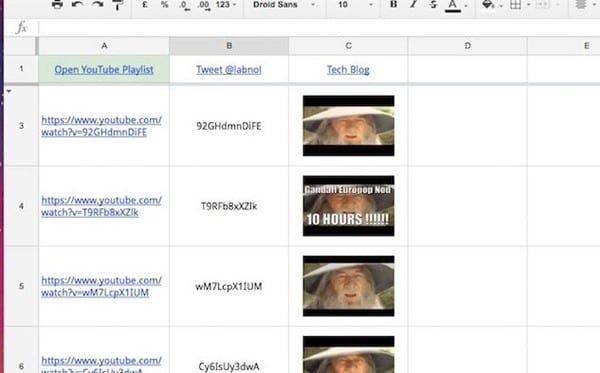If you are on the internet, then this is sure that you might have used up Youtube also, and if you are familiar with the usage of youtube, then there is one function of youtube through which you can make up your own playlist so that your favorite videos can be stored in that. Now making up a playlist on youtube could be very easy; go through some options in your account and then get up your playlist created. But what if you wish to create it through Google Spreadsheets? This would sound stupid as Google Spreadsheets is a very different kind of computer application with no relation to youtube but wait; this could be done in reality. In this article, we have discussed a unique method through which you can create a Youtube playlist using up Google Playlist! Just read the rest of the article to know about that method. The method that will work with URL tweaks is simple URL combinations, and you can easily create your desired playlists and directly use them right from your Google spreadsheet. So have a look at the complete guide discussed below to proceed. Also Read: 10 Amazing Tricks Every YouTube Addict Need To Know
How to Make YouTube Playlist with Google Spreadsheet
Below is the step-by-step guide you need to follow to help you make a youtube playlist with Google Spreadsheet. So have a look at the steps below. Also Read: 6 Helpful Websites for Quick Info About your PC and Android
Steps to Make Youtube Playlist with Google Spreadsheet:
- First, open up the Spreadsheet application on your computer and create a new Google Sheet; then, put up the URL address of your desired youtube video in column A ( one video per cell and start with column A3 of the sheet). After you put in the video URL to cell A, column B will show the Video ID, and column C will show you the video thumbnail.
- Now, put in the cells the video URLs of your desired videos that you wish to show in your youtube playlist, and then you will see that your new youtube playlist shall be updated to the account. You can then share the Google Sheet with URLs to anyone so that they can collaboratively join your playlist.
- Now you might be thinking, how does it happen? The thing is that the REGEXTRACT formula of spreadsheets uses to extract the youtube video ID from the URL you pasted in the cells, and then once the Video ID is available, the image formulae apply up to find up the thumbnail of the video. Image Formulae: +IMAGE(“https://i3.ytimg.com/vi/”&B3&”/hqdefault.jpg”,4, 80, 120)
- At last, the formulae that generate up to the Youtube playlist as well as make up the live link with the Youtube:
Note: Your Youtube videos you put in your playlist won’t get synced to your Google account through using up the Google Spreadsheets, so you need to manually update them if you want to sync the live video feeds in your spreadsheet. Also Read: How to Fix Youtube Videos not Playing on Android, iPhone, PC, or MAC Now you have got up the method through which you can make the youtube playlist with the Google Spreadsheet. Still, this thing could feel unusual to you, and you might not believe in all that, but the truth is that you can do that. To ensure the method, you should try to apply it yourself and create the youtube playlist through Google Spreadsheets. And hope you like the guide, do share it with others, too, and leave a comment below if you have any related queries with this, as techviral team will always be there to assist you with your issues.
Δ