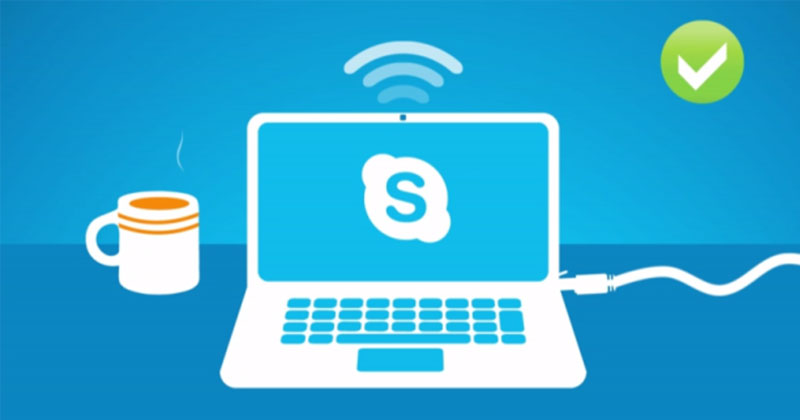Since skype is meant for organizing conference calls, you are likely to find people you want to add to your group call using the app. What’s more interesting is that Skype is cross-platform supported. That means, even a person using Skype for Android can connect with Skype video calls hosted on PC platforms. By default, Skype allows you to host an audio conferencing call with 50 participants. However, the maximum number of video streams you can have depends on the platform and device you use. The other participants need to be on your contact list before initiating a call. Also, users who don’t have Skype can join group calls using the app’s web client. In the web client, they can join as visitors without login into the account.
Steps to Make A Conference Call On Skype
Below, we have shared a step-by-step guide on how to make a conference call on Skype. Let’s check out.
- First of all, open Skype on your PC. Next, click on the Calls tab.
- Now, on the New Call tab, select the participants you want to include on your call.
- After selecting the users, click on the Call button located in the upper-right corner.
- During the call, you need to click on the Plus icon and select the contacts if you want to add other users. That’s it! You are done. This is how you can make a conference call on Skype. So, this guide is all about how to make a conference call on Skype. I hope this article helped you! Please share it with your friends also. If you have any doubts related to this, let us know in the comment box below.
Δ