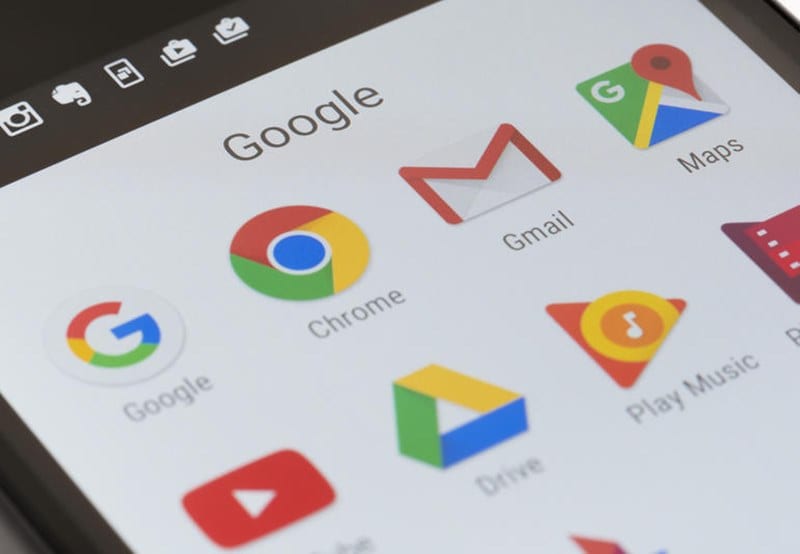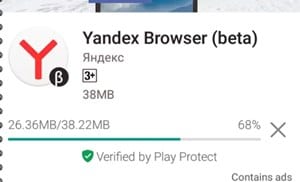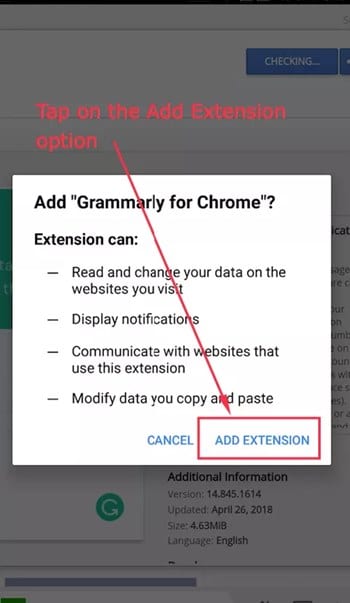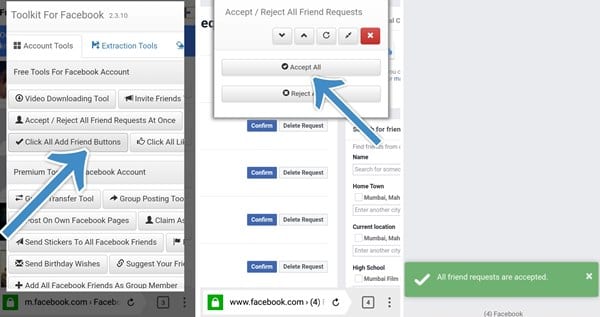How to Install and Run Chrome Apps &Extensions on Android [Full Tutorial]
Being a blogger I always keep on trying lots of cool plugins and extensions in my chrome browser to write the guide for your guys and in this I found lots of cool extensions that I have still on my chrome permanently but sometimes I miss that functionality in Chrome of my android. So I was thinking if there is any way to get those on my mobile also then I get to know about the method where we can actually use the chrome extension of our android. That was quite surprising but I tried and it worked perfect and I was able to try lots of coll extensions right on my android’s Chrome browser and that make my lots of tasks easier as I use to go to my Desktop for that. So I thought of sharing this amazing method with you guys so that you can also avail this and can try your favorite extensions. So follow the below steps by step guide discussed below to proceed.
Steps to Install and Run Chrome Apps & Extensions on Android:
#1 Yandex is the browser made for the Android devices and is based on the same code as of the Chrome browser. This browser can be easily found inside the Google Play Store and hence you can search for it. Install this browser on your Android device and hence proceed to the next step for the installation of Chrome apps and extensions. #2 Once the Yandex browser is installed on your device simply follow up to the browser and then head to the address bar. Write the address- https://chrome.google.com/webstore/ inside there and hence get started with the search for the kind of extension or chrome app you wish to install. If you have found the one for the installation then go to the next step. As there is the bunch of all the available extensions that you actually find in your Desktop version of your Google Chrome. #3 Just using the same install button on the page for the extensions of chrome, click on it and then you will notice that the installation will begin up inside the Yandex browser. There will be a popup asking for the Add-on installation and you will have to accept the installation. #4 Check the extension for the successful installation, go and tap on the three dots for menu options and there go to the extensions. The added extension can be looked down there. And will have the same functionality as you get in the Desktop version. Also, you can manage the extension and allow them in even private browsing tab. #5 This way can be used to add as many extensions as you want, so just go and utilize it up now! And this gonna save your lots of time as you will have your favorite setup of Desktop chrome right on your phone. Now you have reached the end of this post till where you have learned about the method to install and run the Chrome extensions and apps on Android platform. All of the information was presented in such a way that it is easy to be grasped and hence you could be benefitted out of it. Hopefully, you would have liked the information of this post, if it is so then please share it with others too. This will take some of your time if you will tend to share your opinions or suggestions regarding this post by using the comments section given below. At last yet never the least thanks for reading this post and showing your indulgence in our work. Keep connected to this site for getting some more information like this or you can even join the newsletter and remain updated always! And if you have more interesting topics then please do share with us so that we can write the further guides on that and you can guys and have the knowledgeable stuff regarding that.
Δ