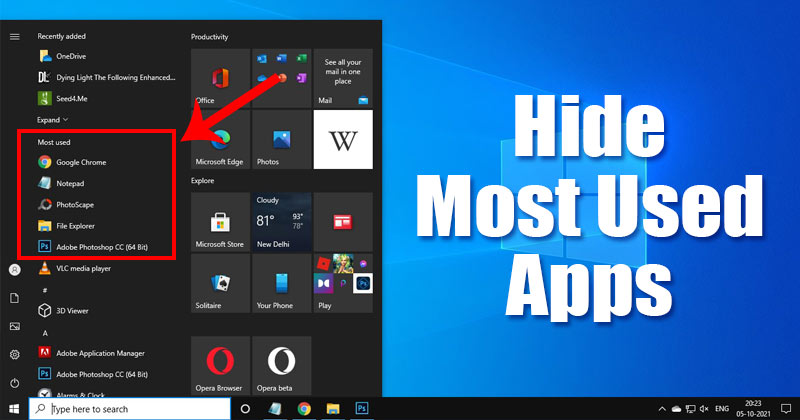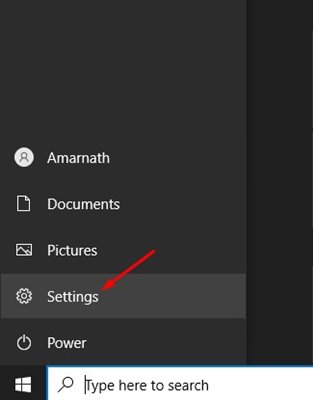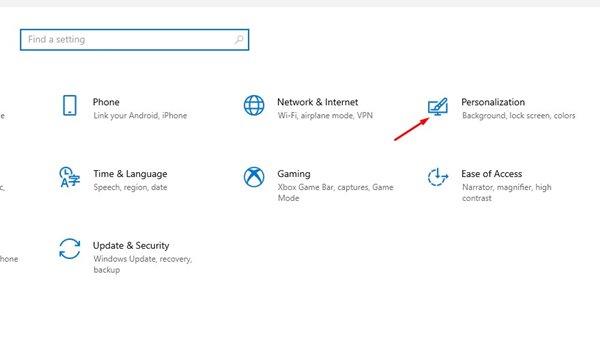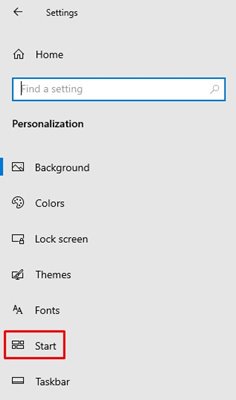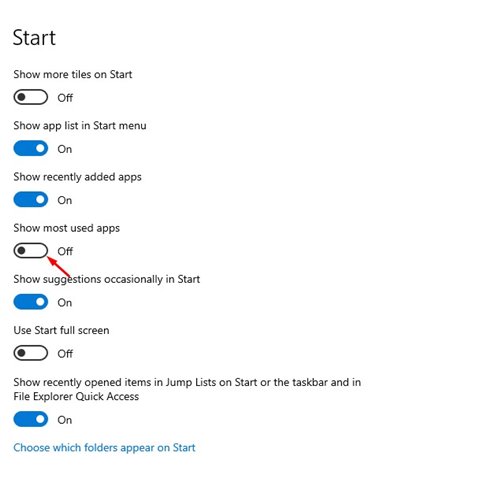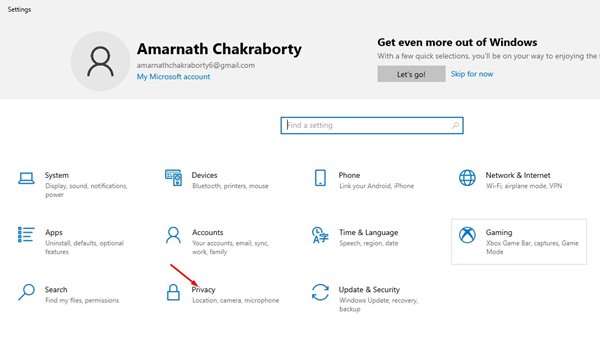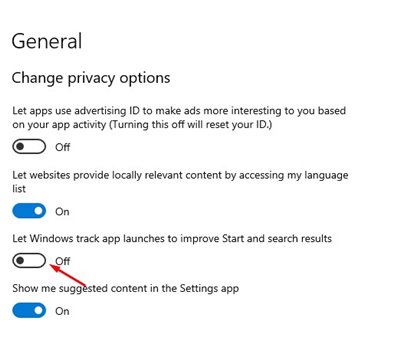The Start Menu of Windows 10 allows you to access the most used application in just one click. Although the feature is useful, many users would like to hide the Most Used list due to privacy concerns. Windows 10 actively tracks which apps you use the most and then displays it to the Start Menu if the Most Used option is enabled. The good thing is that you can manually enable and disable the Most used app list from the Windows 10 Start Menu. Also read: 8 Best Ways To Hide & Change Your IP Address
Steps to Hide Most Used Apps in the Windows 10 Start Menu
So, if you are interested in hiding the most used apps in the Start Menu on Windows 10, you are reading the right guide. In this article, we will share a step-by-step guide on how to hide the most used apps in the Start Menu on Windows 10. Let’s check out.
First of all, click on the Start menu and select Settings.
On the Settings page, click on the Personalization option.
On the Personalization page, click on the Start option.
Now, on the right pane, disable the option Show most-used apps.
Now again, open the Settings app and click on the Privacy option.
Flip the switch beside Let Windows track app launches to improve Start and Search results on the right pane.
That’s it! You are done. This will altogether disable the Windows feature that keeps track of which apps you use the most. Also, it will hide the Most used Apps in the Windows 10 Start Menu. So, this guide is all about how to hide the Most used apps in Start Menu on Windows 10. I hope this article helped you! Please share it with your friends also. If you have any doubts related to this, let us know in the comment box below.
Δ