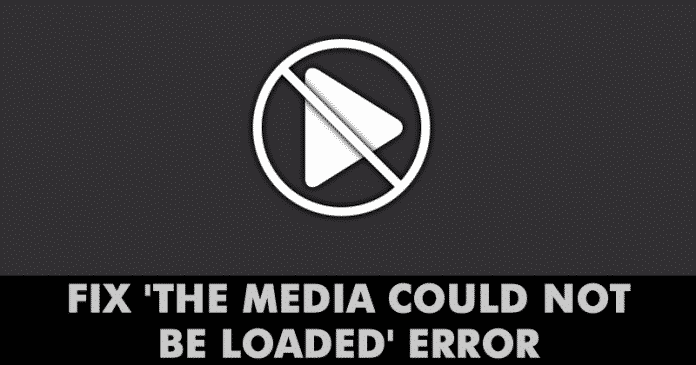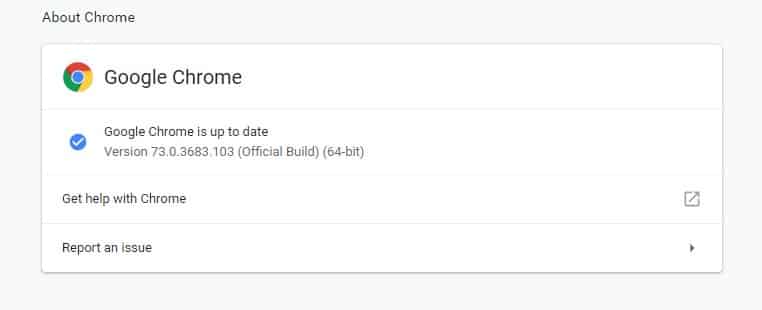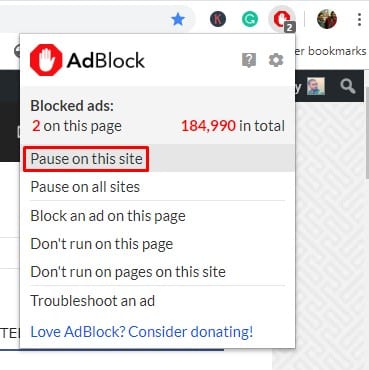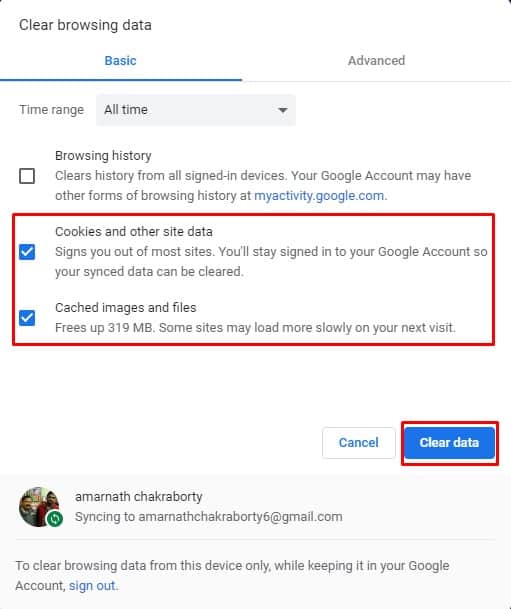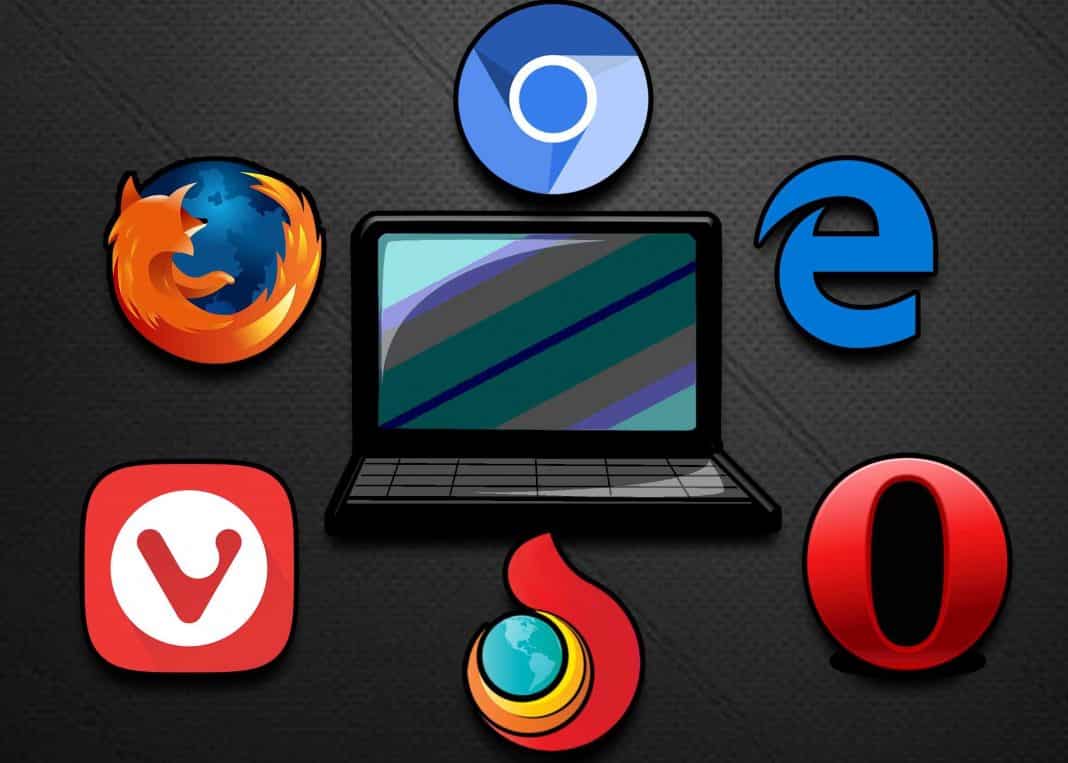Let’s admit it! We have all been there at some point – when we are browsing through the web, see a video that we want to watch, play it only to see an error message. Windows users often deal with lots of video error messages like ‘Error Loading Player’, ‘The Media Could Not be Loaded’, etc. while playing videos through the web browser. We have received multiple messages from our readers regarding the ‘The Media Could Not be Loaded’ error message. The full error message reads – ‘The media could not be loaded, either because the server or network failed or because the format is not supported’ So, what does the error message? To be honest, the error message doesn’t pinpoint a single reason behind the video playback error. It might be because of the server, or due to your network, or due to the unsupported video file format. Until an unless you fix the ‘The media could not be loaded, either because the server or network failed or because the format is not supported’ error message you can’t watch the desired videos. So, if you are also getting the ‘The media could not be loaded’ error message, then here we are going to share some of the best methods to fix web browser video errors.
How To Fix ‘The Media Could Not be Loaded’ Error In Google Chrome
So, in this article, we have shared some of the best methods that would help you to fix the ‘The media could not be loaded’ error message from the web browser.
1. Update Your Web Browser
Outdated web browser invites lots of bugs and errors. Lots of Windows users have resolved the ‘The media could not be loaded’ error message by updating the web browser. In fact, updating the web browser can fix almost all browser related problem and will provide a better browsing experience. So, head to the Settings > Help > About Google Chrome. Now, wait until Google Chrome checks for the browser updates.
2. Disable Adblocker from the webpage
Well, video players and video hosts from all across the world are now using this technique to get visitors to disable the Adblocking software or extension. Webmasters display the ‘The media could not be loaded’ error message when it detects the adblocker extension or software. So, if that was the case, then the problem can be resolved by disabling the Adblocking software or extension. To disable Adblock on a specific website, follow some of the simple steps given below.
Open the webpage where you are getting the error message. Click on the adblocker extension. Click on ‘Don’t run on this page’
That’s it, you are done! This is how you can disable AdBlock for the webpage to fix the ‘The media could not be loaded because the format is not supported’ error message.
3. Clear the Cache & Cookies
Outdated cache and cookies often trigger lots of error messages including ‘The media could not be loaded because the format is not supported’. So, you could try clearing the cache and cookies to fix the ‘The media could not be loaded because the format is not supported’. In fact, lots of users on Microsoft forum have claimed that the ‘The media could not be loaded because the format is not supported’ error message has been resolved by clearing the old cache and cookies from the web browser. So, head to the Settings > Advanced Options. Now on the Advanced options, scroll down and click on ‘Clear Browsing Data’. Select the cache and cookies from the list and then click on ‘Clear browsing data’. Once done, restart your browser to fix the ‘The media could not be loaded because the format is not supported’ error message.
4. Try Different Browser
If the problem appears even after clearing the cache and cookies, then you need to try any different browser. The ‘The media could not be loaded because the format is not supported’ is said to affect all internet browsers, but most of the time, it affects only one specific web browser for one victim of this issue. So, if everything fails to fix the ‘The media could not be loaded because the format is not supported’ error message while playing video, then you could try a different browser. So, these are the four working methods to fix the ‘The media could not be loaded, either because the server or network failed or because the format is not supported’ error message. If you know any other method to fix the error, let us know in the comment box below.
Δ