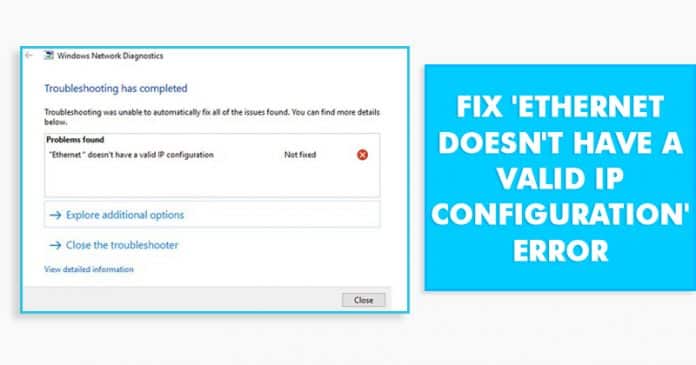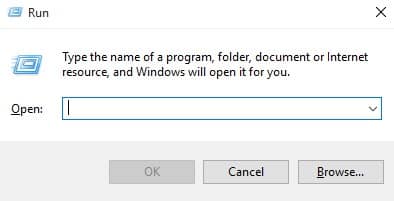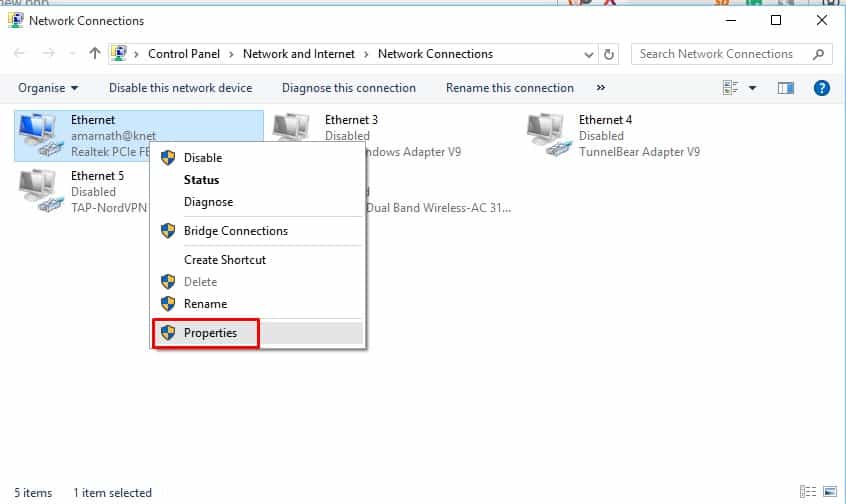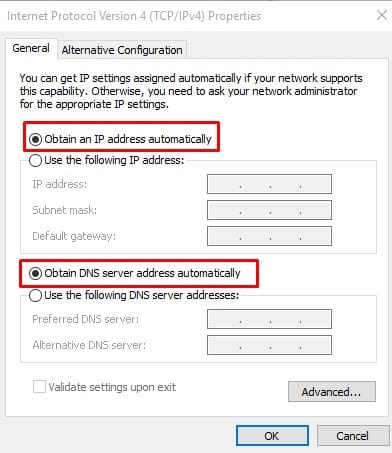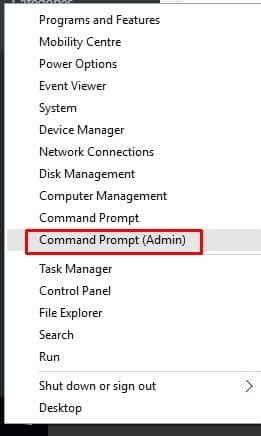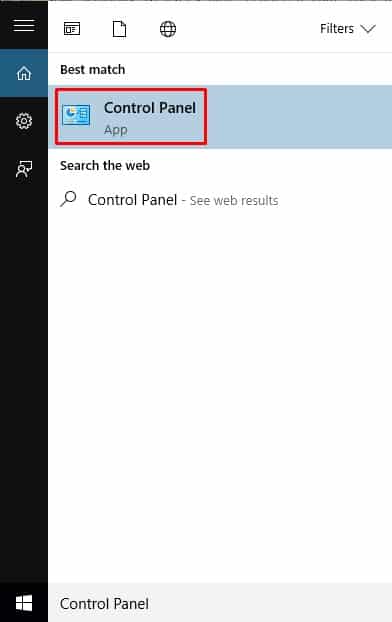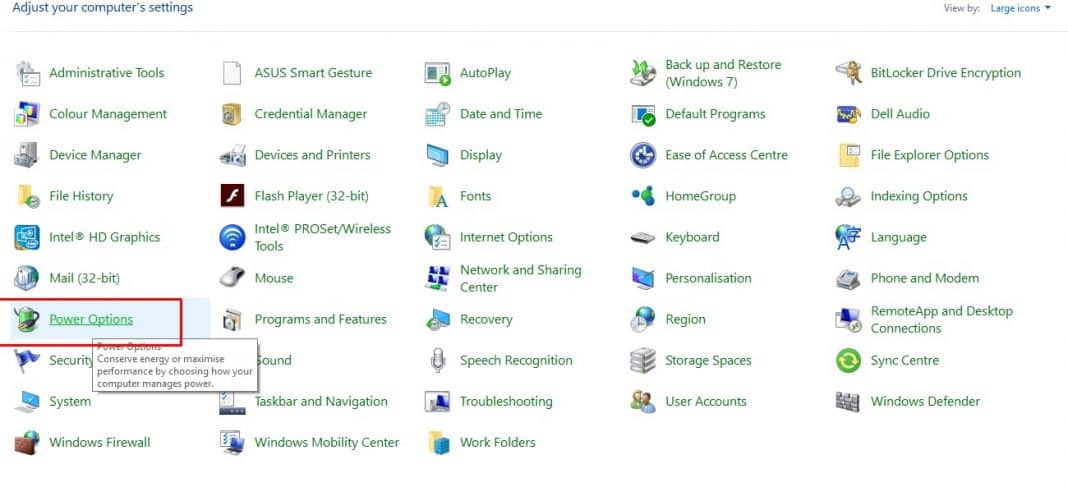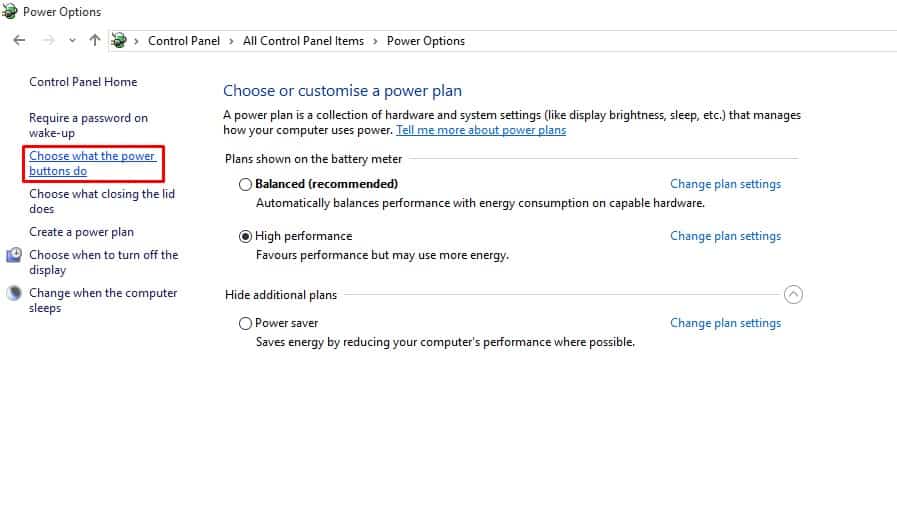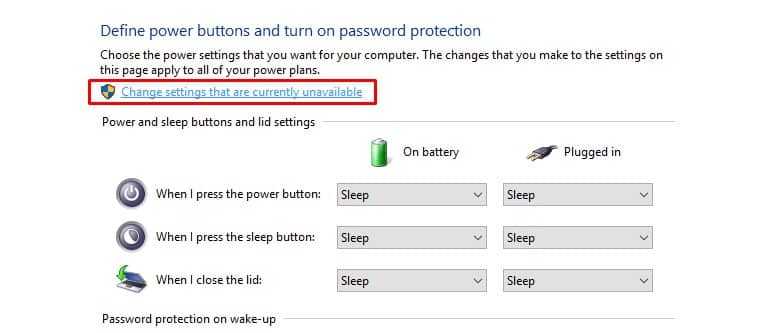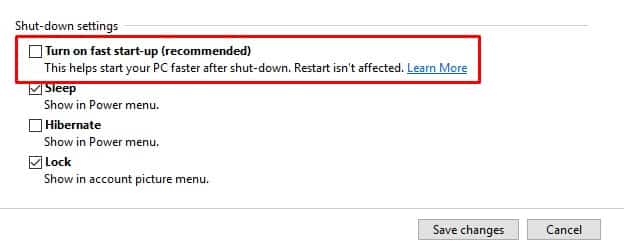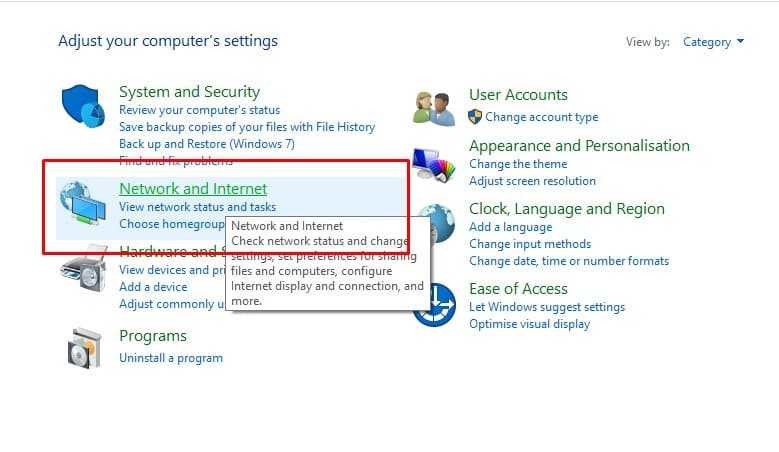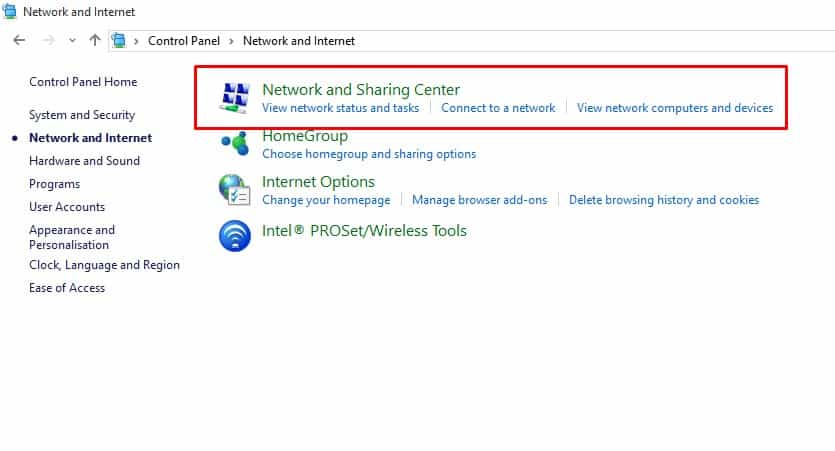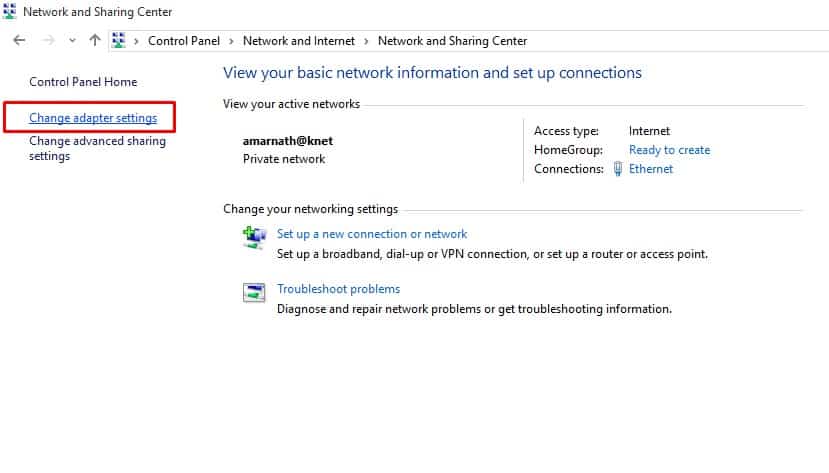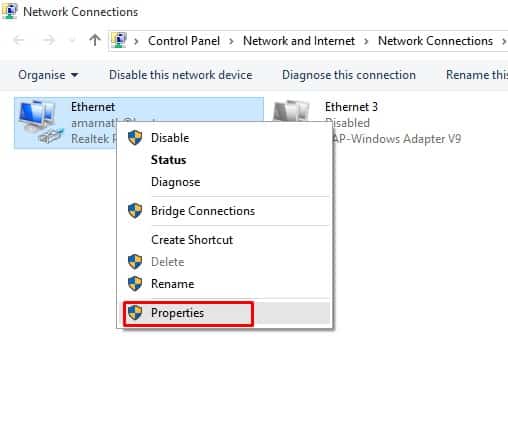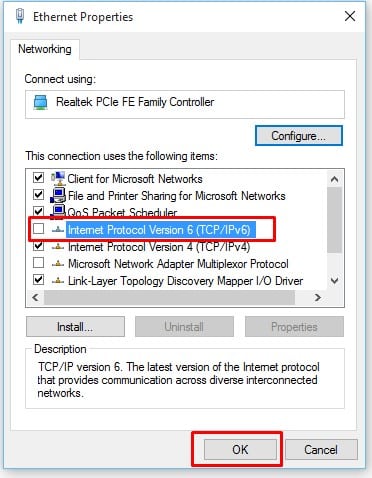On every computer, dynamic IP configuration is enabled by default. So, users don’t need to do any manual settings to connect the network to a DHCP Server. But, sometimes, the DHCP fails to get the valid IP Address from the Network interface card (NIC) which leads to the ‘Ethernet doesn’t have a valid IP configuration’ error message.
Fix ‘Ethernet doesn’t have a valid IP configuration’ Error
Now that you know why the ‘Ethernet doesn’t have a valid IP Configuration’ error message occurs, let’s know how to fix the error message. Below, we are going to share some of the best working methods to fix Ethernet doesn’t have a valid IP configuration error message in Windows.
1. Check the Ethernet Cable and Restart the Modem
Well, this is one of the first things which you need to do. Simply, check whether the Ethernet Cable or modem is damaged or not. Cables are more prone to damage, so make sure to check the ethernet cable properly. If it’s not physically damaged, then restart the modem to check whether the error message persists.
2. Check the Network Adapter Settings
Well, modern routers were designed to grab the IP Address automatically. However, sometimes the network adapters fail to catch the DNS server and IP Address automatically. So, in this method, we need to check the Network adapter settings to fix the ‘Ethernet doesn’t have a valid IP configuration’ error message. Step 1. First of all, press Windows Key + R on your keyboard. It will open up the Run dialog box. Step 2. On the RUN dialog box, enter ncpa.cpl and press enter. Step 3. Now you will see the Network connection tab. Right-click on the current network adapter and select properties. Step 4. Now under the Properties, select ‘Internet Protocol Version 4‘ and click on ‘Properties’ Step 5. Now in the next page, select ‘Obtain an IP Address Automatically’ and ‘Obtain DNS Server Address Automatically’ That’s it, you are done! Now press on ‘Apply’ and then on ‘OK’. Restart your computer and the ‘Ethernet doesn’t have a valid IP configuration’ error will be fixed.
3. Using Command Prompt
Well, command prompt on the Windows operating system can help us in multiple ways. Guess what? CMD can also fix network related issues. So, in this method, we are going to use some of the CMD commands to fix ‘Ethernet doesn’t have a valid IP configuration’ error message. Step 1. First of all, right-click on the Windows icon and then select ‘Command Prompt (Admin)’. Step 2. On the Command Prompt, you need to enter the following commands
netsh winsock reset netsh int IP reset
That’s it, you are done! Once done, restart your computer in order to apply the changes.
4. Disable The Fast Startup
Well, some Windows 10 users have reported that they have fixed the ‘Ethernet doesn’t have a valid IP configuration’ error message by disabling the Fast Startup feature. So, you could also try this method to fix the error. Step 1. First of all, open Windows 10 search and search for Control Panel. Open Control Panel from the list. Step 2. On the Control Panel, you need to click on the ‘Power Options’ Step 3. Now on the Power Options, you need to click on the ‘Choose what the power button does’ Step 4. On the next page, click on the ‘Change Settings that are currently unavailable’. Step 5. Now you need to uncheck the ‘Turn on fast startup’ option. That’s it, you are done! Now just restart your computer to apply the changes.
5. Disable IPv6
Well, some Windows users on Microsoft Forums have reported that they have fixed the ‘Ethernet doesn’t have a valid IP Configuration’ by disabling the IPv6. So, in this method, we are going to disable the IPv6 protocol to fix the network error message. Step 1. First of all, open Control Panel on Windows 10 and select ‘Network and Internet’ Step 2. In the next page, select ‘Network and Sharing Center’ Step 3. Now from the left-hand side menu, select ‘Change adapter Settings’ Step 4. Right-click on the connected network adapter and click on ‘Properties’ Step 5. Now find and uncheck the ‘Internet Protocol Version 6 (TCP/IPv6)’ from the list. That’s it, you are done! Now just restart your computer to fix the ‘Ethernet doesn’t have a valid IP Configuration’ error message. So, these are the four best methods to fix the ‘Ethernet doesn’t have a valid IP configuration’ error message. If you know any other working method to fix the error, let us know in the comment box below.
Δ