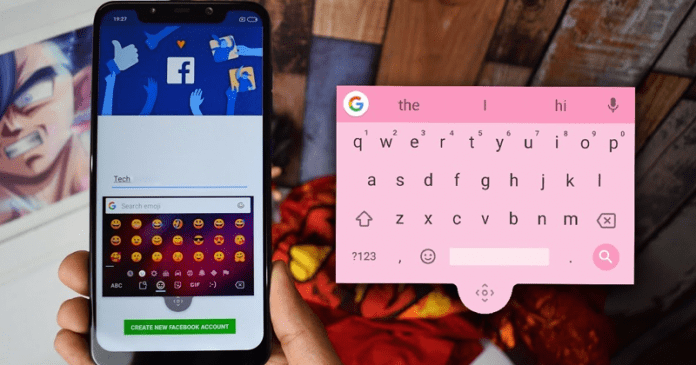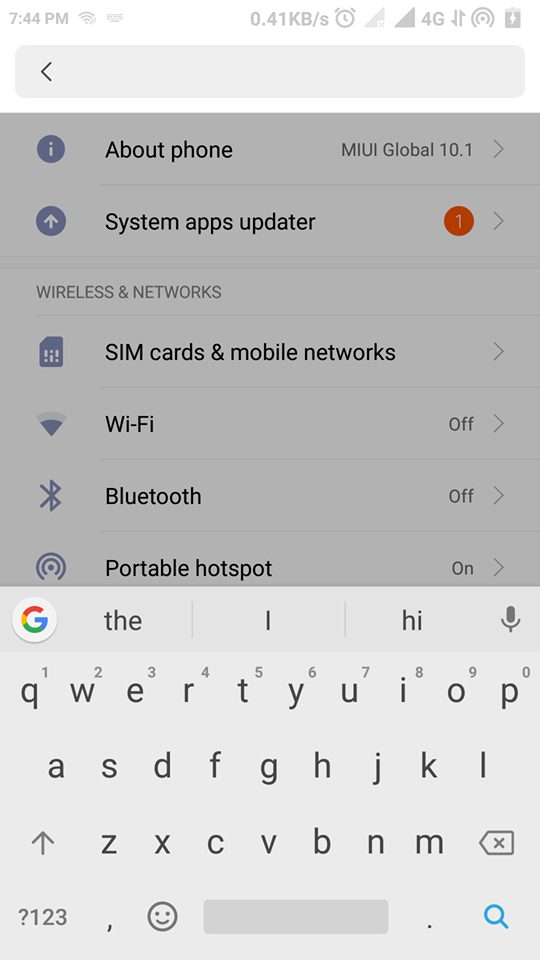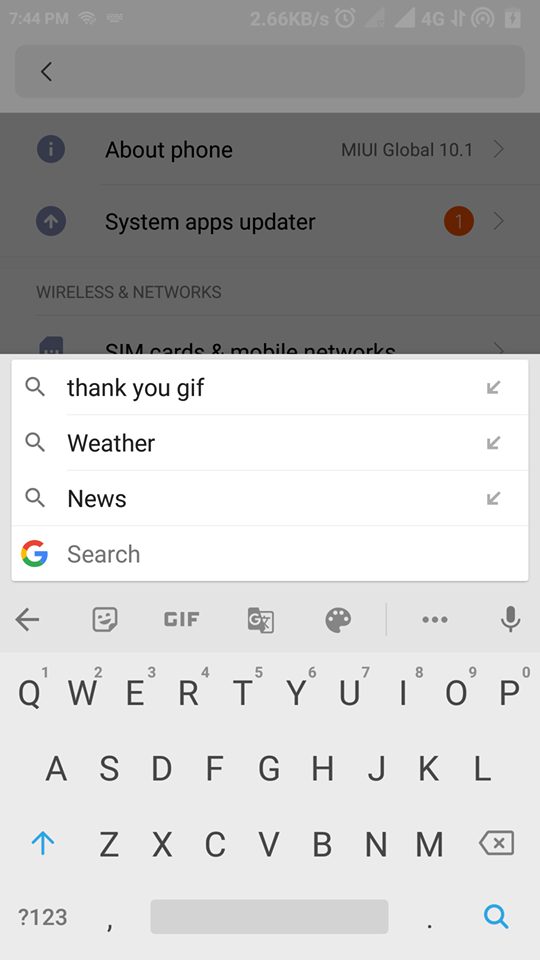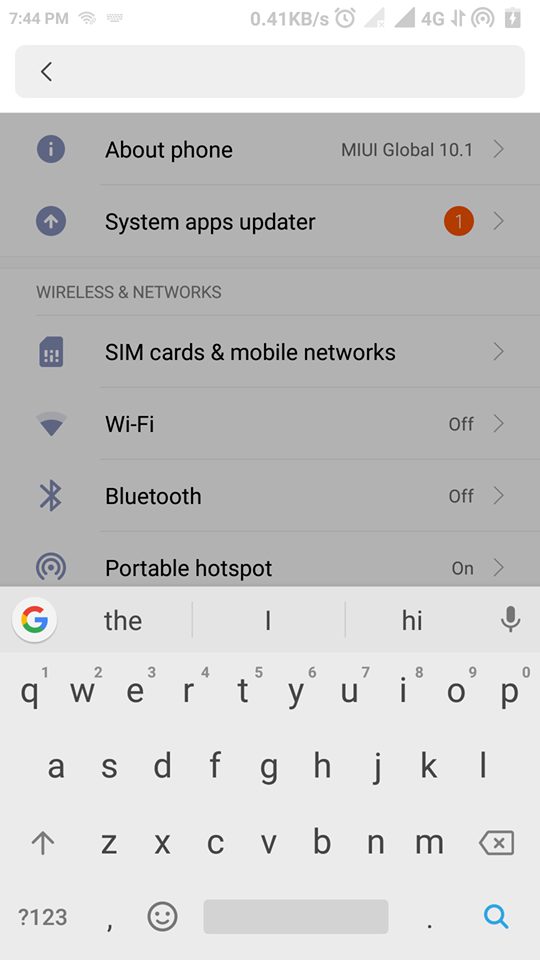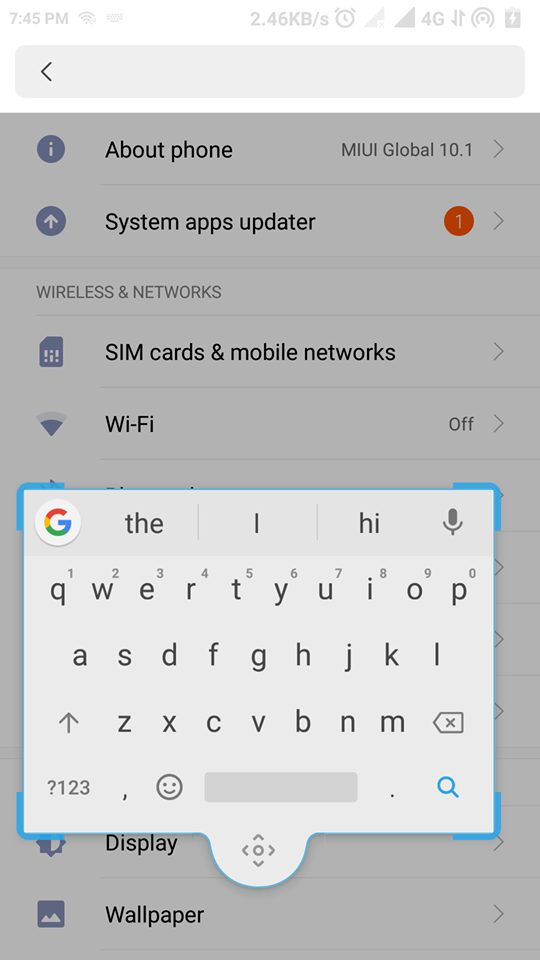Gboard has a floating mode designed to make it easier for you to reach the keyboard. The feature could be beneficial to those with a large-screen Android smartphone. The feature is free, but you need to enable it manually.
Steps to Enable The Floating Keyboard Mode In Google’s Gboard
If you have already installed and configured Gboard as your default keyboard on your Android device, follow the steps mentioned below.
First, open any application you can write in (for example- the note app). Now open the keyboard on your device.
Now press the G icon that appears in the top left of the keyboard. Now a menu of options will be displayed.
Now select the three little dots on the top right corner of the keyboard.
Now after tapping that option, you will get four options “Text editing”, “One-handed”, “Settings” and “Floating”.
Now, to use the floating keyboard, you have to select the option “Floating“.
That’s it. Now you will get a floating keyboard on your Android device screen. After selecting the option “Floating”, the keyboard will unpin from the lower area of your device screen, and you can move it to the most comfortable position. And to do this, you have to tap and hold the movable cursor icon below the keyboard and then drag it to your desired area. And not only that, but you can also resize the keyboard from the four corners to make it smaller or bigger. However, if you want to leave it where it was, drag it until the edge lights up blue. So, this is the easiest way to enable the floating keyboard mode in Gboard. If you need more help enabling the floating keyboard in Gboard, let us know in the comments below.
Δ