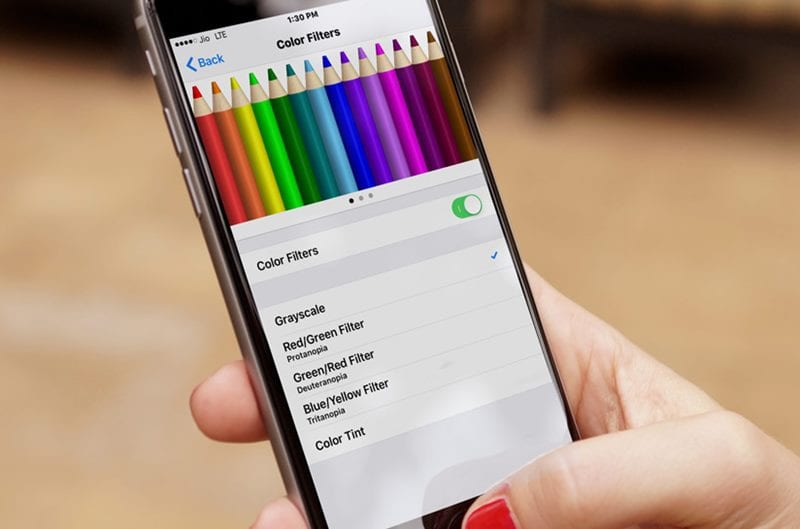Since color filters on iPhone are an accessibility feature, it’s very helpful to those with visual impairments like color blindness. So, if you feel difficulty operating your iPhone with the default colors, you can use the color filters.
Steps to Enable Color Filters on iPhone or iPad
This article will share some easy steps to use iPhone color filters to improve readability. The steps will be very easy; just follow them as mentioned.
- First of all, go to the settings of your device. Once you are on the settings page of your device, you should go to the General Option and then select the Accessibility option.
- On the Accessibility screen, scroll down and select ‘Display & Text Size‘
- On the Display & Text size, scroll down and tap on the Color Filters. On the next screen, enable the toggle for Color Filters.
- Now you will find various color filters. Here is the available option.
Grayscale Red/Green Filter Green/Red Filter Blue/Yellow Filter
- You need to select the one you need to use. You can also try selecting different color filters and stick with the one that feels right. At the bottom, a slider allows you to set the filter intensity. That’s it! This is how you can enable color filters on your iPhone or iPad. So, this guide is all about enabling color filters on iPhone or iPad for easy eye reading. This is a great accessibility feature that would be very helpful to those with visual impairments. If you need more help with iPhone color filters, let us know in the comments below.
Δ