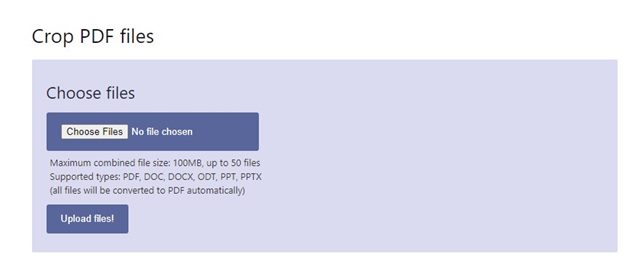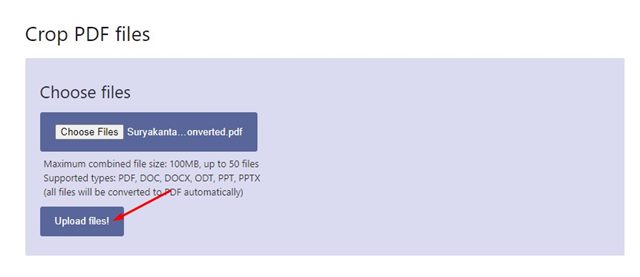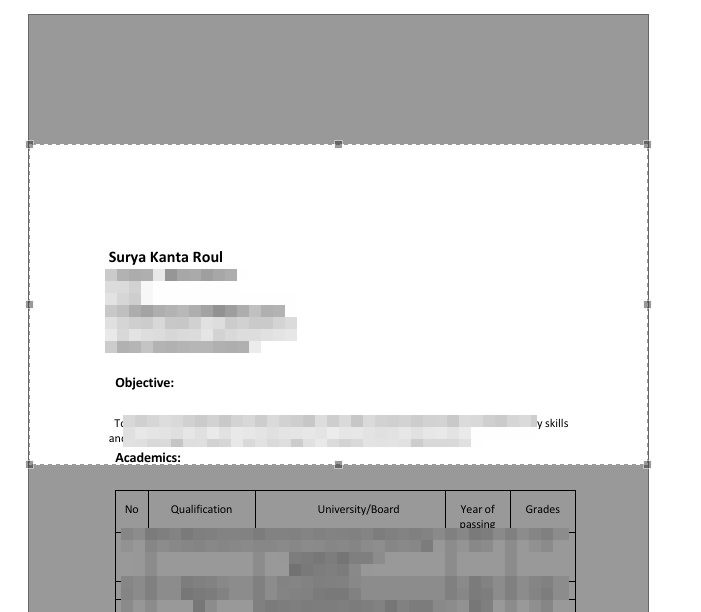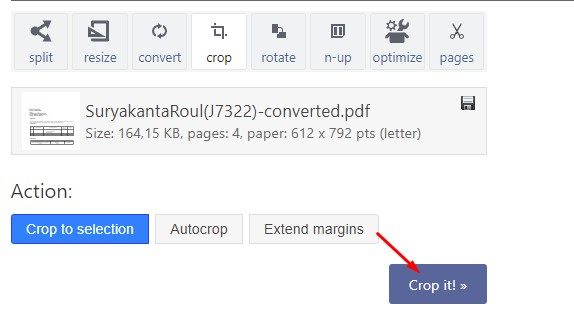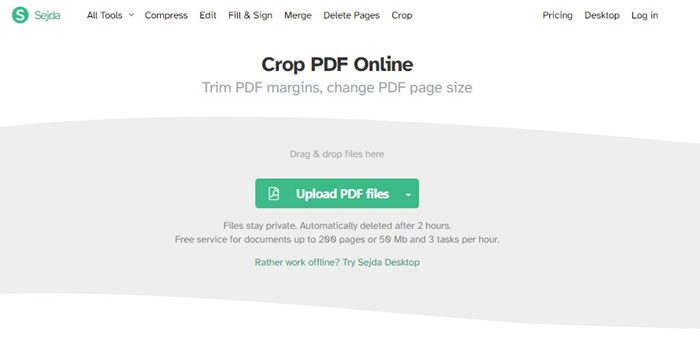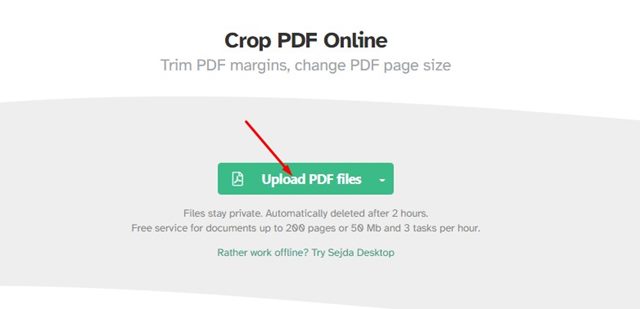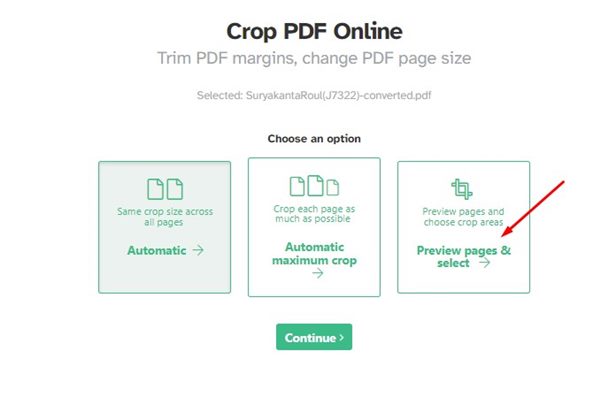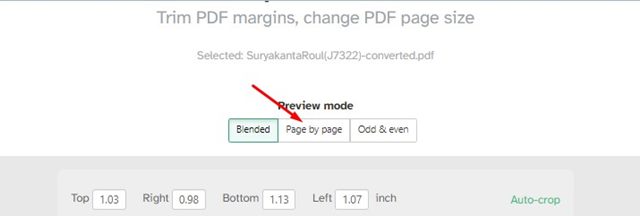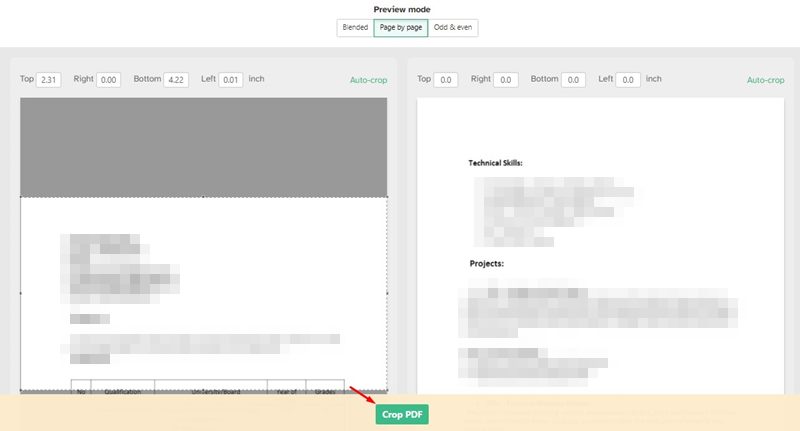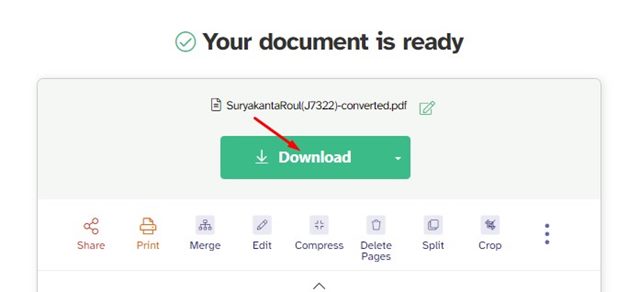Creating a high-quality resume & converting them into a PDF format is an easy process, but things become difficult when you want to make minor edits to the PDF file. For example, before submitting the PDF file, you may like to crop out the white margins, and that’s not an easy task. Yes, you can trim white margins in a PDF file using premium PDF editors, but what if you don’t want to spend any money on it? In such a case, you need to rely on free online PDF editors to trim or crop white margins from a PDF file.
List of 2 Best Methods to Crop PDF Files
Hence, in this article, we will share a few best methods to crop PDF files online. All of the websites we have listed were free to use, but they offer a limited number of attempts. Let’s check out how to crop PDFs online.
1) Using PDFresizer
Well, PDFResizer is a free and easy-to-use online tool for visual PDF document cropping and changing the canvas size. Compared to other online PDF editors, PDFResizer is easy to use and works well. Here’s how to use PDFResizer.
First of all, open your favorite web browser and visit PDFResizer.
Now click on the Choose files button and upload the PDF file you want to edit. Once done, click on the Upload files! button.
Now select the portion which you want to crop.
Once done, click on the Crop it! button at the bottom.
Now, wait until the web tool crops your PDF file. Once done, click on the Download button to download the cropped PDF file. That’s it! You are done. This is how you can use PDFResizer to crop or trim PDF files for free.
2) Using Sejda PDF Crop
Sejda Crop PDF online is a web-based tool that allows you to trim PDF margins and change the PDF page size. The good thing about this web tool is that it provides multiple crop options. Here’s how to use the tool.
First of all, open your favorite web browser and open the Sejda PDF crop website.
Next, click on the Upload PDF files button and select the PDF file you want to crop.
Now, you will find three different crop options – Automatic, Automatic maximum crop, Preview pages & select.
If you want to manually crop the PDF file, select the third option and click on the Continue button.
Next, open the Preview mode and select the Page by Page option as shown below.
Now, select the portion you want to crop for each page. Once done, click on the Crop PDF button.
Once cropped, you need to click on the Download button to download the cropped PDF file.
That’s it! You are done. This is how you can use Sejda Crop PDF to crop/trim your PDF files online. These are the two best ways to crop PDF files online. The websites we have listed also offer many other features like PDF editing, PDF sign, and more. I hope this article helped you! Please share it with your friends also. If you have any doubts related to this, let us know in the comment box below.
Δ