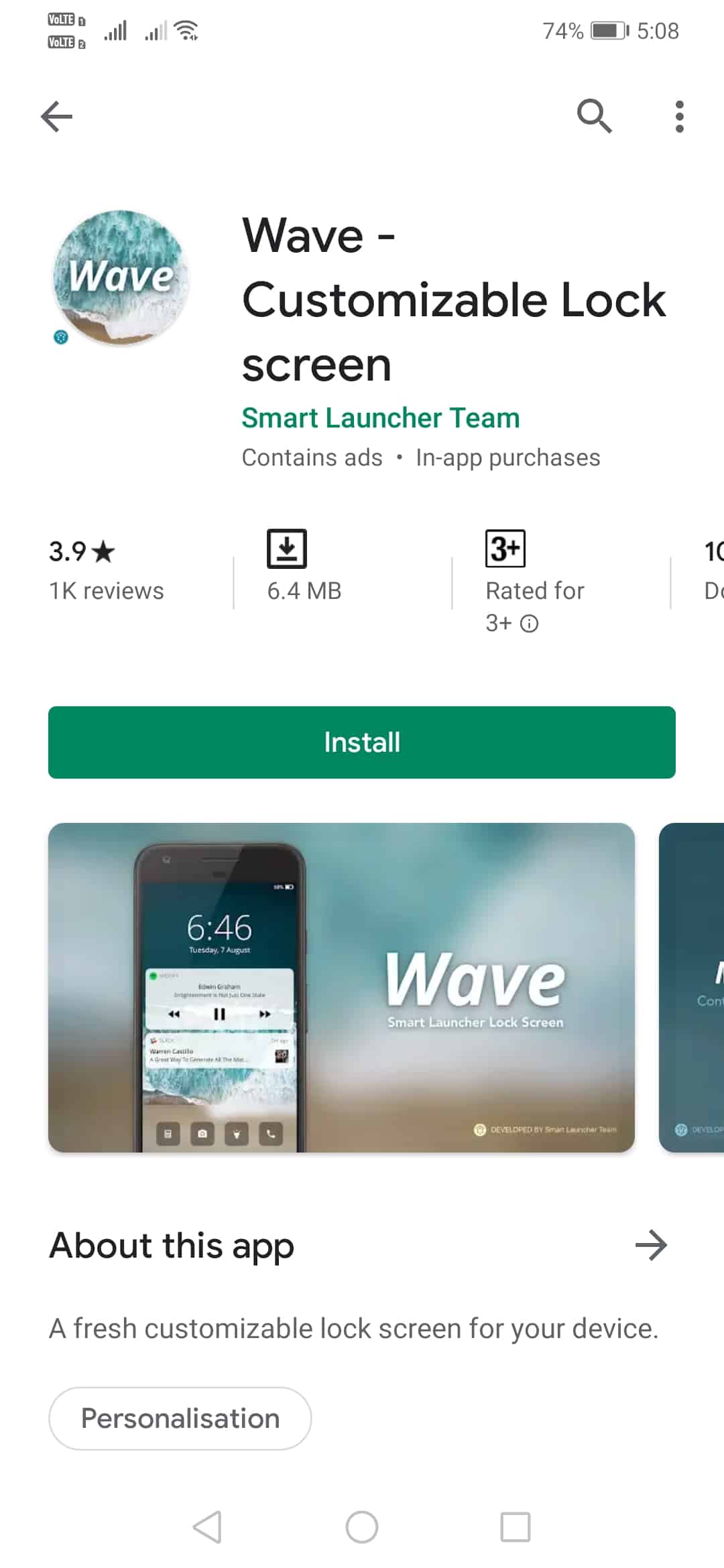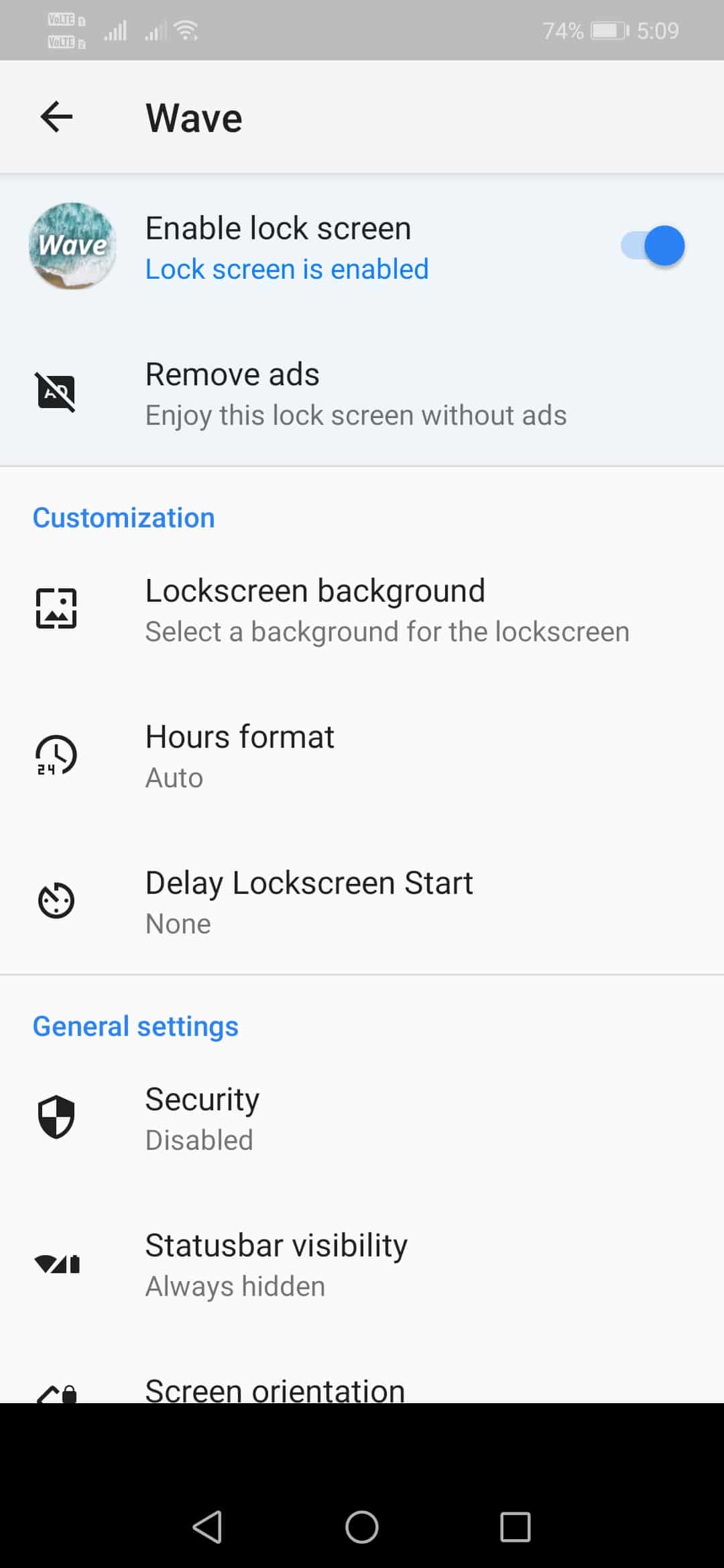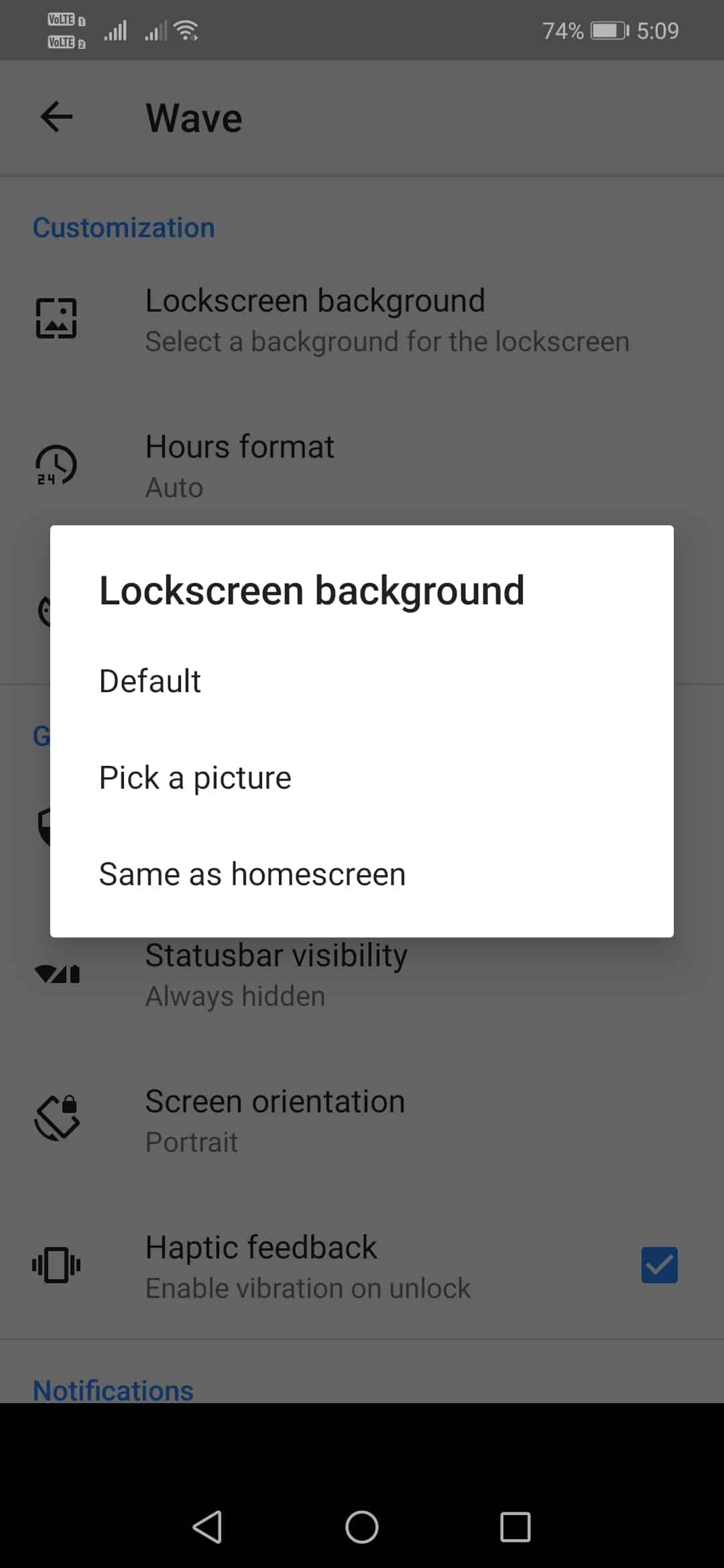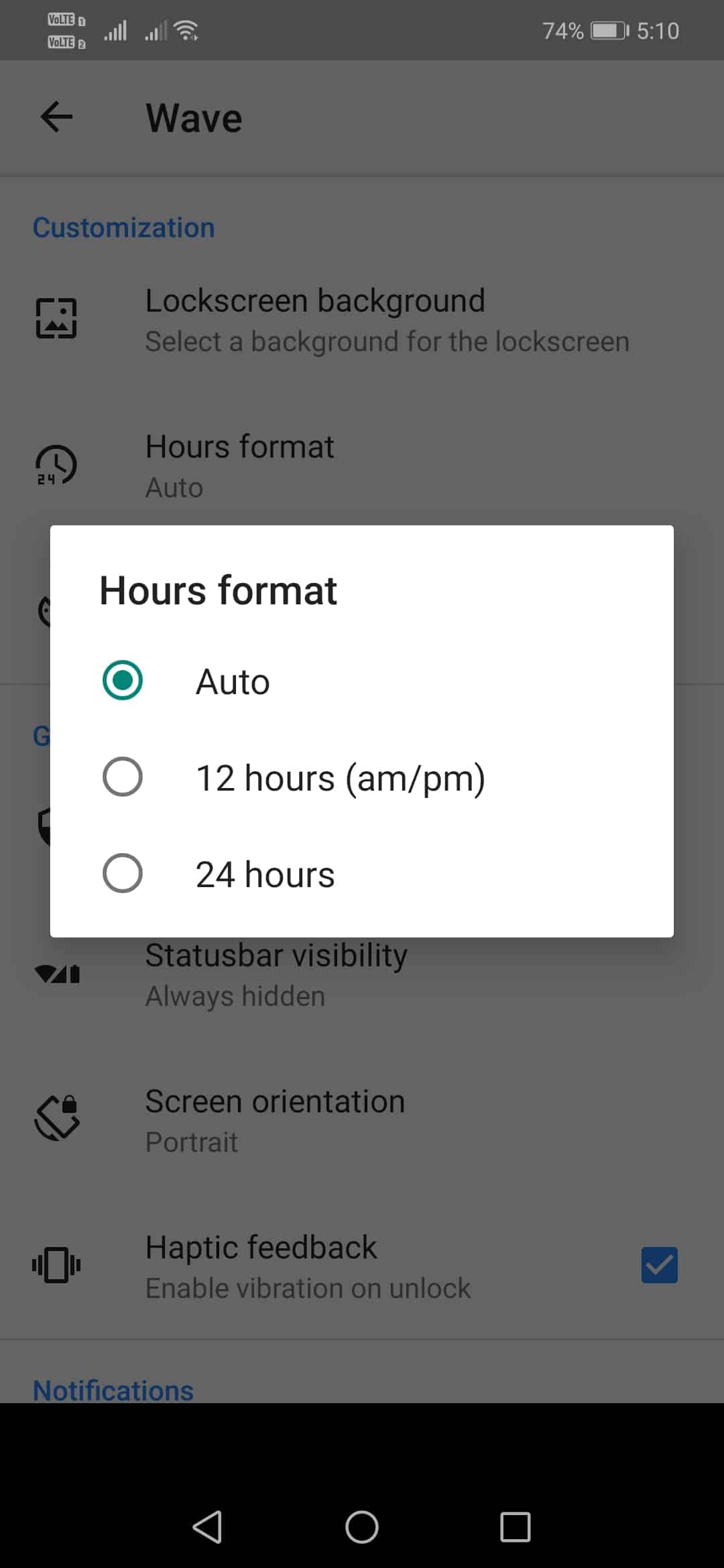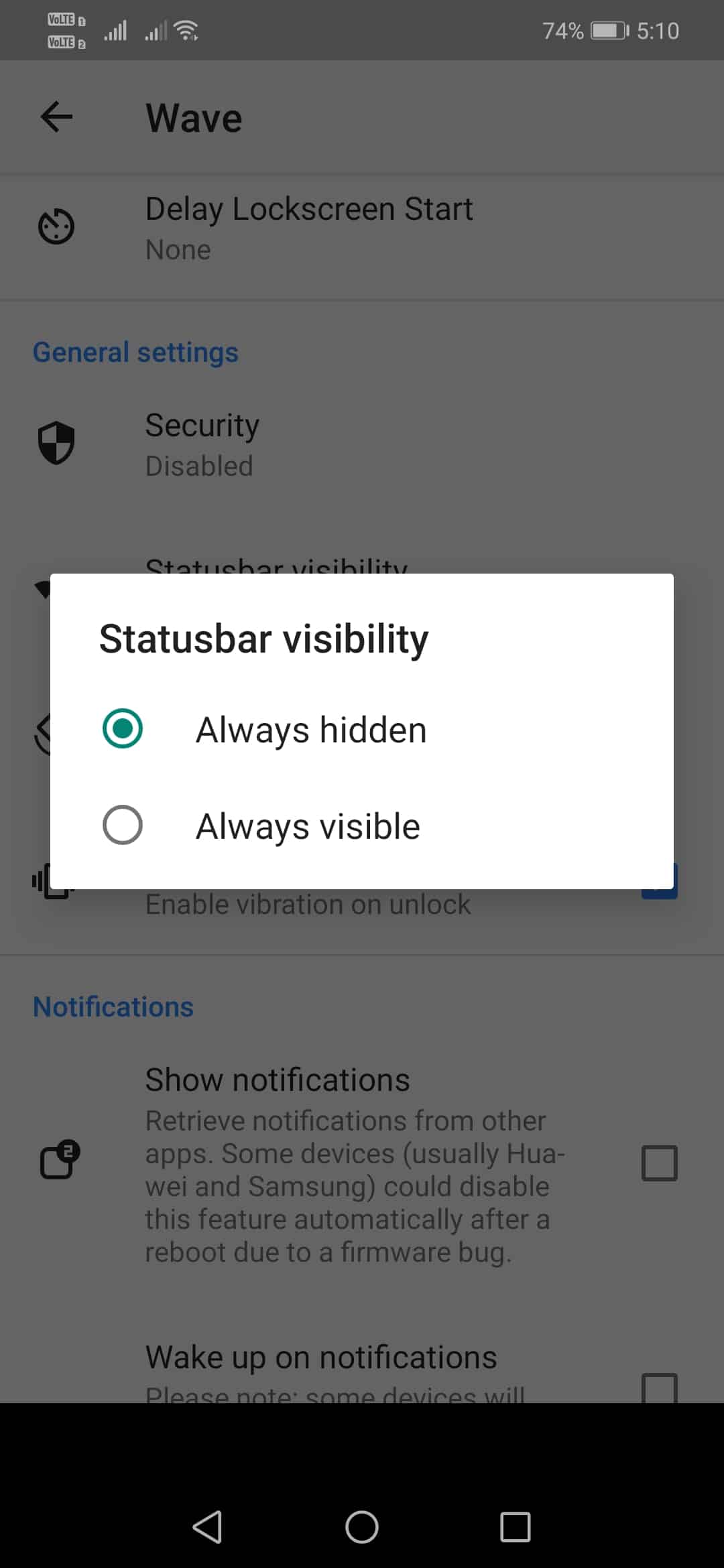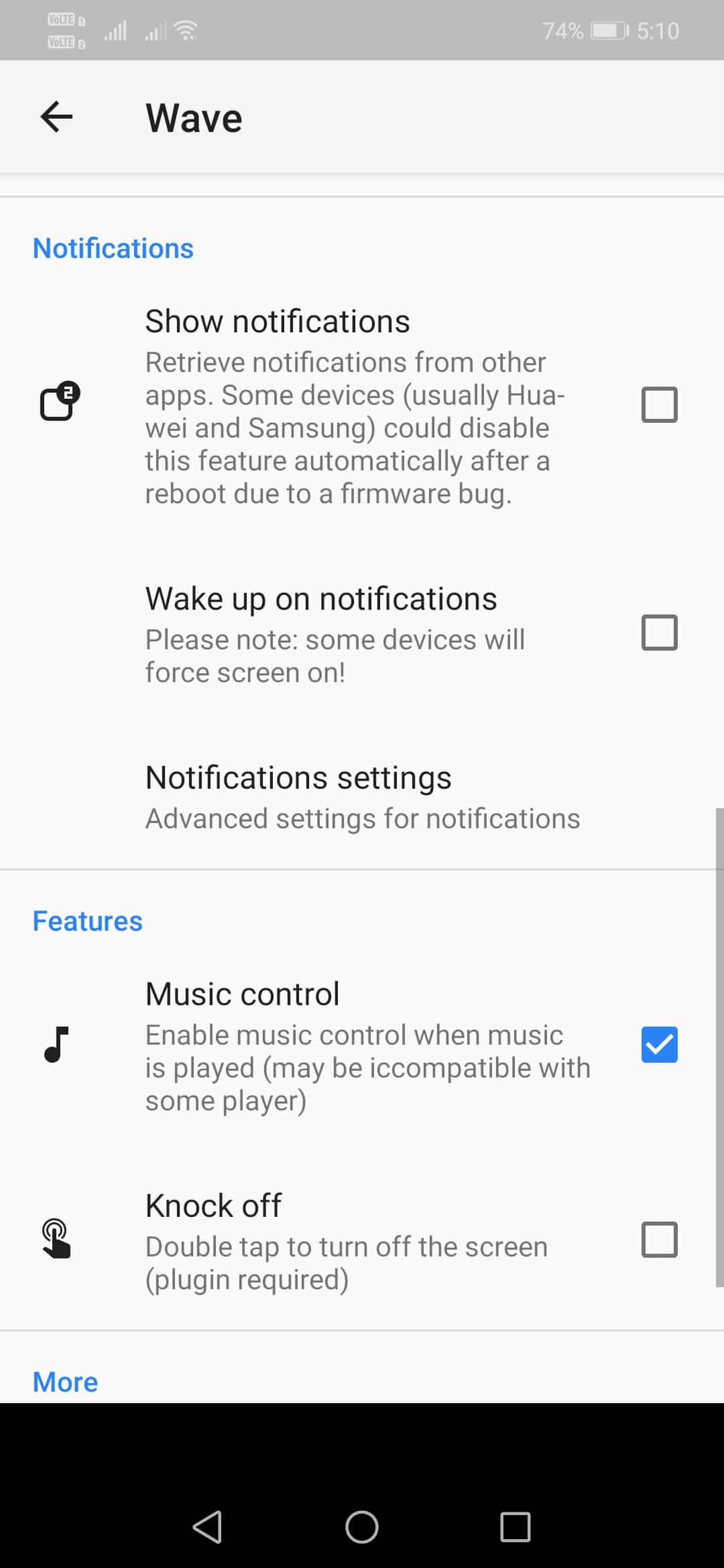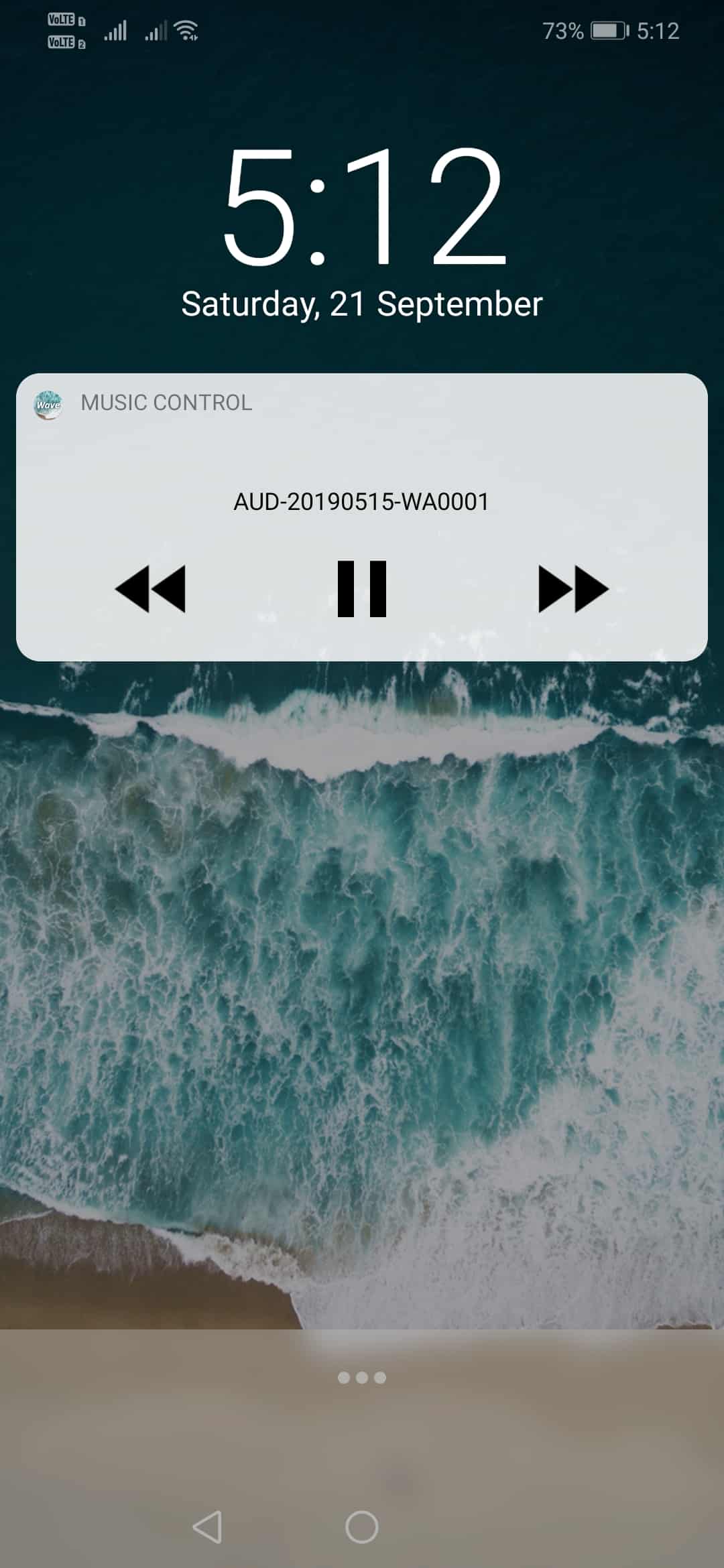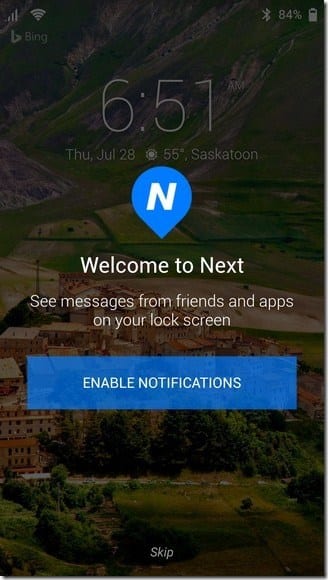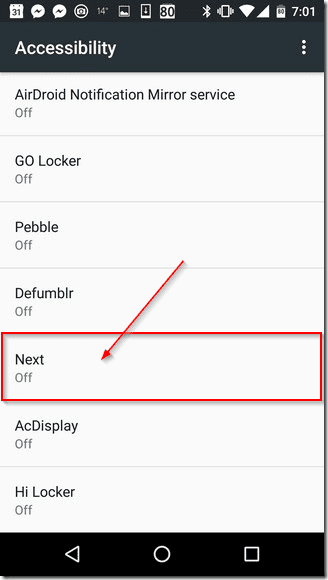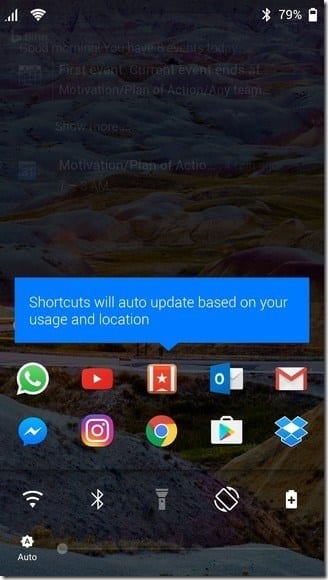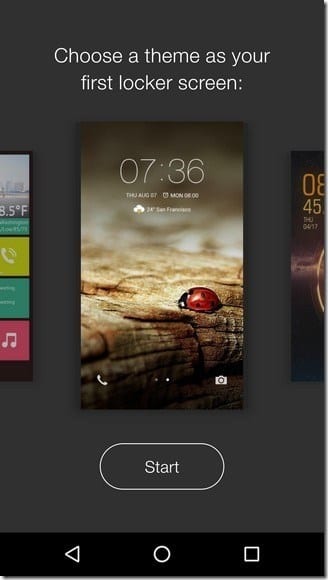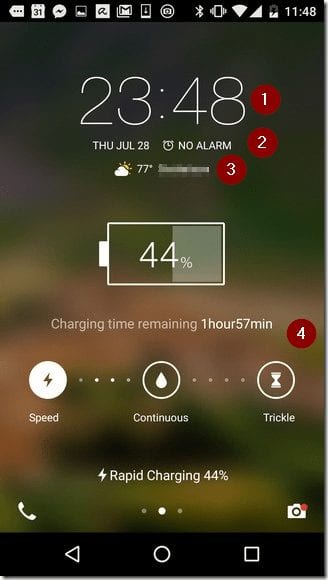Also Read: How to Get iOS Like Control Center on Android
Create Your Own Lock Screen On Android
Actually, you can create your own lock screen on Android. To create a custom lock screen, users need to follow some of the methods given below. In this article, we will share a working method to create your own lock screen on Android.
Using Wave – Customizable Lock Screen
Wave – Customizable Lock screen is one of the best and top-rated lock screen customization app available on the Google Play Store. It transforms your stock lock screen interface into something more beautiful and powerful. For instance, you can add quick access buttons to the lock screen, add custom wallpapers, notification badges, music controls, etc., on the lock screen. Step 1. First of all, download & install Wave – Customizable Lock screen on your Android smartphone.
Step 2. Once downloaded, open the app, and there you need to turn on the ‘Enable Lock Screen’ option.
Step 3. Scroll down and then select the ‘Lock Screen Background.’ From there, you will be able to pick your own picture.
Step 4. Similarly, you can also pick the hours format.
Step 5. If you want to show the Wave – Customizable Lock screen app on the status bar, you need to select ‘Always hidden’ under the ‘Statusbar visibility.’
Step 6. Scroll down, and enable the ‘Music Control’ option also. This will add the music widget on the lock screen. Step 7. Now lock your phone to see the new lock screen. You can make further customization by going through the Wave – Customizable Lock screen’s Settings.
That’s it; you are done! This is how you can use Wave – Customizable Lock screen to create your own lock screen on Android.
Similar Type Of Apps:
1. Next Lock Screen
This is one of the best Android apps that you can have if you want to create a custom lock screen. Next Lock Screen by Microsoft is a refined-looking lock screen that displays your notifications as well as your daily schedules.
The next lock screen also allows the user to launch their favorite apps from the app drawer. However, to enjoy this feature, you need to enable the Next lock screen from the Accessibility settings.
After enabling the feature, you can access your favorite apps directly from your lock screen. Apart from these, you can also do some customization like changing the image, background, and more.
2. Go Locker
This is one of the best lock screen apps available on the Google Play Store, allowing the user to set a custom lock screen theme as per their wish.
After choosing the theme, you can also make some extra customizations like adding a custom Time widget, Data and upcoming alarms, Weather, Charging info, and more.
When you swipe the lock screen, you will get access to Android functionality like WiFi settings, Bluetooth, Ringtones, Flashlight, Screen Brightness, and more.
So, this is another best lock screen app that you can have on your Android smartphone to create a custom lock screen. So above is all about how to create your own lock screen on Android. I hope this article helped you! Please share it with your friends also. If you have any doubts related to this, let us know in the comment box below.
Δ