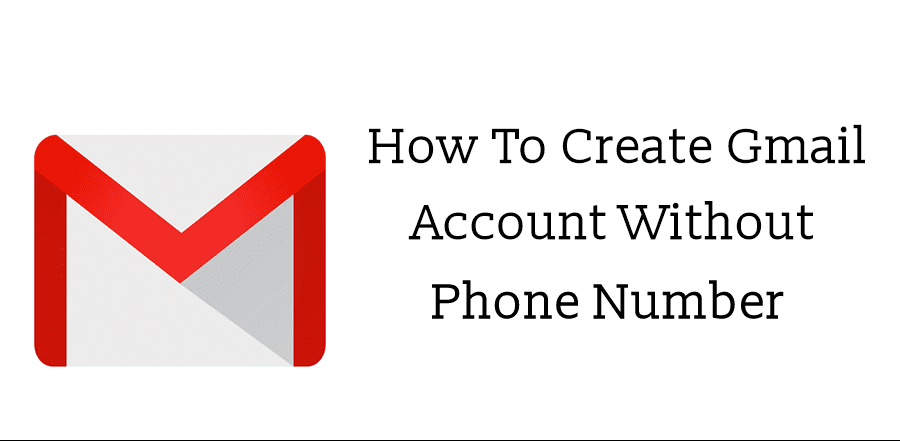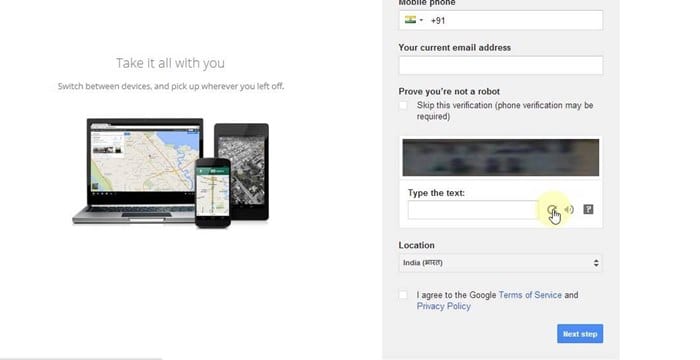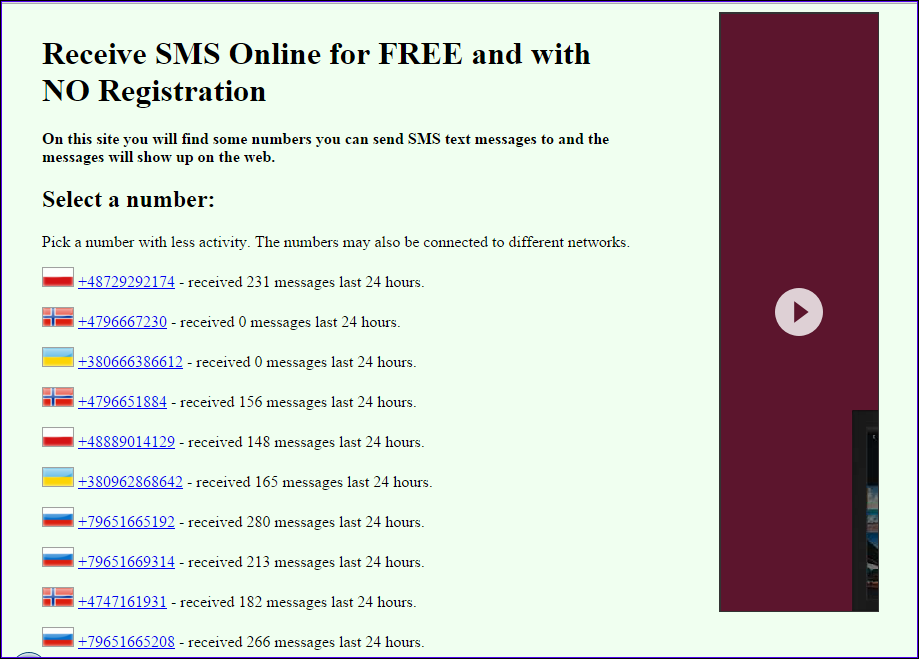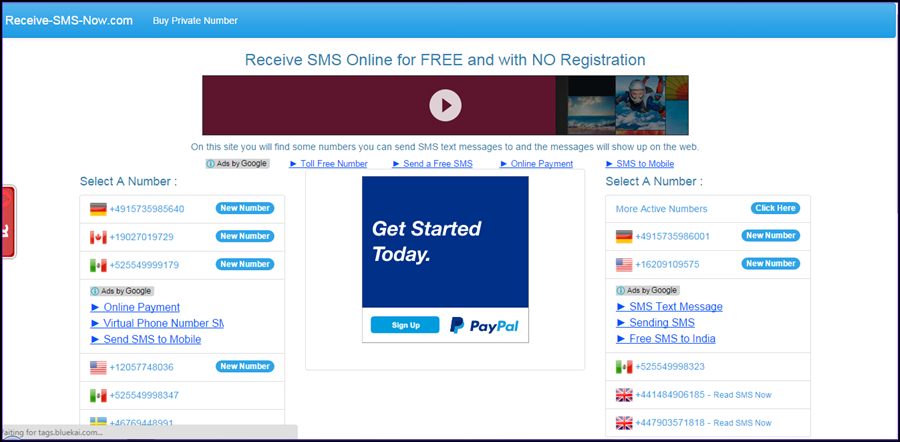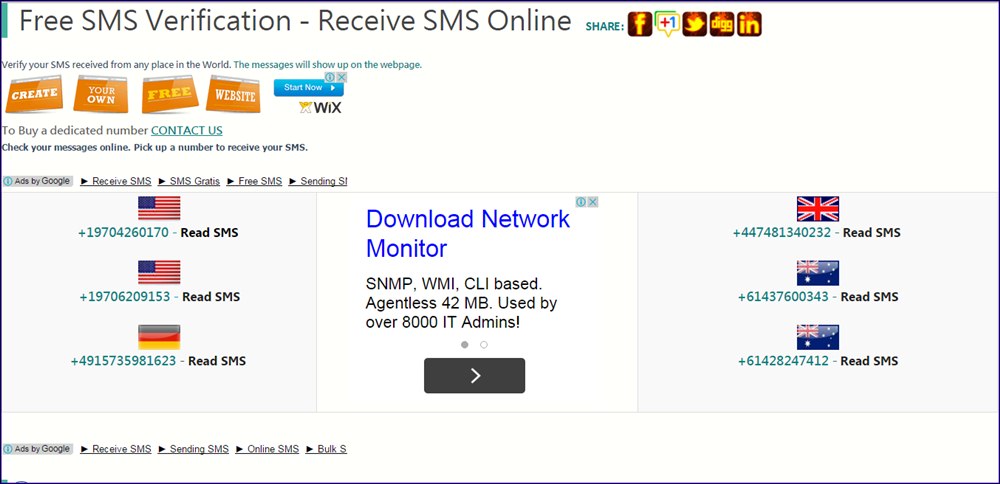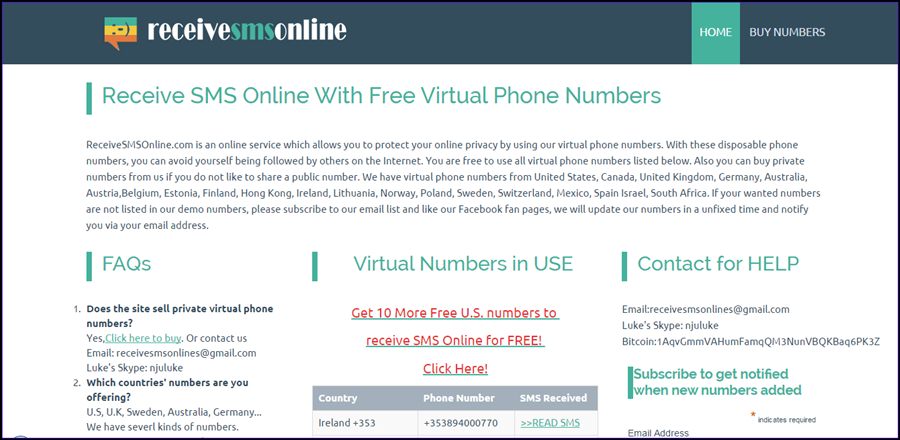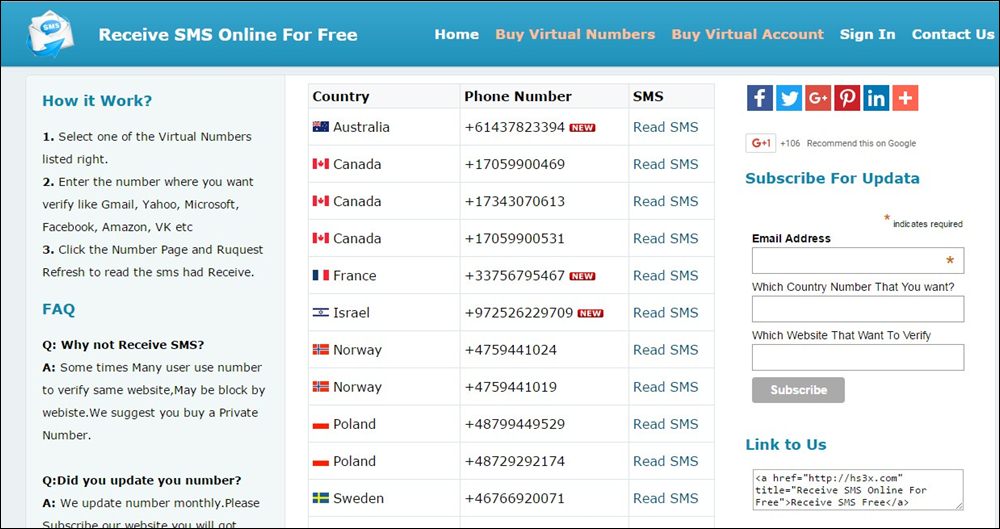However, to access those services, you must have a Google Account. Almost everyone now has a verified Google Account, but there are times when we want to have an extra account. There might be various reasons why you want an additional Google Account. Maybe you want to have a different account for personal use or like to receive verification codes. You can create multiple Google Accounts, but the problem is that you need to verify the account with your phone number, and not everyone has various phone numbers. Also Read: How to Set Up Auto Reply Messages in Gmail
Methods to Create Gmail Without Phone Number
So, if you don’t have any other phone numbers and still want to create a Google Account, this article might help you. In this article, we will share the two best methods to create Gmail without a Phone number.
1) Skip Adding Phone Number While Creating Account
First, let me clarify that this method doesn’t work every time. If you have already created many Google Accounts with your IP, it’s better to leave this one. Sometimes, while creating an account, you get an option to skip adding the phone number. So, if you are getting that option, you can create a Google account without entering any phone number. Please note that Google needs your phone number for security purposes as well. A phone number also serves as an account recovery option.
- First, you need to open the Google Chrome browser and switch to the incognito mode by pressing ctrl+shift+N.
- Now open the URL https://accounts.google.com/SignUp. You will see it will open a Google account registration page where you must fill in all the details of the account you want to create.
3. Now, you will see that there will be an option for a phone number, do not enter the phone number and click on the create account button. That’s it! On the next screen, you need to accept the terms and then proceed to the main page, and that’s it. You are done now.
2) Using The Anonymous Numbers To Verify
You can use disposable numbers to receive verification codes. The trick is using a disposable phone number while creating a Google Account. However, the problem is that Google blocked most numbers provided by these websites. Below, we have shared a few best websites to get temporary numbers for SMS verifications. Let’s check out.
1. www.Receive-SMS-Online.com
On this website, you will find the 7 dummy numbers you can use to verify through SMS verification. You need to select any number and then open the number you have used to verify any website. and you can search out your corresponding verification code in Inbox
2. www.receive-sms-now.com
This is another website that offers 22 dummy numbers for verification. You can choose any of them and tap on them to find your particular verification SMS. You don’t need to sign up or create an account to use these numbers. These are the public number offering public inboxes.
3. www.freesmsverification.com
Here you will find the six different dummy mobile numbers you can use to bypass your SMS verification. It stores the verification code inside the inbox that you have selected on this website.
4. www.receivesmsonline.com/
Here you will find 10 different numbers from the US to receive SMS online for absolutely free. You can undoubtedly use this site to verify your account. It also gives several Poland, Norway, and Canada too. So you can make full use of this website.
5. www.hs3x.com
On this website, you will find more than 10 dummy numbers you can verify through SMS verification. You need to click the number page and refresh to view arrived messages. Numbers are updated monthly. Also Read: How to Send Voice Messages in Gmail So, this article is all about how to create a Gmail account without a phone number. I hope this article helped you! Please share it with your friends also. If you have any doubts about this, let us know in the comment box below. Simply fill out Name, desired email address, password, and birthdate. If you try to go to next step, it will not let you and tell you to put in a phone number. It will automatically have part of a number in the field already. For USA it is +1. In the picture linked in step one of this article it is +91. This is the country calling code. To create the account without email, simply delete that number from the text field/form, and click to go to next step. After that you finalize your account and you are done! Google is trying to hide the option to create an account without using another email or phone number, by auto populating the country calling code(which then counts as a incomplete phone number and prevents you from proceeding). Hope this helps!
Δ