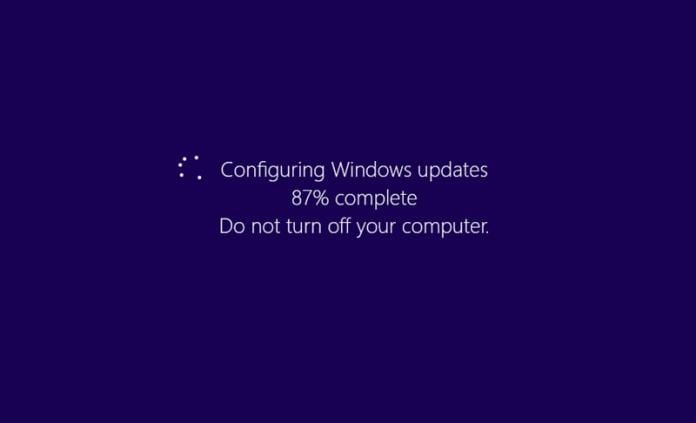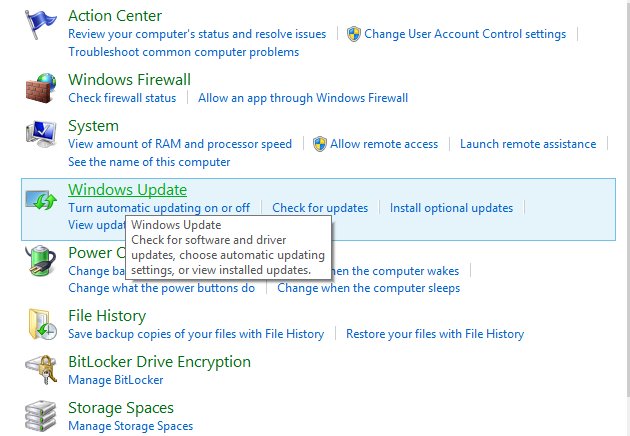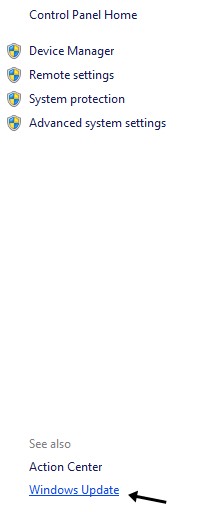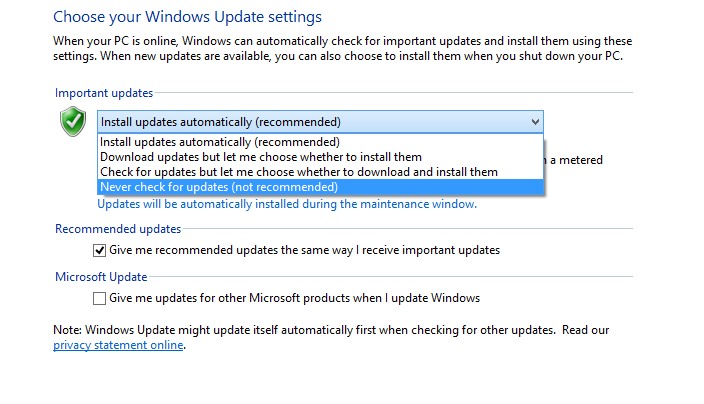How to Configure or Disable Automatic Updates On Windows
The method have been discussed below, just follow it to disable the automatic update function of windows.
Steps To Configure or Disable Automatic Updates on Windows:
- First of all click on the start menu (point the cursor on the upper edge of the screen for windows 8 or newer version).
- Now go to the settings option from there and then select the control panel from there. This will launch the new window for the control panel. 3. In the control panel find up for the “System” option and then click on it. From the further upcoming menu select the ‘Windows Update’ at the left bottom corner.
- Now there from the left choose the option Change Settings. 5. In the panel you will now see the list of options. From this list of option you need to select the option ‘Never Check for Updates’ if you want to disable this fetaure, you can also select any of the other if you want to do.
- At last you have to click on the “apply” button at the bottom of the control panel window and then click on the “OK” button. This will now disable the automatic update function on your windows and you will no more get any notification about the updates on your screen. So this is all about how you can disable the Automatic Update feature on your windows easily. You just have to follow the very simple steps that you might be familiar with if you are a regular windows user. Go through these steps and stop the updates to be done automatically on your windows. Hope the tutorial works for you, keep on sharing with others too. Leave a comment below if you have any related queries with this.
Δ