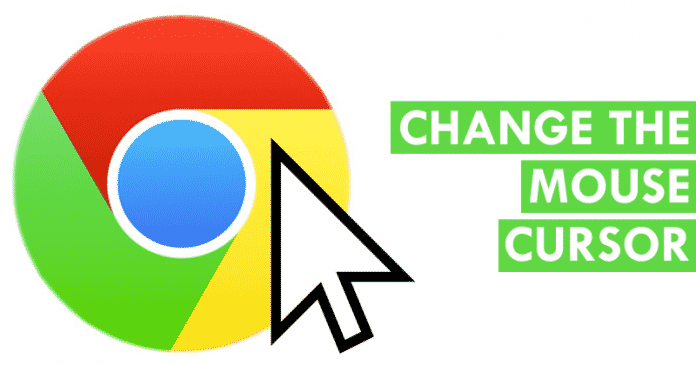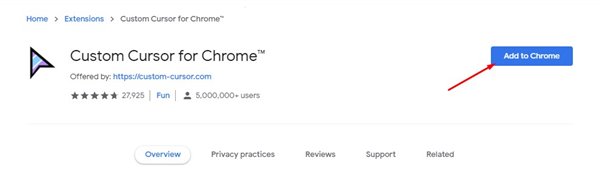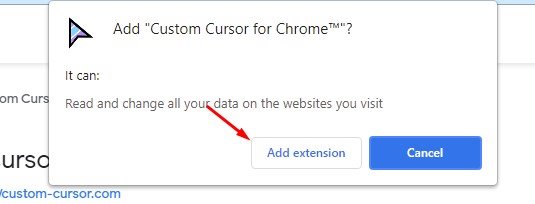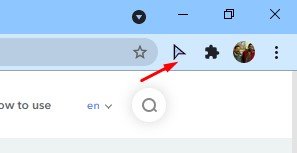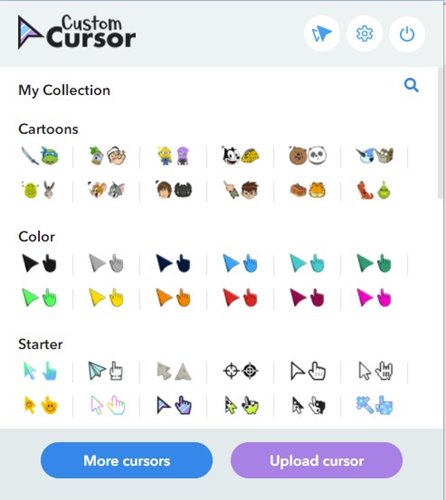We also have the option to limit the change to just some programs only. And this time, what we are going to know is how to change the mouse cursor only and exclusively for the Chrome web browser. We can use a different design that will help us navigate more comfortably. Or that fits our tastes with a different design than the one we use in the other computer programs.
Use Custom Cursor for Google Chrome
We will use the Custom Cursor Google Chrome extension to change the mouse cursor style in the Chrome browser. Custom Cursor for Chrome is one of the well-known extensions of the Chrome web browser, which allows us to change the mouse cursor in Chrome.
First, download and install Custom Cursor for Chrome extension on your web browser.
On the next pop-up, click the Add Extension button.
Once installed, the Custom Cursor icon will be added to the Extension manager.
Click the extension icon and select the cursor style per your wish.
The cursor style will be immediately changed. However, the change will be limited only to the Chrome browser. That’s it! You are done. This is how you can change the mouse cursor in the Google Chrome web browser. So, what do you think about this? Share all your views and thoughts in the comment section below. And if you liked this tutorial, simply do not forget to share this tutorial with your friends and family.
Δ