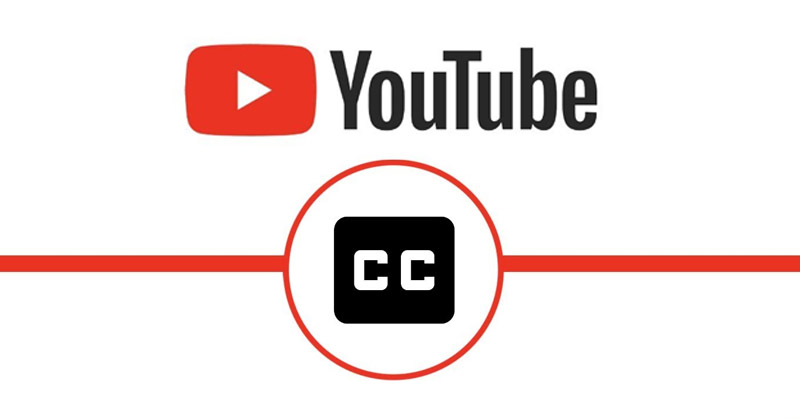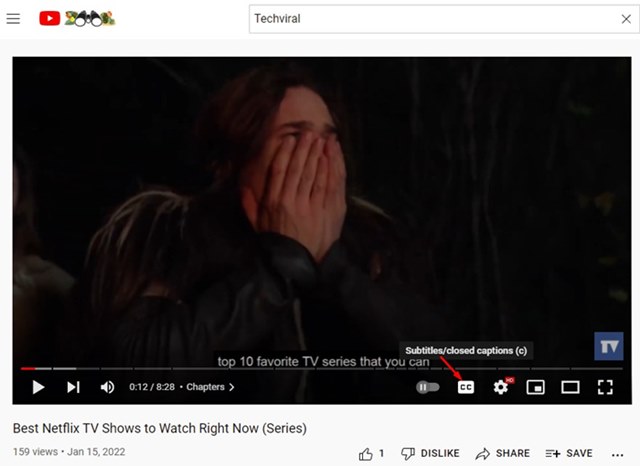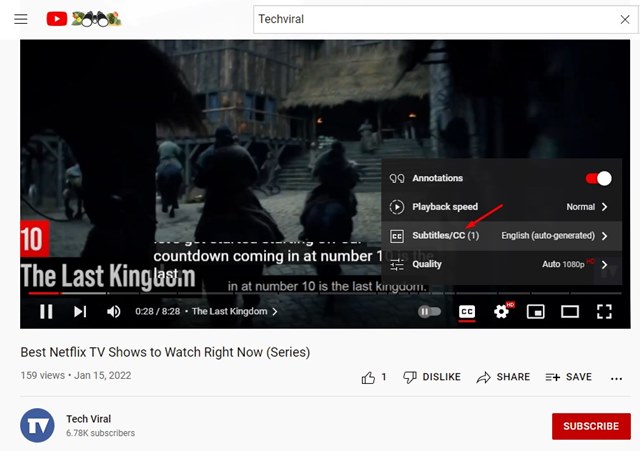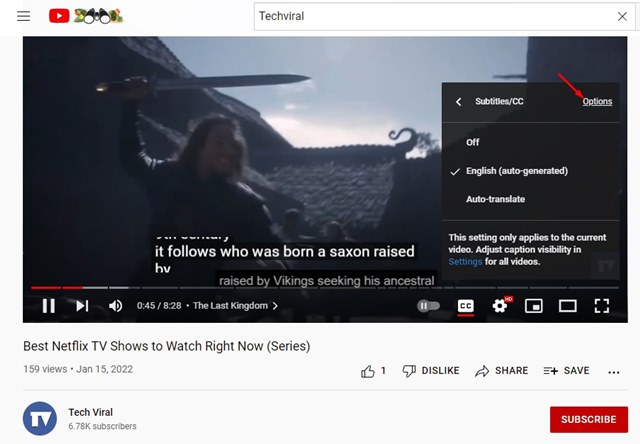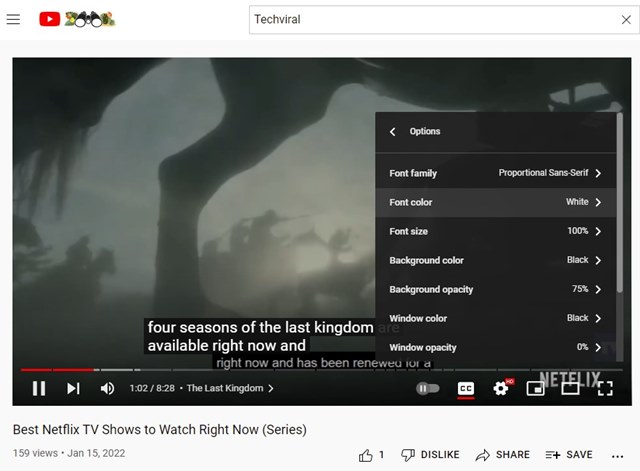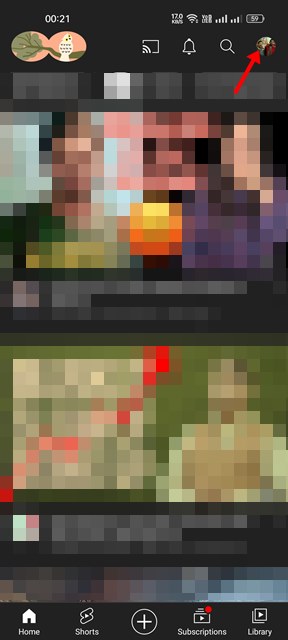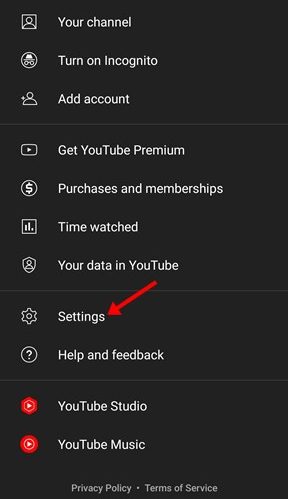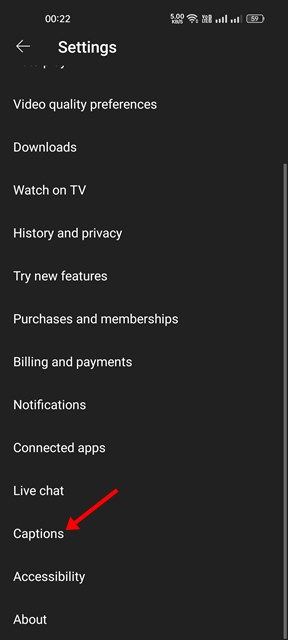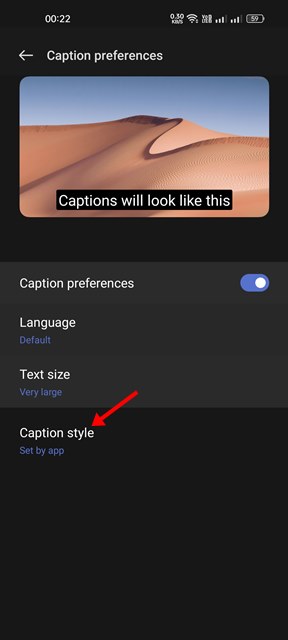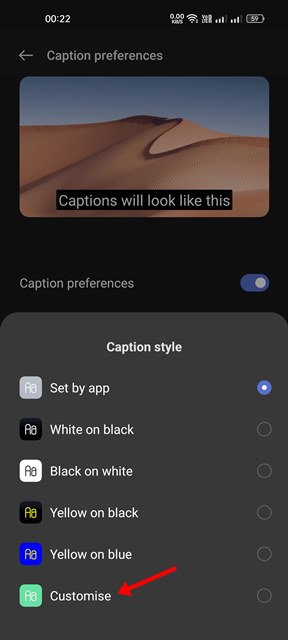If we talk about the YouTube captions, they can help you watch and understand videos available in languages you don’t understand. So, YouTube captions serve as a way to understand the videos’ content better. By default, the YouTube video captions were displayed in black background and white text color, but you can customize its appearance as per your requirement. Hence, if you are looking for ways to change the color of captions on YouTube, you are reading the right guide.
How to Change the Color of Captions on YouTube (Desktop & Mobile)
In this article, we will share a step-by-step guide on how to change the color of Captions on YouTube. We have shared the tutorial for both computers and smartphones. So, let’s get started.
1) Change the Color of Captions on YouTube for Desktop
If you use the web version of YouTube to watch videos, you need to follow this guide. Here’s how to change the color of captions on YouTube for desktop.
First of all, open your favorite web browser and visit YouTube.com. Next, open the video which you want to watch.
Next, tap on the CC button as displayed below to enable the closed captions.
Next, click on the Settings gear icon and tap on the Subtitles/CC as shown below.
Next, tap on the Options button behind the Subtitles/CC as shown below.
Now, you will have a wide range of personalization options. Tap on the Font color option and pick the color of your choice.
That’s it! You are done. This is how you can change the color of captions on YouTube for desktop.
2) Change the Color of Captions on YouTube for Android
If you use the YouTube mobile app to watch videos, you need to follow this method. Here’s how to change the color of captions on YouTube for Android.
First, open the YouTube app on your Android smartphone. Next, tap on the profile picture as shown below.
On the Account page, scroll down and tap on the Settings.
On the Settings page, scroll down and tap on the Captions.
On the Caption preferences, tap on the Caption Style.
You will find a few caption styles; you can use any as you wish. If you want to set your color, tap on the Customise option.
This will enable the Custom Caption options. You need to change the Text color and Background color manually. You can also customize other things such as the Font family, text opacity, border type, etc.
That’s it! You are done. This is how you can change the color of captions on YouTube for Android. So, this guide is all about changing the color of captions on YouTube for desktop and mobile. I hope this article helped you! Please share it with your friends also. If you have any doubts about this, let us know in the comment box below.
Δ