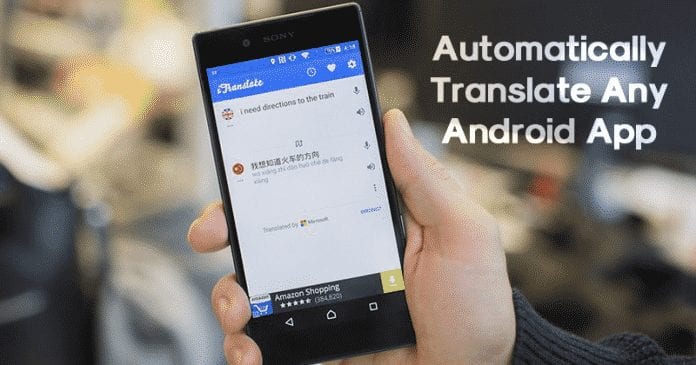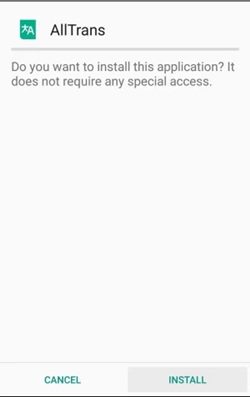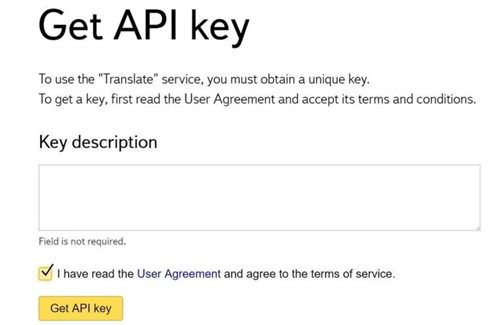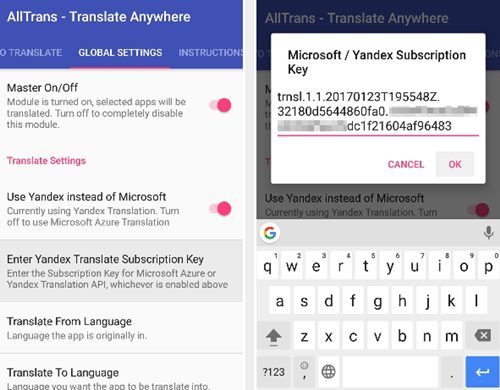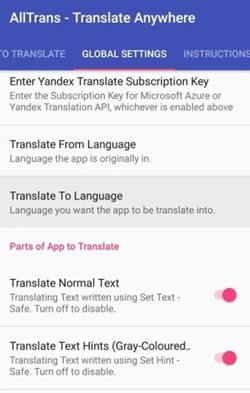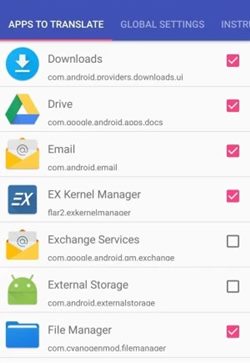Although English is the most preferred language, sometimes users want to convert or translate the App language. For example, anyone good at English will face difficulties while reading text written in Hindi or Urdu language. These things are pretty common to everyone. If we talk about Android apps, most of the popular apps available on the Google Play Store support multiple languages like Urdu, Hindi, Oriya, etc. For example, search for ‘Quotes’ on the Google Play Store, you will find most apps offering quotes in Hindi or Urdu languages. Also Read: How To Find and Delete Duplicate Files On Android
Automatically Translate Any Android App into Any Language
Although most of the apps on Android comes with multiple language support, not every app have such features. In this article, we will share an awesome trick that would automatically translate any Android app into any language. Step 1. First of all, download and install the Xposed Installer app on your rooted Android device. To install Xposed on Android, follow our article – How To Install Xposed Framework In Android. Step 2. Open the Xposed Installer and then search for the AllTrans module from there. Select Alltrans from the search results. After that, you need to switch to the Versions tab for the app and then choose the latest version for downloading. This would download that module to the device.
Step 3. Once activated, restart your device and open the Alltrans app. Alltrans uses Yandex translate service to translate text in all of your apps. So, you need to create an account with Yandex to use the app. Step 4. Once done, you will be redirected to a page that allows you to generate an API key to use Yandex translating service. On the Get API Key page, tick the box next to ‘I have read the User agreement’ and then click on the ‘Get API key’ option.
Step 5. Once done, open the AllTrans app and tap on the ‘Global settings’ tab. Now, tap on the option ‘Enter Yandex Translate Subscription Key.’ Next, enter the API key you have just copied and tap on the ‘Ok’ button.
Step 6. Under the Global Settings tab, scroll down to the Translate from Language and Translate to Language options. Tap on the ‘Translate from’ option and choose the language your app is set in before. Similarly, set the ‘Translate to’ option to the language you would like to use in your apps.
Step 7. Once done, select the ‘Apps to translate’ tab and select the apps you would like to translate.
That’s it! You are done. The apps that you have selected will be automatically translated to the set language. So, this article is all about how to translate Android apps into different languages automatically. I hope this article helped you! Please share it with your friends also. If you have any doubts related to this, let us know in the comment box below.
Δ