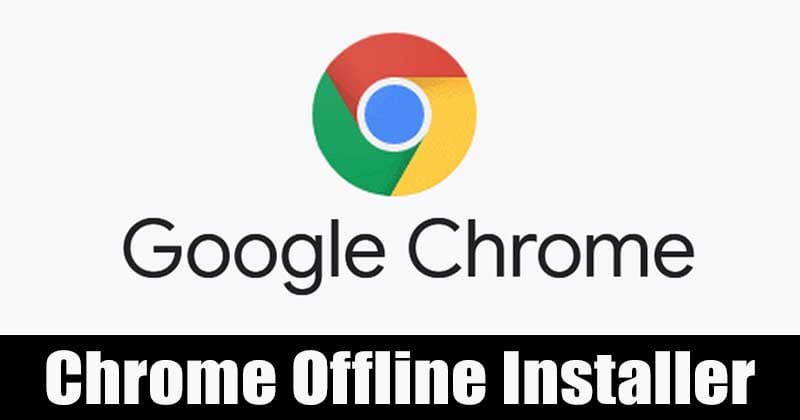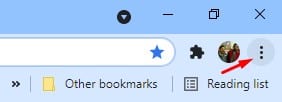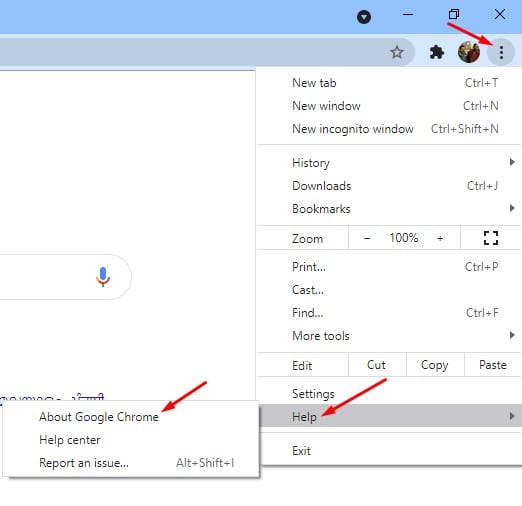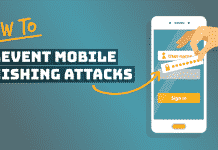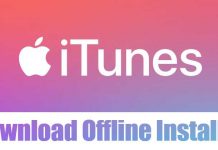If you are already using Google Chrome, you might want to update the browser to enjoy the latest features. If you are not using it, you can follow the installation techniques discussed in this article. Also Read: Download Microsoft Edge Offline Installer for Windows 10
Download Google Chrome Offline Installers (All Versions)
There are multiple ways to install Google Chrome on a PC. You can use the online, offline, or CMD to install the web browser on your device. So, in this article, we will share a few best methods to download the Google Chrome web browser on any platform. Let’s check out.
1) Download Google Chrome Offline Installer
If you want to download the offline installer of Google Chrome to use it on other devices, you need to get the browser downloaded from these links. Unfortunately, the Google Chrome offline installer is only available for Windows and Linux. Below are the download links of Google Chrome offline installers.
Download: Google Chrome Offline installer Download: Google Chrome Offline Installer for Linux
After downloading the Google Chrome offline installer, move the file to the device you want to install the web browser. Since it’s an offline installer, it doesn’t need an active internet connection.
2) How to Check & Update Chrome browser
If you want to update your Google Chrome web browser, you need to follow some of the simple steps below. Although Google Chrome automatically checks and updates the web browser whenever required, you can force Google Chrome to check for updates immediately. Follow the steps given below to check & update the Chrome browser.
First of all, open the Google Chrome web browser. Next, tap on the three dots as shown below.
Now, head to the Help > About Google Chrome.
Google Chrome will automatically check for all available updates on the About Chrome page.
3) Download & Install Chrome Browser Automatically
Well, if you cannot visit the official Chrome website for some reason, you can use the Ninite Chrome installer to get the browser installed on your device. Ninite is software that allows you to download & install multiple programs at once, for those who don’t know. You can use the Ninite Chrome installer to install Google Chrome on your device automatically. You need to download and run the installation file, and the Ninite Chrome extension will handle everything else automatically.
4) Download Google Chrome via Powershell
If you cannot access any web browser, you can utilize Windows 10 PowerShell to get Google Chrome installed. You need to open the Windows search and type in ‘PowerShell.’ Now, right-click on the ‘Powershell’ and click on ‘Run as administrator. On the Powershell Window, enter the command for the 32bit operating system iwr -outf chrome-latest.exe https://www.google.com/chrome/browser/?platform=win32 If you wish to download the 64-bit version of Google Chrome, you need to execute this command- iwr -outf chrome-latest.exe https://www.google.com/chrome/browser/?platform=win64
5. Download Google Chrome Latest Version (Online Installer)
If you have access to the internet, you can directly run the online installer to get the latest version of Google Chrome installed. Below, we have shared the download links of Google Chrome’s latest version.
Download Google Chrome for Windows 10 Download Google Chrome for macOS Download Google Chrome for Android Download Google Chrome for iOS Download Google Chrome Portable
After downloading these Google Chrome installation files, just run them on your respective platforms. Google Chrome will automatically fetch all content and will install the web browser on your device.
6. Download Google Chrome Beta Version
If you want to test the beta features of Google Chrome, you need to use the Chrome beta version. However, Chrome beta is unstable, and you might experience few problems while using the browser. Below are the download links for the Google Chrome Beta Version.
Google Chrome Beta for macOS Google Chrome Beta for Linux Google Chrome Beta for Android Google Chrome Beta for iOS Google Chrome Beta for Windows 32-bit Google Chrome Beta for Windows 64-bit
7. Download Google Chrome Dev
If you are willing to test what’s coming next to the Google Chrome web browser, then Chrome dev might be the best pick for you. However, just like the Chrome Beta, Google Chrome Dev also has lots of bugs. It might even increase the RAM consumption rate of your PC. Anyways, here are the download links of Google Chrome Dev
Google Chrome Dev for macOS Google Chrome Dev for Linux Google Chrome Dev for Android Google Chrome Dev for Windows 64-bit Google Chrome Dev for Windows 32-bit
8. Download Google Chrome Canary Build
Well, Google first releases all its experimental features to Chrome Canary. Then, after a bit of testing and tweaking, it’s released to Chrome Dev. So, with Chrome Canary, you can experience the latest Chrome features that are about to make their way to the Chrome dev. However, Chrome Canary is highly unstable, and you might experience many problems with this browser. However, the good thing is that the Canary build can be installed alongside a stable version.
Google Chrome Canary for macOS Google Chrome Canary for Android Google Chrome Canary for Windows 64-bit Google Chrome Canary for Windows 32-bit
That’s it! You are done. This is how you can install Google Chrome updates automatically. So, this article is all about how to download Google Chrome offline installers. I hope this article helped you! Please share it with your friends also. If you have any doubts about this, let us know in the comment box below.
Δ